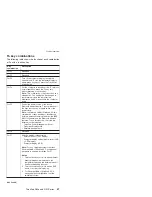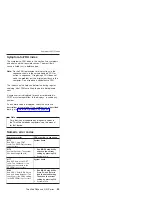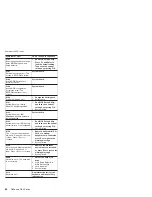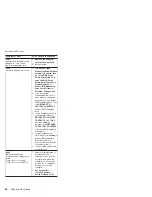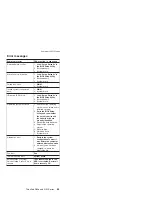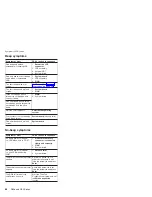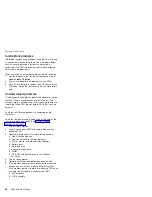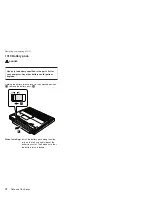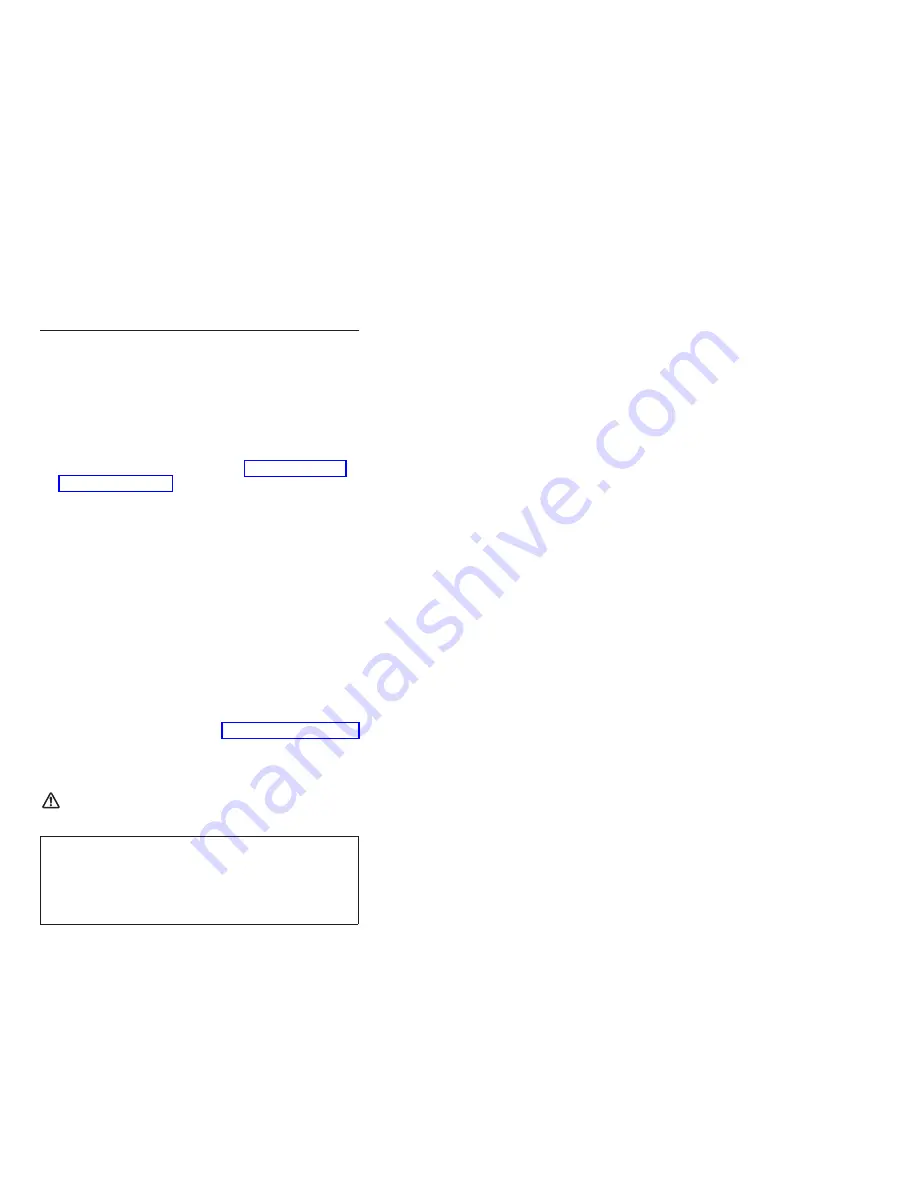
Removing
and
replacing
a
FRU
This
section
presents
directions
and
drawings
for
use
in
removing
and
replacing
a
FRU.
Be
sure
to
observe
the
following
general
rules:
1.
Do
not
try
to
service
any
computer
unless
you
have
been
trained
and
certified.
An
untrained
person
runs
the
risk
of
damaging
parts.
2.
Before
replacing
any
FRU,
review
3.
Begin
by
removing
any
FRUs
that
have
to
be
removed
before
the
failing
FRU.
Any
such
FRUs
are
listed
at
the
top
of
the
page.
Remove
them
in
the
order
in
which
they
are
listed.
4.
Follow
the
correct
sequence
in
the
steps
for
removing
the
FRU,
as
given
in
the
drawings
by
the
numbers
in
square
callouts.
5.
When
turning
a
screw
to
replace
a
FRU,
turn
it
in
the
direction
as
given
by
the
arrow
in
the
drawing.
6.
When
removing
the
FRU,
move
it
in
the
direction
as
given
by
the
arrow
in
the
drawing.
7.
To
put
the
new
FRU
in
place,
reverse
the
removal
procedure
and
follow
any
notes
that
pertain
to
replacement.
For
information
about
connecting
and
arranging
internal
cables,
see
8.
When
replacing
a
FRU,
use
the
correct
screw
as
shown
in
the
procedures.
DANGER
Attention:
After
replacing
a
FRU,
do
not
turn
on
the
computer
until
you
have
made
sure
that
all
screws,
springs,
and
other
small
parts
are
in
place
and
none
are
loose
inside
the
computer.
Verify
this
by
shaking
the
computer
gently
and
listening
for
rattling
sounds.
Metallic
parts
or
metal
flakes
can
cause
electrical
short
circuits.
Attention:
The
system
board
is
sensitive
to,
and
can
be
damaged
by,
electrostatic
discharge.
Before
touching
it,
establish
personal
grounding
by
touching
a
ground
point
with
one
hand
or
by
using
an
electrostatic
discharge
(ESD)
strap
(P/N
6405959).
Before
removing
any
FRU,
turn
off
the
computer,
unplug
all
power
cords
from
electrical
outlets,
remove
the
battery
pack,
and
then
disconnect
any
interconnecting
cables.
Removing
and
replacing
a
FRU
ThinkPad
R50e
and
R52
Series
71
Summary of Contents for MT 1834
Page 5: ...Trademarks 247 Contents v ...
Page 6: ...vi R50e and R52 Series ...
Page 8: ...2 R50e and R52 Series ...
Page 80: ...3 Removing and replacing a FRU 74 R50e and R52 Series ...
Page 128: ...3 continued Removing and replacing a FRU 122 R50e and R52 Series ...
Page 138: ...3 2 Removing and replacing a FRU 132 R50e and R52 Series ...
Page 141: ...1 continued Removing and replacing a FRU ThinkPad R50e and R52 Series 135 ...
Page 148: ...1 2 Removing and replacing a FRU 142 R50e and R52 Series ...
Page 159: ...4 5 6 7 8 14 9 10 11 12 13 15 16 17 R 1 2 3 Locations ThinkPad R50e and R52 Series 153 ...
Page 215: ...LCD FRUs 1 2 6 7 8 3 4 k l m n 5 Parts list ThinkPad R50e and R52 Series 209 ...