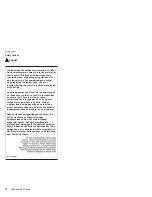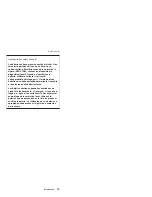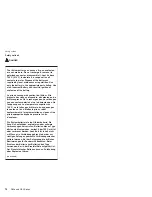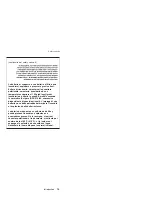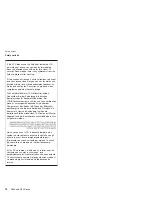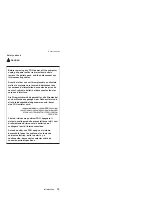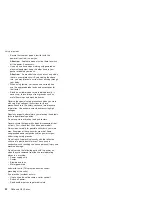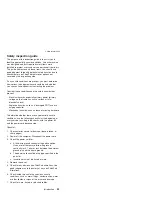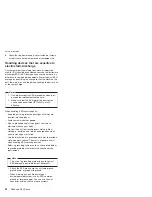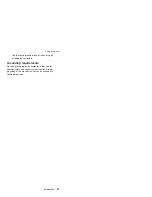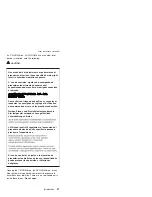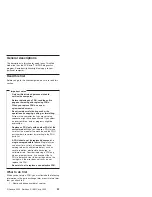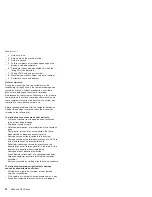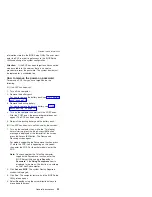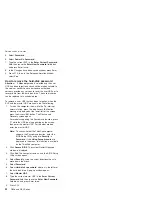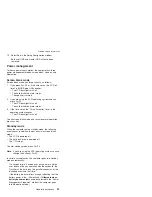Safety
information
The
following
section
presents
safety
information
with
which
you
need
to
be
familiar
before
you
service
a
ThinkPad
computer.
General
safety
Follow
these
rules
to
ensure
general
safety:
v
Observe
good
housekeeping
in
the
area
of
the
machines
during
and
after
maintenance.
v
When
lifting
any
heavy
object:
1.
Make
sure
that
you
can
stand
safely
without
slipping.
2.
Distribute
the
weight
of
the
object
equally
between
your
feet.
3.
Use
a
slow
lifting
force.
Never
move
suddenly
or
twist
when
you
attempt
to
lift.
4.
Lift
by
standing
or
by
pushing
up
with
your
leg
muscles;
this
action
removes
the
strain
from
the
muscles
in
your
back.
Do
not
attempt
to
lift
any
object
that
weighs
more
than
16
kg
(35
lb)
or
that
you
think
is
too
heavy
for
you.
v
Do
not
perform
any
action
that
causes
hazards
to
the
customer,
or
that
makes
the
equipment
unsafe.
v
Before
you
start
the
machine,
make
sure
that
other
service
representatives
and
the
customer’s
personnel
are
not
in
a
hazardous
position.
v
Place
removed
covers
and
other
parts
in
a
safe
place,
away
from
all
personnel,
while
you
are
servicing
the
machine.
v
Keep
your
toolcase
away
from
walk
areas
so
that
other
people
will
not
trip
over
it.
v
Do
not
wear
loose
clothing
that
can
be
trapped
in
the
moving
parts
of
a
machine.
Make
sure
that
your
sleeves
are
fastened
or
rolled
up
above
your
elbows.
If
your
hair
is
long,
fasten
it.
v
Insert
the
ends
of
your
necktie
or
scarf
inside
clothing
or
fasten
it
with
a
nonconductive
clip,
about
8
centimeters
(3
inches)
from
the
end.
v
Do
not
wear
jewelry,
chains,
metal-frame
eyeglasses,
or
metal
fasteners
for
your
clothing.
Attention:
Metal
objects
are
good
electrical
conductors.
v
Wear
safety
glasses
when
you
are
hammering,
drilling,
soldering,
cutting
wire,
attaching
springs,
using
solvents,
or
working
in
any
other
conditions
that
might
be
hazardous
to
your
eyes.
Safety
information
20
R50e
and
R52
Series
Summary of Contents for MT 1834
Page 5: ...Trademarks 247 Contents v ...
Page 6: ...vi R50e and R52 Series ...
Page 8: ...2 R50e and R52 Series ...
Page 80: ...3 Removing and replacing a FRU 74 R50e and R52 Series ...
Page 128: ...3 continued Removing and replacing a FRU 122 R50e and R52 Series ...
Page 138: ...3 2 Removing and replacing a FRU 132 R50e and R52 Series ...
Page 141: ...1 continued Removing and replacing a FRU ThinkPad R50e and R52 Series 135 ...
Page 148: ...1 2 Removing and replacing a FRU 142 R50e and R52 Series ...
Page 159: ...4 5 6 7 8 14 9 10 11 12 13 15 16 17 R 1 2 3 Locations ThinkPad R50e and R52 Series 153 ...
Page 215: ...LCD FRUs 1 2 6 7 8 3 4 k l m n 5 Parts list ThinkPad R50e and R52 Series 209 ...