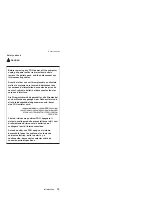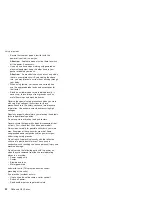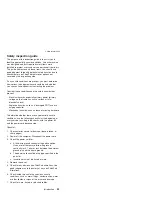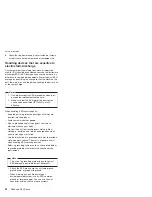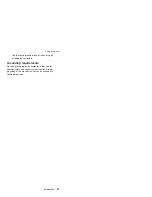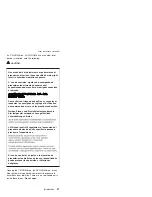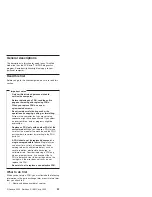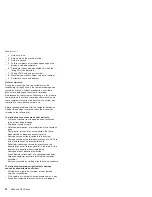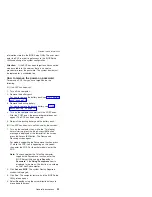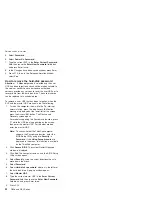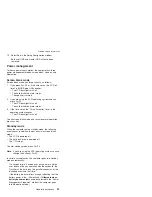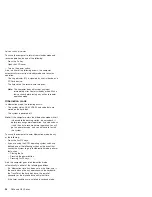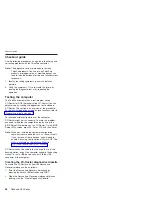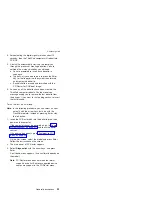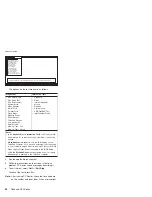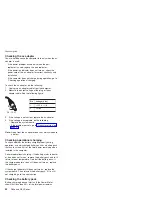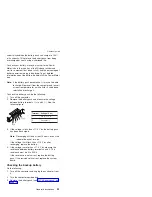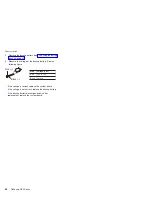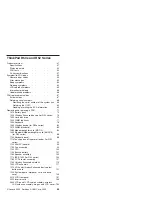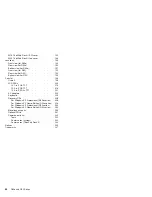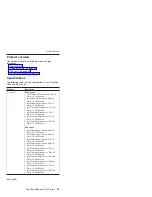5.
If
you
get
a
message
asking
which
operating
system
to
install,
select
the
proper
operating
system
and
press
Enter.
6.
A
message
is
displayed:
“
Full
Recovery:
”.
Press
Enter
to
select.
7.
On
each
of
the
next
three
windows,
press
the
Y
key.
8.
Follow
the
prompts
to
complete
the
recovery.
Passwords
As
many
as
three
passwords
may
be
needed
for
any
ThinkPad
computer:
the
power-on
password
(POP),
the
hard-disk
password
(HDP),
and
the
supervisor
password
(SVP).
If
any
of
these
passwords
has
been
set,
a
prompt
for
it
appears
on
the
screen
whenever
the
computer
is
turned
on.
The
computer
does
not
start
until
the
password
is
entered.
Exception:
If
only
an
SVP
is
installed,
the
password
prompt
does
not
appear
when
the
operating
system
is
booted.
Power-on
password:
A
power-on
password
(POP)
protects
the
system
from
being
powered
on
by
an
unauthorized
person.
The
password
must
be
entered
before
an
operating
system
can
be
booted.
Hard-disk
password:
There
are
two
hard-disk
passwords
(HDPs):
v
User
HDP—for
the
user
v
Master
HDP—for
the
system
administrator,
who
can
use
it
to
get
access
to
the
hard
disk
even
if
the
user
has
changed
the
user
HDP
Note:
There
are
two
modes
for
the
HDP:
User
only
and
Master
+
User
.
The
Master
+
User
mode
requires
two
HDPs;
the
system
administrator
enters
both
in
the
same
operation.
The
system
administrator
then
provides
the
user
HDP
to
the
system
user.
Attention:
If
the
user
HDP
has
been
forgotten,
check
whether
a
master
HDP
has
been
set.
If
it
has,
it
can
be
used
for
access
to
the
hard
disk
drive.
If
no
master
HDP
is
available,
neither
Lenovo
nor
Lenovo
authorized
servicers
provide
any
services
to
reset
either
the
user
or
the
master
HDP,
or
to
recover
data
from
the
hard
disk
drive.
The
hard
disk
drive
can
be
replaced
for
a
scheduled
fee.
Supervisor
password:
A
supervisor
password
(SVP)
protects
the
system
Related
service
information
32
R50e
and
R52
Series
Summary of Contents for MT 1834
Page 5: ...Trademarks 247 Contents v ...
Page 6: ...vi R50e and R52 Series ...
Page 8: ...2 R50e and R52 Series ...
Page 80: ...3 Removing and replacing a FRU 74 R50e and R52 Series ...
Page 128: ...3 continued Removing and replacing a FRU 122 R50e and R52 Series ...
Page 138: ...3 2 Removing and replacing a FRU 132 R50e and R52 Series ...
Page 141: ...1 continued Removing and replacing a FRU ThinkPad R50e and R52 Series 135 ...
Page 148: ...1 2 Removing and replacing a FRU 142 R50e and R52 Series ...
Page 159: ...4 5 6 7 8 14 9 10 11 12 13 15 16 17 R 1 2 3 Locations ThinkPad R50e and R52 Series 153 ...
Page 215: ...LCD FRUs 1 2 6 7 8 3 4 k l m n 5 Parts list ThinkPad R50e and R52 Series 209 ...