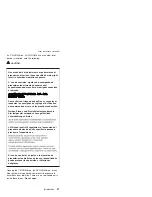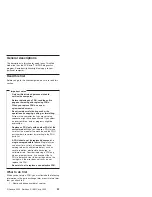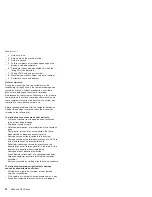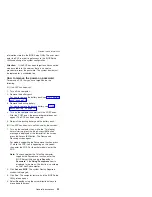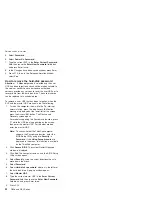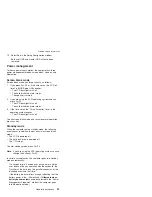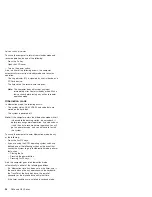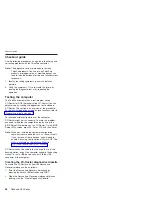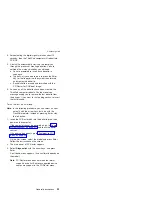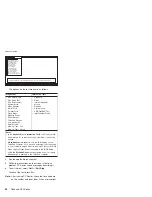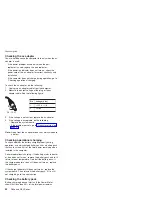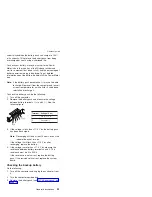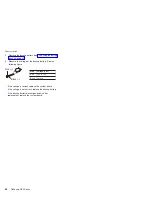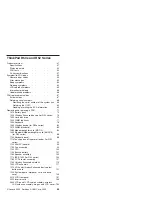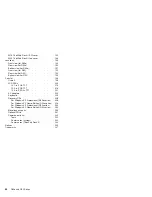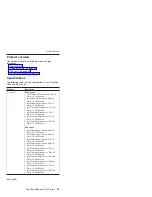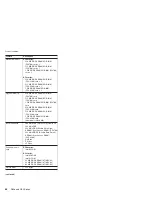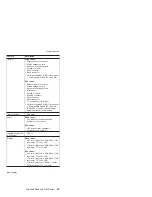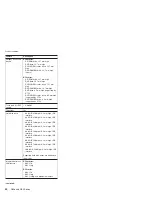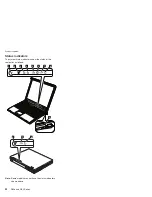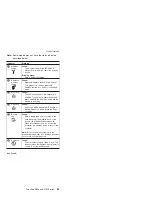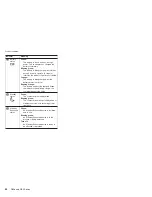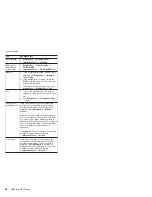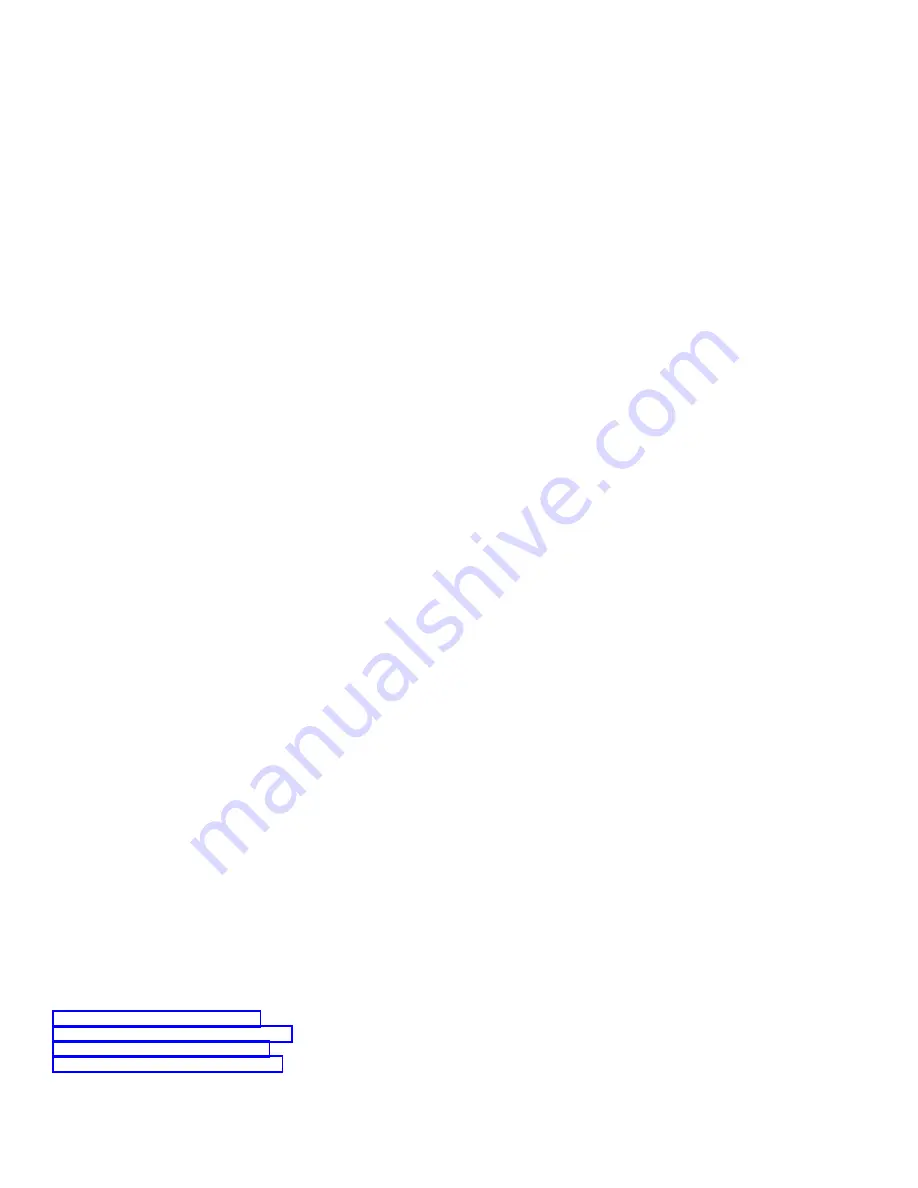
Detecting
system
information
with
PC-Doctor
PC-Doctor
can
detect
the
following
system
information:
Hardware
Info
v
System
Configuration
v
Memory
Contents
v
Physical
Disk
Drives
v
Logical
Disk
Drives
v
VGA
Information
v
IDE
Drive
Info
v
PCI
Information
v
PNPISA
Info
v
SMBIOS
Info
v
VESA
LCD
Info
v
Hardware
Events
Log
Utility
v
Run
External
Tests
v
Surface
Scan
Hard
Disk
v
Benchmark
System
v
DOS
Shell
v
Tech
Support
Form
v
Battery
Rundown
v
View
Test
Log
v
Log
v
Save
Log
v
Full
Erase
Hard
Drive
v
Quick
Erase
Hard
Drive
Power
system
checkout
To
verify
a
symptom,
do
the
following:
1.
Turn
off
the
computer.
2.
Remove
the
battery
pack.
3.
Connect
the
ac
adapter.
4.
Check
that
power
is
supplied
when
you
turn
on
the
computer.
5.
Turn
off
the
computer.
6.
Disconnect
the
ac
adapter
and
install
the
charged
battery
pack.
7.
Check
that
the
battery
pack
supplies
power
when
you
turn
on
the
computer.
If
you
suspect
a
power
problem,
see
the
appropriate
one
of
the
following
power
supply
checkouts:
v
v
v
v
Checkout
guide
General
descriptions
41
Summary of Contents for MT 1834
Page 5: ...Trademarks 247 Contents v ...
Page 6: ...vi R50e and R52 Series ...
Page 8: ...2 R50e and R52 Series ...
Page 80: ...3 Removing and replacing a FRU 74 R50e and R52 Series ...
Page 128: ...3 continued Removing and replacing a FRU 122 R50e and R52 Series ...
Page 138: ...3 2 Removing and replacing a FRU 132 R50e and R52 Series ...
Page 141: ...1 continued Removing and replacing a FRU ThinkPad R50e and R52 Series 135 ...
Page 148: ...1 2 Removing and replacing a FRU 142 R50e and R52 Series ...
Page 159: ...4 5 6 7 8 14 9 10 11 12 13 15 16 17 R 1 2 3 Locations ThinkPad R50e and R52 Series 153 ...
Page 215: ...LCD FRUs 1 2 6 7 8 3 4 k l m n 5 Parts list ThinkPad R50e and R52 Series 209 ...