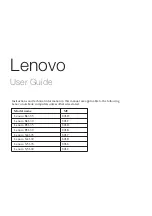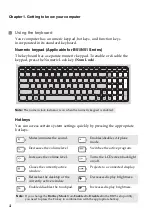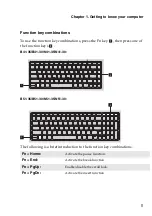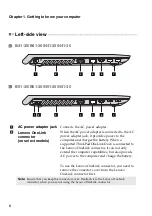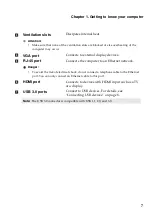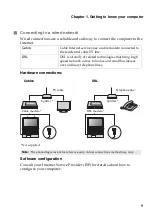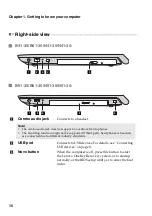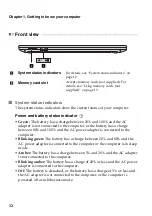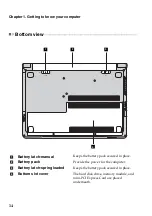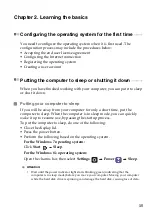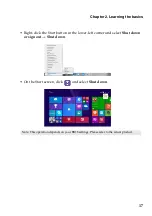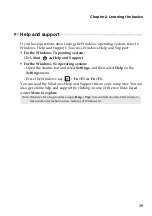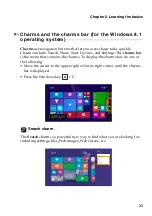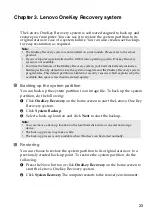8
Chapter 1. Getting to know your computer
Connecting USB devices
You can connect a USB device to your computer by inserting its USB plug
(Type A) into the USB port on your computer.
The first time you plug a USB device into a USB port on your computer,
Windows automatically installs a driver for that device. After the driver is
installed, you can disconnect and reconnect the device without performing
any additional steps.
Before disconnecting a USB storage device, make sure your computer has
finished using the device to transfer the data. Click the
Safely Remove
Hardware and Eject Media
icon in the notification area of the Windows
desktop screen to remove the device before disconnecting.
Note:
Typically, Windows detects a newly connected device after connecting it and then
installs the driver automatically. However, some devices might require you to install
the driver before connecting. Check the documentation provided by the manufacturer
of the device before connecting.
Note:
•
If your USB device uses a power cord, connect the device to a power source before
connecting it. Otherwise, the device may not be recognized.
•
When the computer is in sleep mode, you can only use the keyboard instead of the mouse
to wake up the computer.