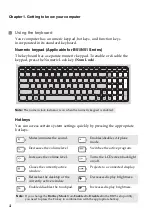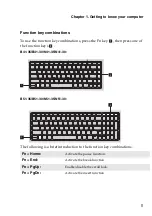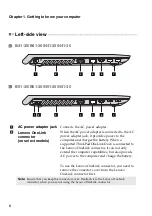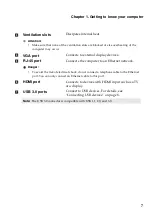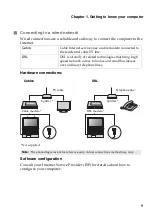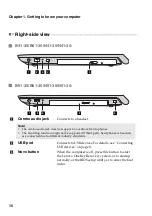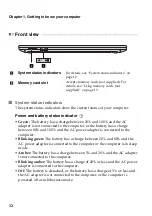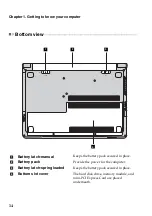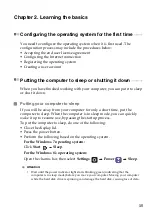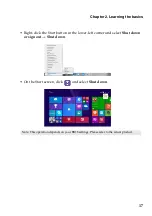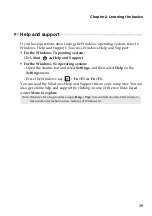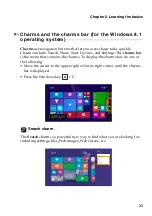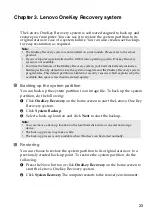12
Chapter 1. Getting to know your computer
Front view
- - - - - - - - - - - - - - - - - - - - - - - - - - - - - - - - - - - - - - - - - - - - - - - - - - - - - - - - - - - - - - - - - - - - - - - - - - - - - - - - - - - - - - - - - - - - - - - - - - - - - - - - - - - - - - - - - -
System status indicators
The system status indicators show the current status of your computer.
Power and battery status indicator
•
Green:
The battery has a charge between 20% and 100% and the AC
adapter is not connected to the computer, or the battery has a charge
between 80% and 100% and the AC power adapter is connected to the
computer.
•
Blinking green:
The battery has a charge between 20% and 80% and the
AC power adapter is connected to the computer or the computer is in sleep
mode.
•
Amber:
The battery has a charge between 5% and 20% and the AC adapter
is not connected to the computer.
•
Blinking amber:
The battery has a charge of 20% or less and the AC power
adapter is connected to the computer.
•
Off:
The battery is detached, or the battery has a charge of 5% or less and
the AC adapter is not connected to the computer, or the computer is
powered off or in hibernate mode.
System status indicators
For details, see “System status indicators” on
page 12.
Memory card slot
Accepts memory cards (not supplied). For
details, see “Using memory cards (not
supplied)” on page 13.
1
2
a
b