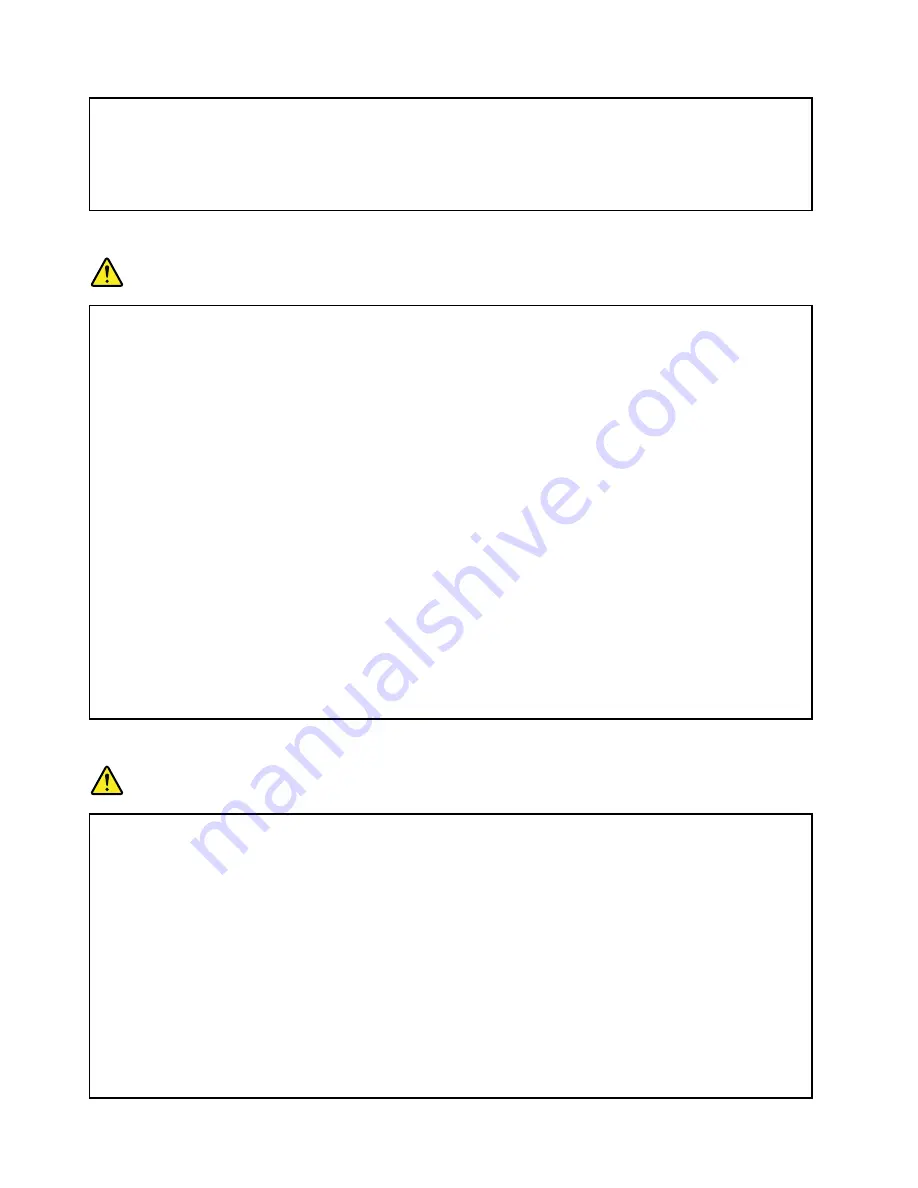
Batteries can degrade when they are left unused for long periods of time. For some rechargeable
batteries (particularly Lithium Ion batteries), leaving a battery unused in a discharged state could
increase the risk of a battery short circuit, which could shorten the life of the battery and also can
pose a safety hazard. Do not let rechargeable Lithium-Ion batteries completely discharge or store
these batteries in a discharged state.
Rechargeable battery notice
DANGER
Do not attempt to disassemble or modify the battery pack. Attempting to do so can cause an
explosion, or liquid leakage from the battery pack. A battery pack other than the one specified by
Lenovo, or a disassembled or modified battery pack is not covered by the warranty.
If the rechargeable battery pack is incorrectly replaced, there is danger of an explosion. The battery
pack contains a small amount of harmful substances. To avoid possible injury:
• Replace only with a battery of the type recommended by Lenovo.
• Keep the battery pack away from fire.
• Do not expose it to water or rain.
• Do not attempt to disassemble it.
• Do not short-circuit it.
• Keep it away from children.
• Do not drop the battery pack.
Do not put the battery pack in trash that is disposed of in landfills. When disposing of the battery,
comply with local ordinances or regulations.
The battery pack should be stored at room temperature, charged to approximately 30 to 50%
of capacity. We recommend that battery pack be charged about once per year to prevent
overdischarge.
Lithium coin cell battery notice
DANGER
Danger of explosion if battery is incorrectly replaced.
When replacing the lithium coin cell battery, use only the same or an equivalent type that is
recommended by the manufacturer. The battery contains lithium and can explode if not properly
used, handled, or disposed of.
Do not:
• Throw or immerse into water
• Heat to more than 100°C (212°F)
• Repair or disassemble
Dispose of the battery as required by local ordinances or regulations.
The following statement applies to users in the state of California, U.S.A.
x
User Guide
Summary of Contents for N42-20 Chromebook
Page 1: ...User Guide Lenovo N42 20 Chromebook and N42 20 Touch Chromebook ...
Page 2: ......
Page 3: ...User Guide Lenovo N42 20 Chromebook and N42 20 Touch Chromebook ...
Page 4: ...First Edition June 2016 Copyright Lenovo 2016 ...
Page 6: ...iv User Guide ...
Page 24: ...8 User Guide ...
Page 26: ...10 User Guide ...
Page 28: ...12 User Guide ...
Page 30: ...14 User Guide ...
Page 36: ...20 User Guide ...
Page 40: ...24 User Guide ...













































