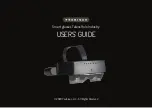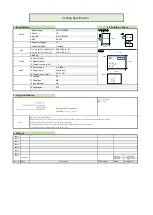Summary of Contents for New glass C100
Page 1: ...Lenovo Smart Glasses User Guide Smart Glasses new glass C100 C1 02 indd 1 2015 10 16 15 22 09 ...
Page 2: ...C1 02 indd 2 2015 10 16 15 22 10 ...
Page 3: ...C1 02 indd 3 2015 10 16 15 22 10 ...
Page 6: ...C1 02 indd 6 2015 10 16 15 22 11 ...
Page 7: ...C1 02 indd 7 2015 10 16 15 22 11 ...
Page 8: ...C1 02 indd 8 2015 10 16 15 22 11 ...
Page 11: ...Connection cord Headset jack Micro USB port 6 7 8 C1 02 indd 11 2015 10 16 15 22 16 ...
Page 13: ...Prism display window Proximity sensor Earphone Slot 6 7 8 9 C1 02 indd 13 2015 10 16 15 22 21 ...
Page 20: ...C1 02 indd 20 2015 10 16 15 22 32 ...
Page 24: ...C1 02 indd 24 2015 10 16 15 22 33 ...
Page 32: ...www newbd com C1 02 indd 32 2015 10 16 15 22 35 ...