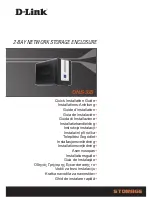Note:
The IMM2.1 is set initially with a user name of USERID and password of PASSW0RD (with a
zero, not a the letter O). You have read/write access. You must change the default password the
first time you log on.
Step 3. Click
Log in
to start the session. The System Status and Health page provides a quick view of the
system status.
Note:
If you boot to the operating system while in the IMM2.1 GUI and the message “Booting OS or in
unsupported OS” is displayed under
System Status
➙
System State
, disable Windows 2008 or 2012
firewall or type the following command in the Windows 2008 or 2012 console. This might also affect blue-
screen capture features.
netsh firewall set icmpsetting type=8 mode=ENABLE
By default, the icmp packet is blocked by Windows firewall. The IMM2.1 GUI will then change to “OS
booted” status after you change the setting as indicated above in both the Web and CLI interfaces.
Using the embedded hypervisor
The VMware ESXi embedded hypervisor software is available on the optional Lenovo USB flash device with
embedded hypervisor.
The USB flash device can be installed in USB connectors on the system board (see “System-board internal
connectors” on page 24 for the location of the connectors). Hypervisor is virtualization software that enables
multiple operating systems to run on a host system at the same time. The USB flash device is required to
activate the hypervisor functions.
To start using the embedded hypervisor functions, you must add the USB flash device to the startup
sequence in the Setup utility.
To add the USB flash device to the startup sequence, complete the following steps:
Step 1. Turn on the server.
Note:
Approximately 5 to 10 seconds after the server is connected to power, the power-control
button becomes active.
Step 2. When the prompt
<F1> Setup
is displayed, press
F1
.
Step 3. From the Setup utility main menu, select
Boot Manager
.
Step 4. Select
Add Boot Option
; then, select
Generic Boot Option
➙
Embedded Hypervisor
. Press
Enter, and then select Esc.
Step 5. Select
Change Boot Order
➙
Change the order
. Use the Up arrow and Down Arrow keys to
select
Embedded Hypervisor
and use the plus (+) and minus (-) keys to move Embedded
Hypervisor in the boot order. When
Embedded Hypervisor
is in the correct location in the boot
order, press Enter. Select
Commit Changes
and press Enter.
Step 6. Select
Save Settings
and then select
Exit Setup
.
If the embedded hypervisor flash device image becomes corrupt, you can download the image from http://
www-03.ibm.com/systems/x/os/vmware/esxi/.
For additional information and instructions, see VMware vSphere 4.1 Documentation at http://www.vmware.
com/support/pubs/vs_pages/vsp_pubs_esxi41_e_vc41.html or the
VMware vSphere Installation and Setup
Guide
at http://pubs.vmware.com/ vsphere-50/topic/com.vmware.ICbase/PDF/ vsphere-esxi-vcenter-
server-50-installation-setup-guide.pdf.
44
Lenovo NeXtScale nx360 M5 water-cooled technology tray Lenovo NeXtScale n1200 Enclosure Installation and Service Guide
Summary of Contents for NeXtScale n1200
Page 115: ...Chapter 6 Removing and replacing server components 101 ...
Page 117: ...Chapter 6 Removing and replacing server components 103 ...
Page 119: ...Chapter 6 Removing and replacing server components 105 ...
Page 135: ...Chapter 6 Removing and replacing server components 121 ...
Page 137: ...Chapter 6 Removing and replacing server components 123 ...
Page 139: ...Chapter 6 Removing and replacing server components 125 ...
Page 869: ...Taiwan Class A compliance statement Appendix E Notices 855 ...
Page 877: ......
Page 878: ...Part Number SP47A31725 Printed in China 1P P N SP47A31725 1PSP47A31725 ...