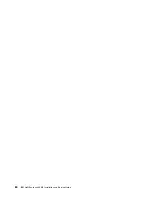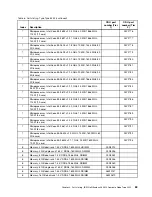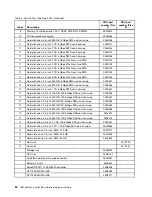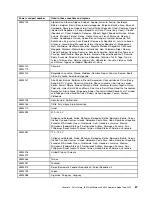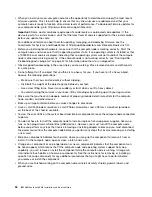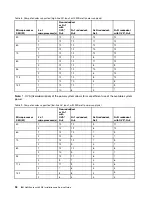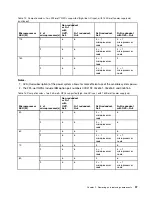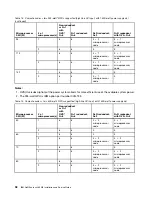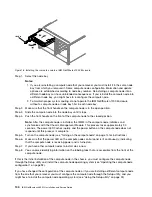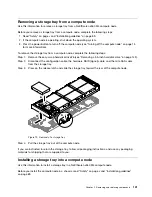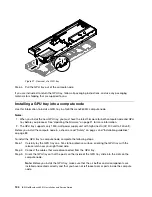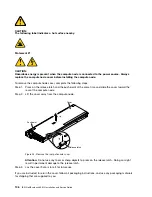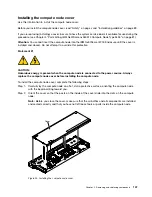Attention:
• To maintain proper system cooling, do not operate the IBM NeXtScale n1200 Enclosure without
a compute node or node bay filler installed in each node bay.
• When you remove the compute node, note the node bay number. Reinstalling a compute
node into a different node bay from the one it was removed from can have unintended
consequences. Some configuration information and update options are established according
to node bay number. If you reinstall the compute node into a different node bay, you might have
to reconfigure the compute node.
Step 2.
Pull the compute node out of the node bay.
Step 3.
Install either a node bay filler or another compute node in the node bay within 1 minute.
If you are instructed to return the compute node, follow all packaging instructions, and use any packaging
materials for shipping that are supplied to you.
Installing a compute node in a chassis
Use this information to install a compute node in a IBM NeXtScale n1200 Enclosure.
Before you install the compute node in a chassis, read “Safety” on page v and “Installation guidelines”
on page 89.
Statement 21
CAUTION:
Hazardous energy is present when the compute node is connected to the power source. Always
replace the compute node cover before installing the compute node.
If you are installing a compute node model without an integrated Ethernet controller, you must install
a network interface adapter before you install the compute node in the chassis for management
network communication. For a list of supported optional devices for the compute node, see
http://www.ibm.com/systems/info/x86servers/serverproven/compat/us.
The following tables provide an indication of the quantity of nodes that can be installed in a chassis for
specific processor types assuming nodes have all DIMM slots, PCIe slots, and hard disk drives populated.
The tables are based on 900-watt or 1300-watt power supplies and the indicated power settings. However,
when building a NeXtScale n1200 Enclosure solution, you are required to validate the power requirements for
your configuration using the latest version of the IBM Power Configurator to ensure that the number of power
supplies selected are adequate for supporting your chassis configuration. Failure to validate the configuration
with the IBM Power Configurator tool could result in system errors, failure to power on, or microprocessor
throttling, and limiting system's ability to leverage all of the microprocessor performance. The Power
Configurator tool can be found at http://www-03.ibm.com/systems/bladecenter/resources/powerconfig.html.
If there are questions or issues regarding a configuration and Power Configurator, please send them
to power@us.ibm.com.
.
Removing and replacing components
93
Summary of Contents for NeXtScale nx360 M4
Page 1: ...IBM NeXtScale nx360 M4 Installation and Service Guide Machine Type 5455 ...
Page 6: ...iv IBM NeXtScale nx360 M4 Installation and Service Guide ...
Page 34: ...20 IBM NeXtScale nx360 M4 Installation and Service Guide ...
Page 58: ...44 IBM NeXtScale nx360 M4 Installation and Service Guide ...
Page 94: ...80 IBM NeXtScale nx360 M4 Installation and Service Guide ...
Page 192: ...178 IBM NeXtScale nx360 M4 Installation and Service Guide ...
Page 538: ...524 IBM NeXtScale nx360 M4 Installation and Service Guide ...
Page 562: ...548 IBM NeXtScale nx360 M4 Installation and Service Guide ...
Page 722: ......
Page 730: ......
Page 737: ......
Page 738: ...Part Number 00KC216 Printed in China 1P P N 00KC216 1P00KC216 ...