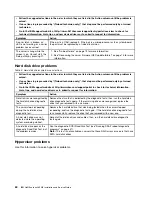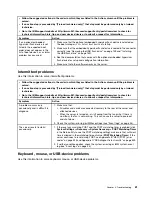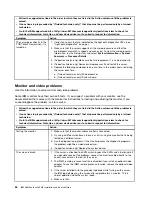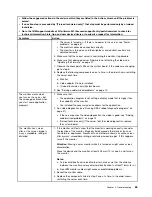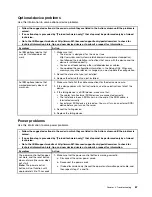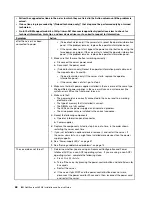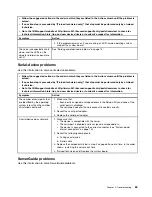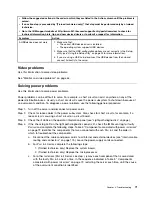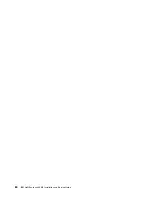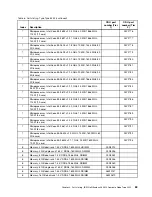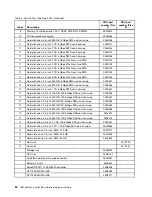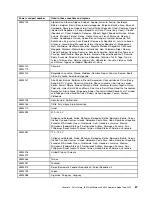Try the following procedures:
Make sure that the correct device drivers, which come with the server are installed and that they are at the
latest level.
Make sure that the Ethernet cable is installed correctly.
– The cable must be securely attached at all connections. If the cable is attached but the problem remains,
try a different cable.
– If you set the Ethernet controller to operate at 100 Mbps, you must use Category 5 cabling.
– If you directly connect two servers (without a hub), or if you are not using a hub with X ports, use a
crossover cable. To determine whether a hub has an X port, check the port label. If the label contains
an X, the hub has an X port.
Determine whether the hub supports auto-negotiation. If it does not, try configuring the integrated Ethernet
controller manually to match the speed and duplex mode of the hub.
Check the Ethernet controller LEDs on the rear panel of the server. These LEDs indicate whether there is a
problem with the connector, cable, or hub.
– The Ethernet link status LED is lit when the Ethernet controller receives a link pulse from the hub. If the
LED is off, there might be a defective connector or cable or a problem with the hub.
– The Ethernet transmit/receive activity LED is lit when the Ethernet controller sends or receives data over
the Ethernet network. If the Ethernet transmit/receive activity is off, make sure that the hub and network
are operating and that the correct device drivers are installed.
Check the LAN activity LED on the rear of the server. The LAN activity LED is lit when data is active on the
Ethernet network. If the LAN activity LED is off, make sure that the hub and network are operating and that
the correct device drivers are installed.
Check for operating-system-specific causes of the problem.
Make sure that the device drivers on the client and server are using the same protocol.
If the Ethernet controller still cannot connect to the network but the hardware appears to be working, the
network administrator must investigate other possible causes of the error.
Solving undetermined problems
If Dynamic System Analysis (DSA) did not diagnose the failure or if the server is inoperative, use the
information in this section.
If you suspect that a software problem is causing failures (continuous or intermittent), see “Software
problems” on page 70.
Corrupted data in CMOS memory or corrupted UEFI firmware can cause undetermined problems. To reset
the CMOS data, use the CMOS clear jumper (JP1) to clear the CMOS memory and override the power-on
password; see “System-board switches and jumpers” on page 17 for more information. If you suspect that
the UEFI firmware is corrupted, see “Recovering the server firmware (UEFI update failure)” on page 75.
If the power supplies are working correctly, complete the following steps:
Step 1.
Turn off the server.
Step 2.
Make sure that the server is cabled correctly.
Step 3.
Remove or disconnect the following devices, one at a time, until you find the failure. Turn on the
server and reconfigure it each time.
• Any external devices.
• Surge-suppressor device (on the server).
73
Summary of Contents for NeXtScale nx360 M4
Page 1: ...IBM NeXtScale nx360 M4 Installation and Service Guide Machine Type 5455 ...
Page 6: ...iv IBM NeXtScale nx360 M4 Installation and Service Guide ...
Page 34: ...20 IBM NeXtScale nx360 M4 Installation and Service Guide ...
Page 58: ...44 IBM NeXtScale nx360 M4 Installation and Service Guide ...
Page 94: ...80 IBM NeXtScale nx360 M4 Installation and Service Guide ...
Page 192: ...178 IBM NeXtScale nx360 M4 Installation and Service Guide ...
Page 538: ...524 IBM NeXtScale nx360 M4 Installation and Service Guide ...
Page 562: ...548 IBM NeXtScale nx360 M4 Installation and Service Guide ...
Page 722: ......
Page 730: ......
Page 737: ......
Page 738: ...Part Number 00KC216 Printed in China 1P P N 00KC216 1P00KC216 ...