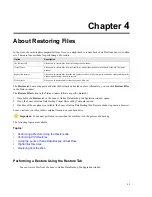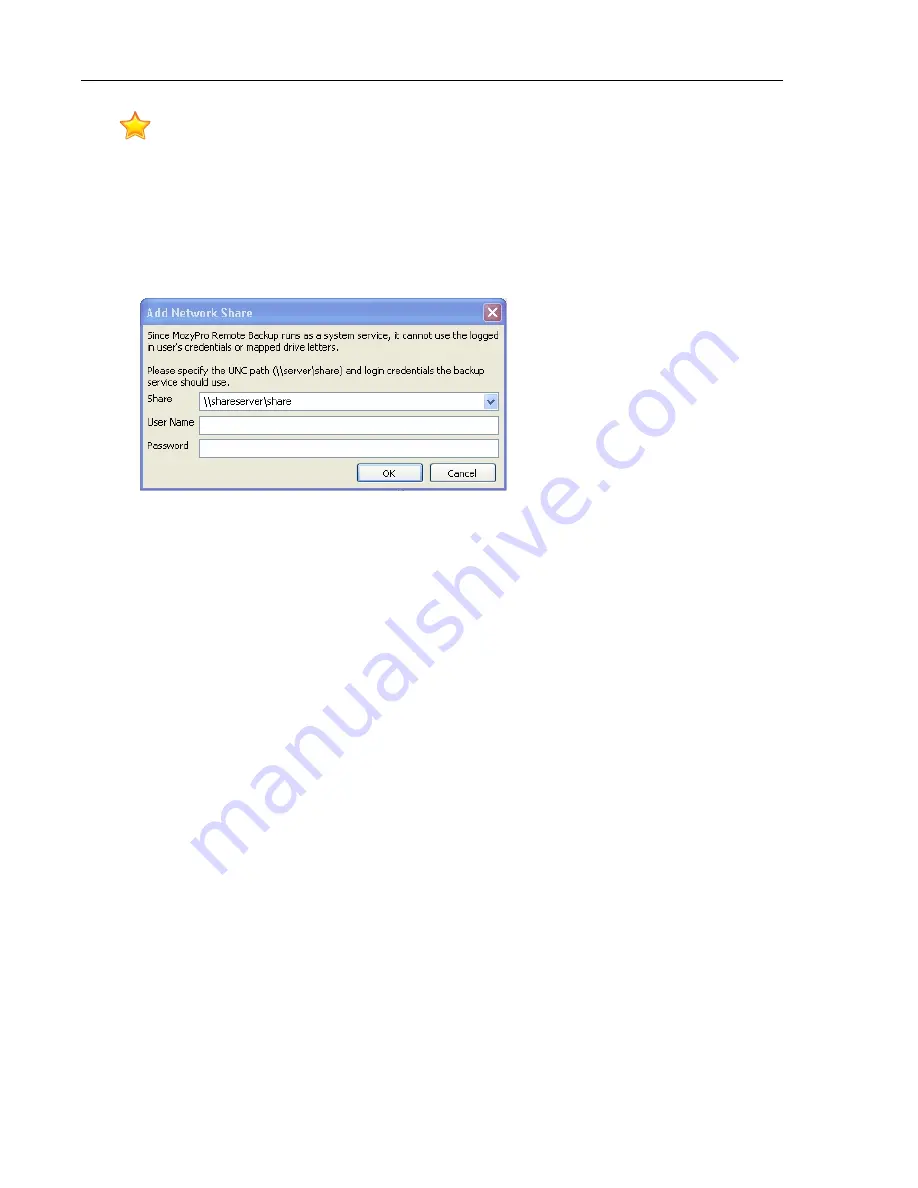
Important: This functionality is only available with a Lenovo Online Data Backup server license.
For information on how to share files and folders on another computer, see the computer's operating system
help.
1. Click the File System tab.
2. Right-click the left folder list panel, then click Add network share.
3. In the Share field, enter the UNC path to the share.
An example of a UNC path could be \\shareserver\share.
Figure 18: Network Share
4. If the machine requires you to log in to use the share, enter the user name in the Username field.
5. In the Password field, enter the password that is required by the share.
6. Click OK.
If the share has been configured correctly, the share point displays in the list in the left pane.
About Deleting, Moving, and Renaming Files
After you remove files from the backup by deselecting them, on each subsequent backup, the files that you
unchecked are marked for deletion on the Lenovo Online Data Backup servers. When a file is unchecked, Lenovo
Online Data Backup immediately releases the quota used by that particular file. The most recent version is kept
for the amount of time allotted to your account, after which the files are irretrievable. Previous versions of files
do not count against your quota.
Lenovo Online Data Backup recognizes when you delete, move, or rename files on your system, and updates
the copies on the Lenovo server with each backup. Lenovo Online Data Backup keeps an exact copy of your
selections on the Lenovo servers, meaning that all changes (deletions, moves, etc.) of files on your system are
mirrored.
When you rename a file on your system, Lenovo Online Data Backup treats it as a deletion of the old file and a
creation of a new file with the same content. If you need to restore the file, and the restore date is prior to the
renaming, the file bears the old name. After the date of renaming, the file carries the new name. All versions are
kept as long as they are selected in the file list.
When you move a file from one location to another on your file system, Lenovo Online Data Backup treats this
in the same manner as a renaming.
21
Using Advanced Configuration
Summary of Contents for Online Data Backup 1.8.14
Page 1: ...Lenovo Online Data Backup User Guide Version 1 8 14 ...
Page 2: ......
Page 30: ......
Page 44: ......
Page 52: ......