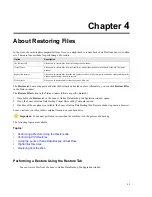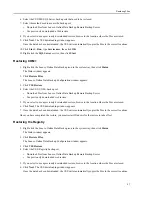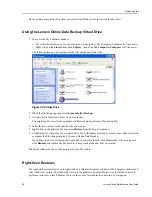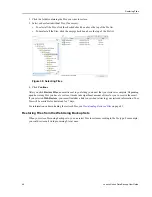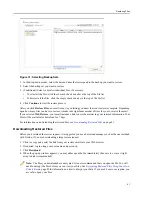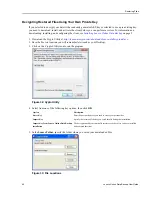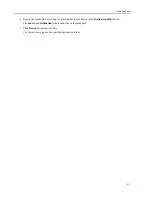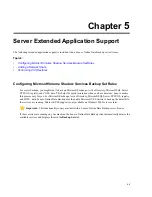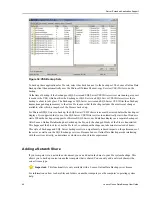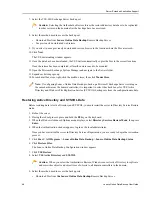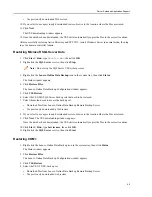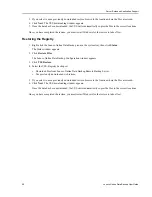Decrypting Restored Files Using Your Own Private Key
If you selected to encrypt your data with a randomly generated AES key or selected to use a pre-existing key,
you need to download, install, and activate the client before you can perform a restore. For information on
downloading, installing, and configuring the client, see
Installing Lenovo Online Data Backup
on page 5.
1. Download the Crypto Utility at
http://lenovo.mozypro.com/downloads/lenovo-oldbcryptoutil.exe
.
2. Save the file to a location you will remember later (such as your Desktop).
3. Click on the Crypto Utility icon to run the program.
Figure 32: Cypto Utility
4. Select from one of the following key options, then click OK.
Description
Option
Enter the password phrase you used to create your personal key.
Enter Key
Specify the location of the key you saved locally during the installation.
Import Key
The decryption utility automatically retrieves your key after you have installed
and activated the client.
Import Key from Lenovo Online Data Backup
installation
5. In the Source Folder, specify the folder where you saved your downloaded files.
Figure 33: File Locations
Lenovo Online Data Backup User Guide
42
Restoring Files
Summary of Contents for Online Data Backup 1.8.14
Page 1: ...Lenovo Online Data Backup User Guide Version 1 8 14 ...
Page 2: ......
Page 30: ......
Page 44: ......
Page 52: ......