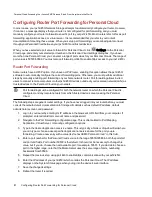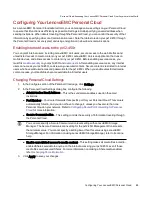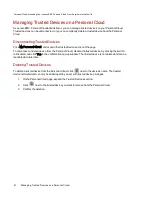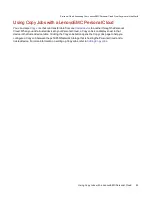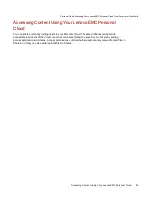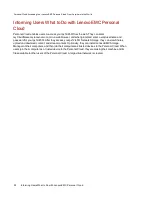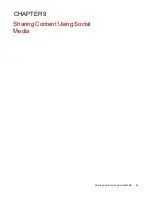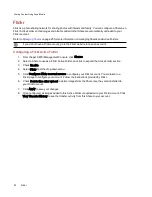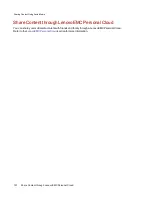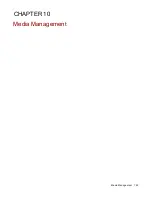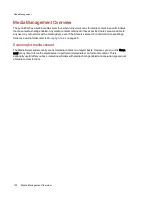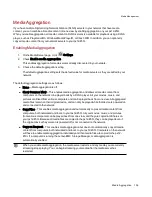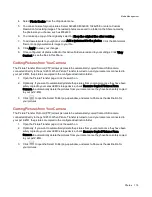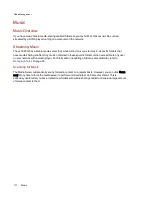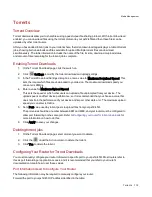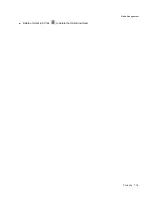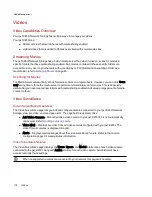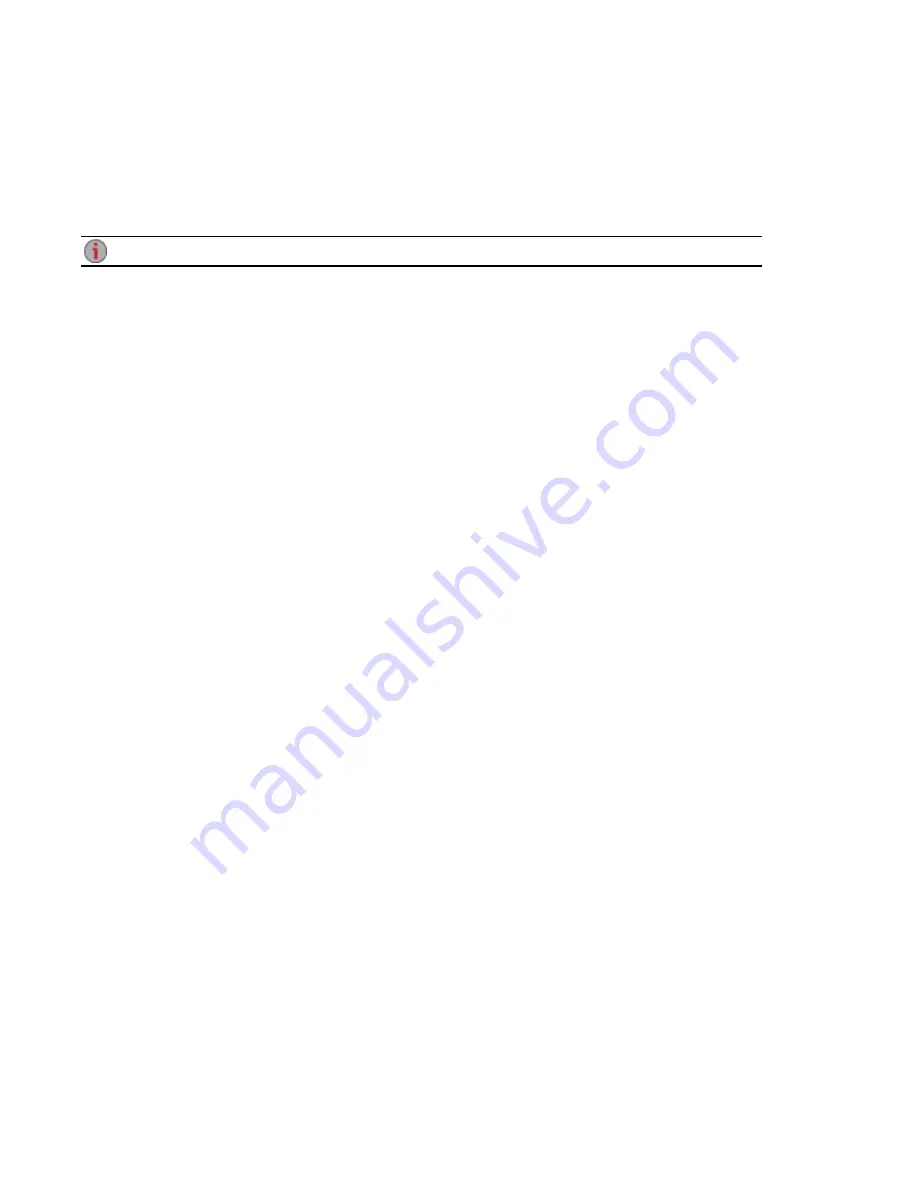
YouTube
YouTube is a social media site to share video content. You can configure a Share as a YouTube Active
Folder so that videos added to that Share are automatically uploaded to your YouTube account.
on page 25 for more information on managing Shares and Active Folders.
If you do not have a YouTube account, go to the YouTube website to open an account.
Configuring a YouTube Active Folder
From the px12-450r Management Console, click Shares.
1. Select a Share to use as a YouTube Active Folder, and click to expand the Active Folder section.
2. Check Enable.
3. Select YouTube from the drop-down menu.
4. Check Delete files after upload to delete videos from the Share once they are transferred to your
YouTube account.
5. Click Apply to save your changes.
Once configured, all videos added to this Active Folder automatically upload to your YouTube
account.
6. Click View Transfer History to see the transfer activity from this Share to your account.
Sharing Content Using Social Media
YouTube
100
Summary of Contents for PX12-450R
Page 1: ...px12 450r Network Storage with LifeLine 4 0 User Guide ...
Page 32: ...Sharing Files Sharing Files 22 CHAPTER 2 ...
Page 55: ...Storage Pool Management Storage Pool Management 45 CHAPTER 4 ...
Page 67: ...Drive Management Drive Management 57 CHAPTER 5 ...
Page 70: ...Backing up and Restoring Your Content Backing up and Restoring Your Content 60 CHAPTER 6 ...
Page 106: ...Sharing Content Using Social Media Sharing Content Using Social Media 96 CHAPTER 9 ...
Page 112: ...Media Management Media Management 102 CHAPTER 10 ...
Page 124: ... Delete a torrent job Click to delete the torrent download Media Management Torrents 114 ...
Page 138: ...Hardware Management Hardware Management 128 CHAPTER 14 ...
Page 150: ...Additional Support AdditionalSupport 140 ...
Page 153: ...Legal Legal 143 ...