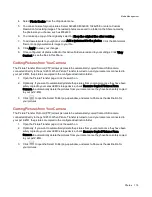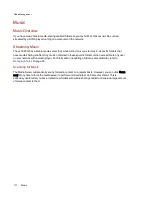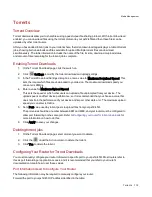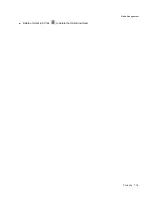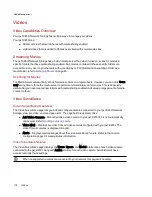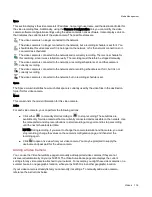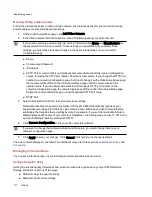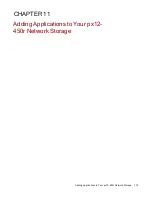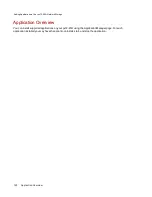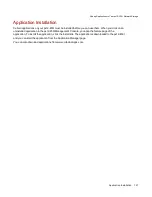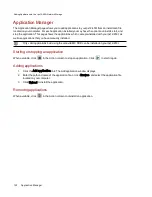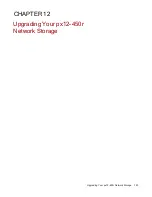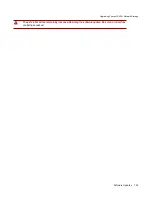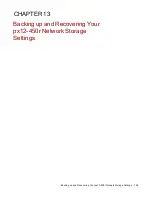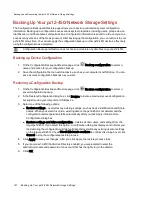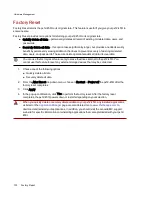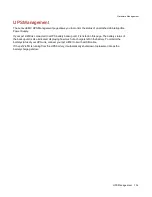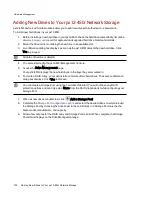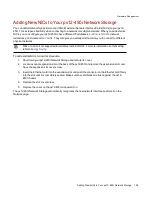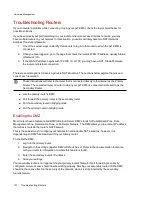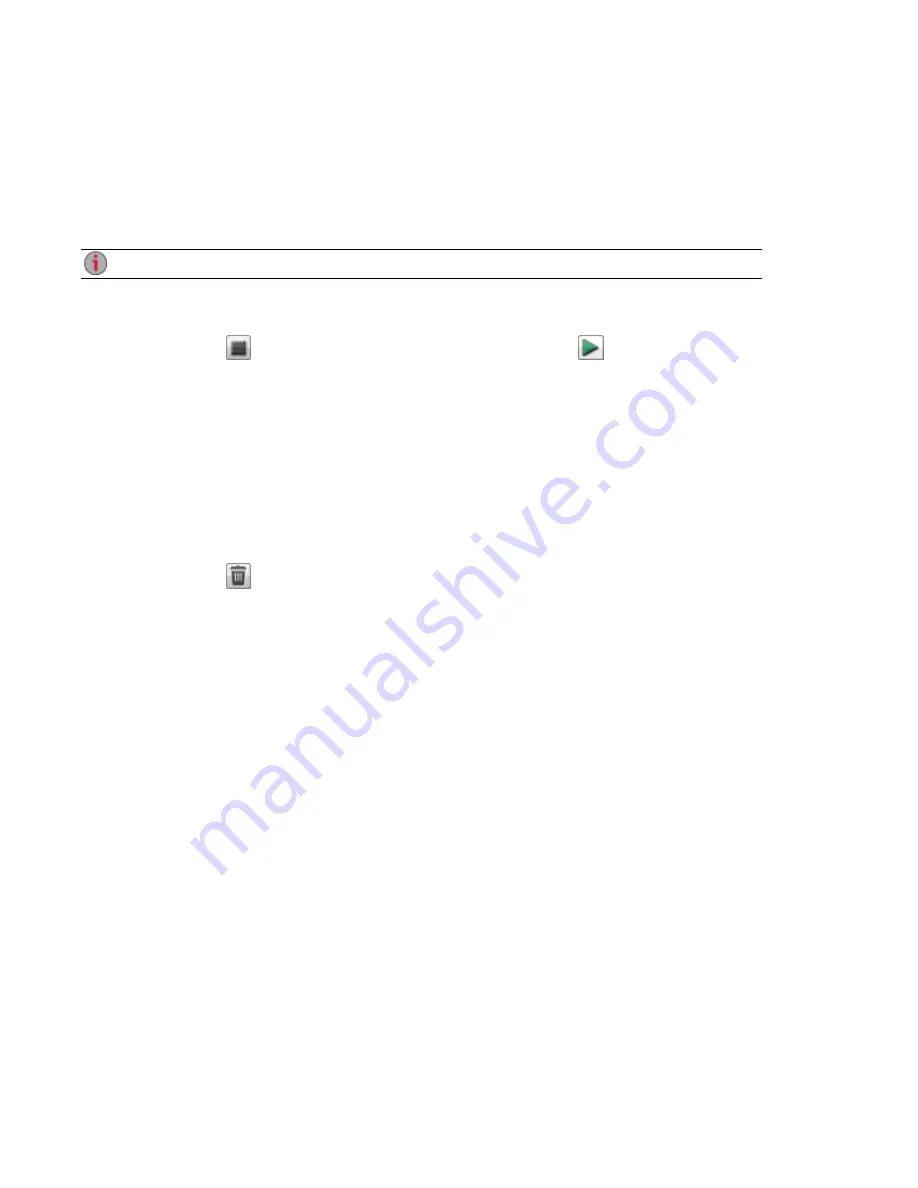
Application Manager
The Application Manager page allows you to add applications to your px12-450r from an installation file
located on your computer. For each application installed you may have the option to uninstall, start, and
stop the application. This page shows the applications which came preinstalled with your px12-450r; as
well as applications that you have manually installed.
Only valid applications built using the LenovoEMC SDK can be installed on your px12-450r.
Starting or stopping an application
When available, click
in the Action column to stop an application. Click
to start it again.
Adding applications
1. Click the Add application link. The Add application window displays.
2. Enter the path and name of the application file, or click Browse, and select the application file
located on your computer.
3. Click Upload to install the application.
Removing applications
When available, click
in the Action column to uninstall an application.
Adding Applications to Your px12-450r Network Storage
122
Application Manager
Summary of Contents for PX12-450R
Page 1: ...px12 450r Network Storage with LifeLine 4 0 User Guide ...
Page 32: ...Sharing Files Sharing Files 22 CHAPTER 2 ...
Page 55: ...Storage Pool Management Storage Pool Management 45 CHAPTER 4 ...
Page 67: ...Drive Management Drive Management 57 CHAPTER 5 ...
Page 70: ...Backing up and Restoring Your Content Backing up and Restoring Your Content 60 CHAPTER 6 ...
Page 106: ...Sharing Content Using Social Media Sharing Content Using Social Media 96 CHAPTER 9 ...
Page 112: ...Media Management Media Management 102 CHAPTER 10 ...
Page 124: ... Delete a torrent job Click to delete the torrent download Media Management Torrents 114 ...
Page 138: ...Hardware Management Hardware Management 128 CHAPTER 14 ...
Page 150: ...Additional Support AdditionalSupport 140 ...
Page 153: ...Legal Legal 143 ...