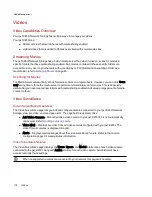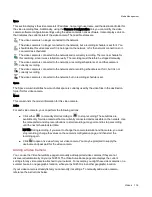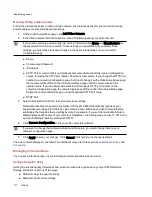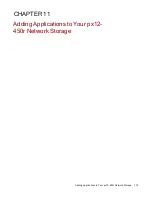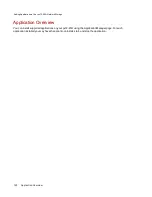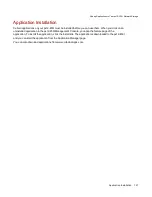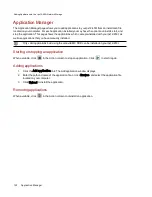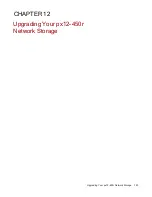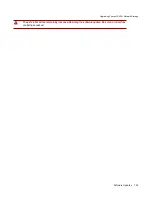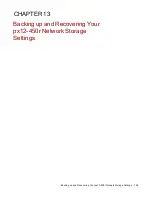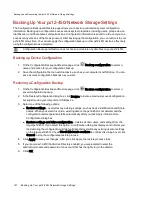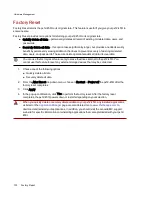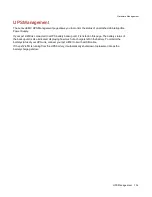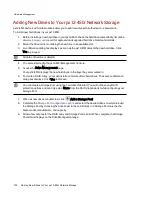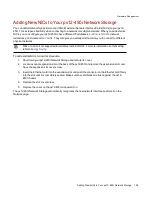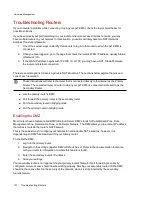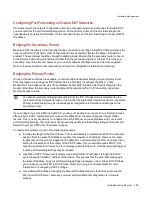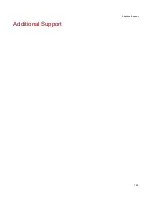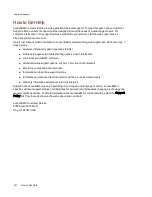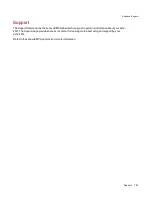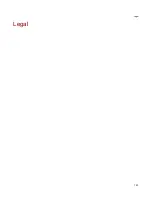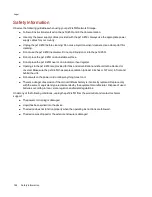About the px12-450r Network Storage Components
This topic describes the front and rear panel components of the px12-450r.
Front Panel
Status Indicators, Buttons and Ports
1. Power button — Press and release to power the px12-450r on or off. When the px12-450r is powered up,
pressing the power button for less than 4 seconds will result in a graceful system shutdown.
Holding the power button for 4 seconds will result in a forced shutdown and could cause data loss
if data transfers are in process.
2. Power / Status Indicator —
●
Solid blue — unit is powered on; no faults
●
Flashing blue — unit is initializing/booting or shutting down
●
Flashing amber — indicates a system failure: power supply, fan failure, or drive failure. Use the
px12-450r Management Console to view details.
3. Drive bays — The px12-450r Network Storage has 12 user-serviceable drive bays. See Drive Bay Detail
below for additional information.
4. USB 2.0 connector — Supports devices such as USB storage devices and printers.
Hardware Management
129
About the px12-450r Network Storage Components
Summary of Contents for PX12-450R
Page 1: ...px12 450r Network Storage with LifeLine 4 0 User Guide ...
Page 32: ...Sharing Files Sharing Files 22 CHAPTER 2 ...
Page 55: ...Storage Pool Management Storage Pool Management 45 CHAPTER 4 ...
Page 67: ...Drive Management Drive Management 57 CHAPTER 5 ...
Page 70: ...Backing up and Restoring Your Content Backing up and Restoring Your Content 60 CHAPTER 6 ...
Page 106: ...Sharing Content Using Social Media Sharing Content Using Social Media 96 CHAPTER 9 ...
Page 112: ...Media Management Media Management 102 CHAPTER 10 ...
Page 124: ... Delete a torrent job Click to delete the torrent download Media Management Torrents 114 ...
Page 138: ...Hardware Management Hardware Management 128 CHAPTER 14 ...
Page 150: ...Additional Support AdditionalSupport 140 ...
Page 153: ...Legal Legal 143 ...