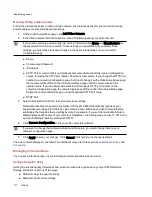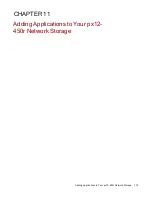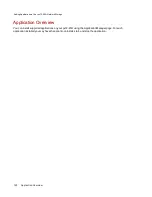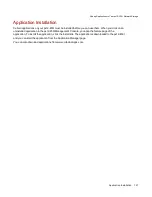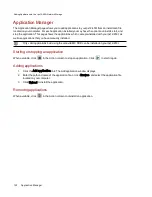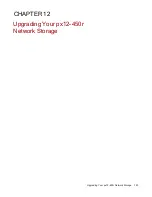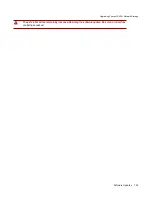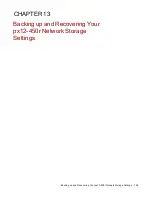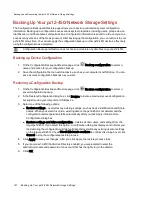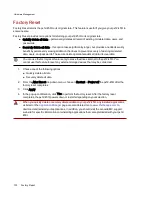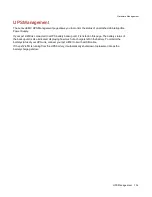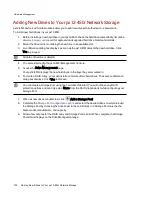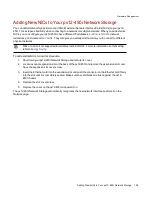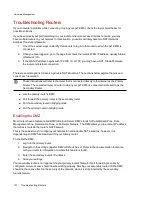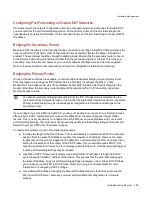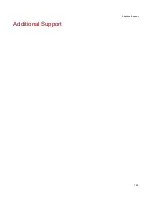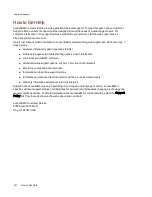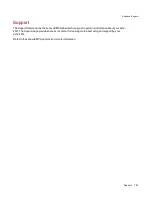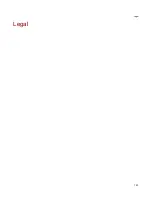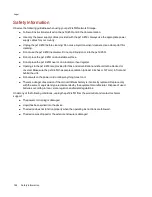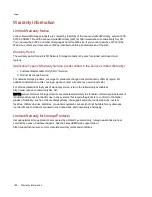Rear Panel
1. AC Power Connectors — Connect both AC power connectors to an Uninterruptible Power Supply
(UPS) to provide redundant power for your px12-450r. The AC power supply will automatically switch to
the correct voltage for your region.
2. Power Supply — The px12-450r has redundant hot-swappable power supplies. If one power supply
fails, the other power supply will immediately take over. For maximum time-up, a failed power supply can
be replaced while the px12-450r is running.
3. System ID LED — Flashes blue when the Blink Lights feature is enabled in the px12-450r Management
Console. This light is used to identify a specific px12-450r in installations with multiple devices.
4. Reset Button — Hold the Reset button for four seconds to reset security and network settings. This
allows you to regain access if network settings are incorrect or you’ve forgotten your password.
The reset button does not initiate a full factory reset. To perform a full factory reset, select Factory
Reset from the System page in the px12-450r Management Console.
5. USB 2.0 connectors — Supports devices such as USB storage devices and printers.
6. Gigabit Ethernet Ports — High-speed Ethernet connectors that automatically detect your network
speed (10/100/1000Base-T).
7. VGA output connector — Connect a monitor for video surveillance applications.
Default Settings
●
IP Address: If not DHCP server is found on your network, the px12-450r Network Storage will
get a self-assigned IP address in the 169.254.x.x range.
●
Device Name: The default name for your px12-450r Network Storage is px12-450r. If there are
more than one px12-450r on your network, a number is added to the name, such as px12-450r-
1 px12-450r-2, and so on.
●
Default Shares: Backups, Documents
Hardware Management
131
About the px12-450r Network Storage Components
Summary of Contents for PX12-450R
Page 1: ...px12 450r Network Storage with LifeLine 4 0 User Guide ...
Page 32: ...Sharing Files Sharing Files 22 CHAPTER 2 ...
Page 55: ...Storage Pool Management Storage Pool Management 45 CHAPTER 4 ...
Page 67: ...Drive Management Drive Management 57 CHAPTER 5 ...
Page 70: ...Backing up and Restoring Your Content Backing up and Restoring Your Content 60 CHAPTER 6 ...
Page 106: ...Sharing Content Using Social Media Sharing Content Using Social Media 96 CHAPTER 9 ...
Page 112: ...Media Management Media Management 102 CHAPTER 10 ...
Page 124: ... Delete a torrent job Click to delete the torrent download Media Management Torrents 114 ...
Page 138: ...Hardware Management Hardware Management 128 CHAPTER 14 ...
Page 150: ...Additional Support AdditionalSupport 140 ...
Page 153: ...Legal Legal 143 ...