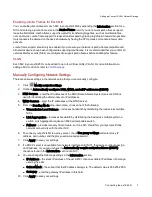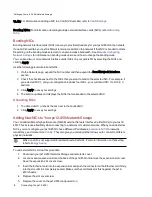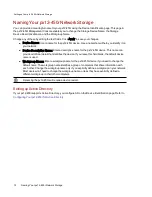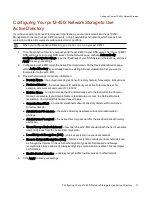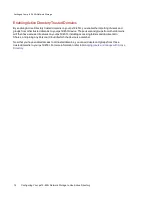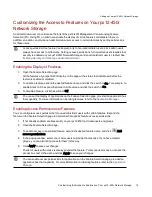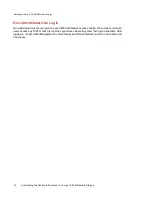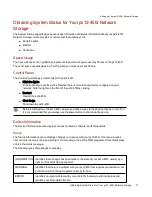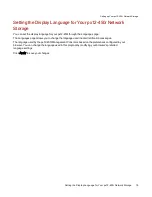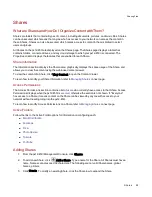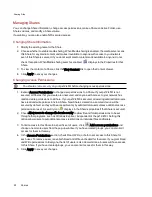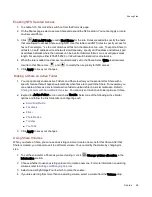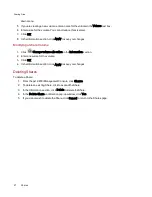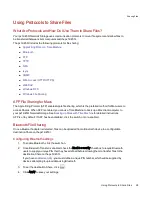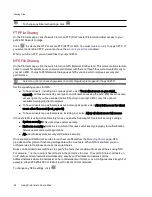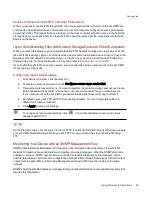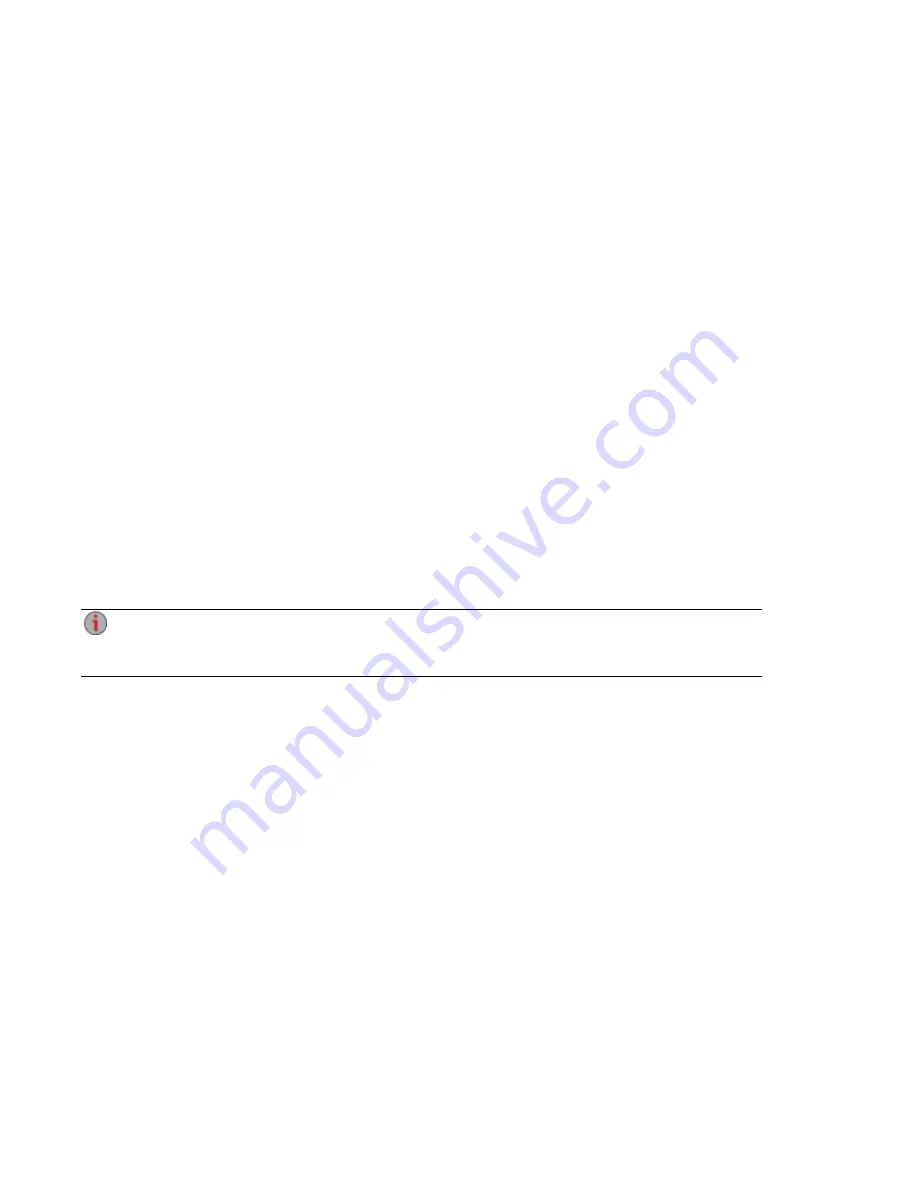
Obtaining Alerts About Your px12-450r Network Storage
You can configure your px12-450r to send email alerts when problems are detected. This is done through
the email notification feature. Email notification provides a destination for emails sent by the px12-450r
when problems are detected. To provide a destination email address, enter the following information:
●
Destination Email Addresses — enter a valid email address or addresses. This email address
provides a destination for messages sent by the px12-450r when problems are detected by the
system. You can add multiple email addresses by separating them with commas, spaces or
semicolons.
●
Check Send a test email message to confirm that email notification is working properly.
●
Check Configure custom SMTP settings only if your network blocks SMTP traffic, requiring
additional credentials, such as a corporate firewall.
Most users will not need to check this option. If checked, enter the following additional information
to identify your SMTP server:
●
Email Server (SMTP) — enter the address of your SMTP server.
●
Sender Email Address — enter an email address for the px12-450r to use as the From
address when it creates messages.
●
Email Login — enter the username used to log into the email account you entered above.
●
Email Password — enter the password for the email account.
●
Confirm Password — confirm the password for the email account. It must match the
password provided above.
If your email application uses a SPAM blocker, it is recommended that you add a sender email
address to your safe list. If you do not define additional credentials, the default sender email is:
sohostorage@emc.com
Click Apply to save your changes.
Setting up Your px12-450r Network Storage
Obtaining Alerts About Your px12-450r Network Storage
15
Summary of Contents for PX12-450R
Page 1: ...px12 450r Network Storage with LifeLine 4 0 User Guide ...
Page 32: ...Sharing Files Sharing Files 22 CHAPTER 2 ...
Page 55: ...Storage Pool Management Storage Pool Management 45 CHAPTER 4 ...
Page 67: ...Drive Management Drive Management 57 CHAPTER 5 ...
Page 70: ...Backing up and Restoring Your Content Backing up and Restoring Your Content 60 CHAPTER 6 ...
Page 106: ...Sharing Content Using Social Media Sharing Content Using Social Media 96 CHAPTER 9 ...
Page 112: ...Media Management Media Management 102 CHAPTER 10 ...
Page 124: ... Delete a torrent job Click to delete the torrent download Media Management Torrents 114 ...
Page 138: ...Hardware Management Hardware Management 128 CHAPTER 14 ...
Page 150: ...Additional Support AdditionalSupport 140 ...
Page 153: ...Legal Legal 143 ...