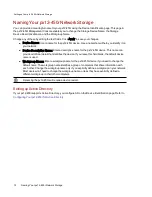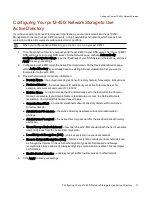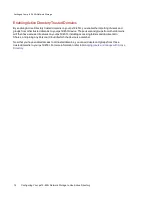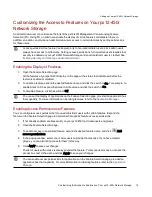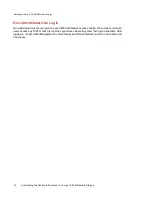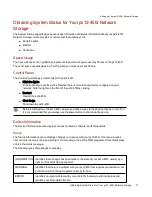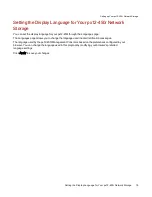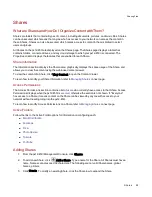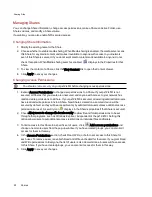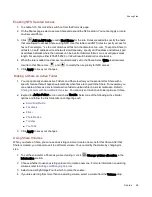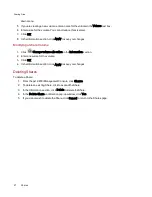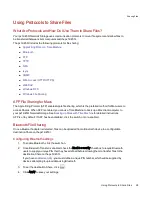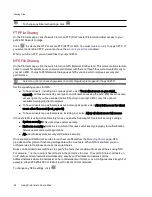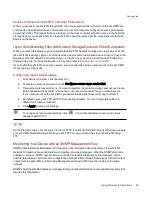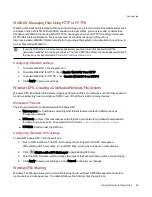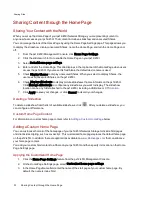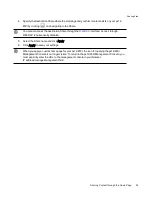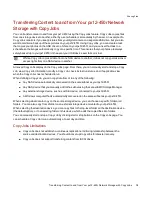Shares
What are Shares and How Do I Organize Content with Them?
Shares are folders that contain all types of content, including documents, pictures, and music files. Shares
can be unsecured, which means that anyone who has access to your network can access the content in
these Shares. Shares can also be secured, which means access to content in them is limited to select
users and groups.
All Shares on the px12-450r are displayed on the Shares page. The Shares page displays a table that
contains folders, connected drives, and any cloud storage to which your px12-450r is connected. The
Properties column displays the features that are enabled for each Share.
Share Information
The Information section displays the Share name, graphically displays the space usage of the Share, and
allows you to view the content using the web-based content viewer.
To view the content of a Share, click View Content to open the Content Viewer.
To learn how to modify your Share information, refer to
Access Permissions
The Access Permissions section contains a list of
who currently have access to that Share. Access
Permissions displays when the px12-450r is
, otherwise the section is not shown. If "Everyone"
has access to a Share, it means content on the Share can be viewed by anyone with access to your
network without needing to log into the px12-450r.
To learn how to modify Access Permissions on a Share, refer to
Active Folders
Follow the link to the Active Folder options for information on configuring each:
●
●
●
●
●
●
Adding Shares
1. From the px12-450r Management Console, click Shares.
2. To add a new Share, click
Add a Share. Type a name for the Share. All Shares must have a
name. Names cannot exceed 32 characters. The following are not valid Share names: global,
homes, printers.
3. Click Create. To modify an existing Share, click the Share row to expand the Share.
Sharing Files
Shares
24
Summary of Contents for PX12-450R
Page 1: ...px12 450r Network Storage with LifeLine 4 0 User Guide ...
Page 32: ...Sharing Files Sharing Files 22 CHAPTER 2 ...
Page 55: ...Storage Pool Management Storage Pool Management 45 CHAPTER 4 ...
Page 67: ...Drive Management Drive Management 57 CHAPTER 5 ...
Page 70: ...Backing up and Restoring Your Content Backing up and Restoring Your Content 60 CHAPTER 6 ...
Page 106: ...Sharing Content Using Social Media Sharing Content Using Social Media 96 CHAPTER 9 ...
Page 112: ...Media Management Media Management 102 CHAPTER 10 ...
Page 124: ... Delete a torrent job Click to delete the torrent download Media Management Torrents 114 ...
Page 138: ...Hardware Management Hardware Management 128 CHAPTER 14 ...
Page 150: ...Additional Support AdditionalSupport 140 ...
Page 153: ...Legal Legal 143 ...