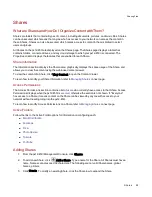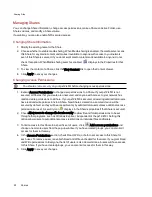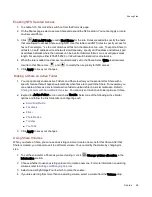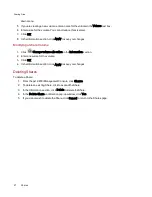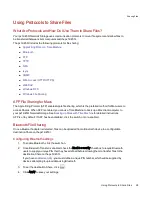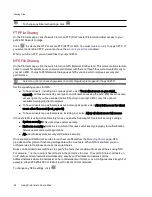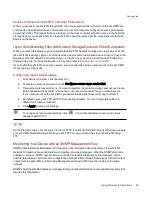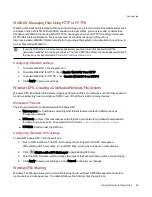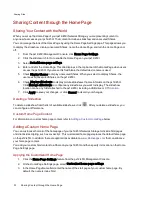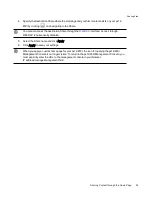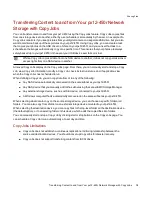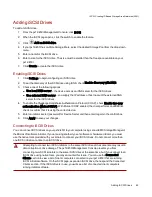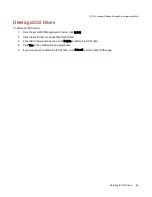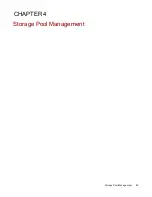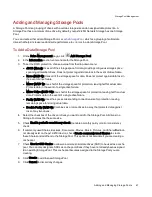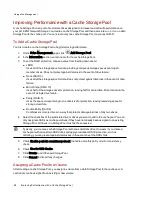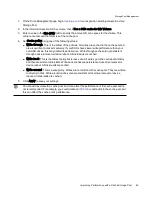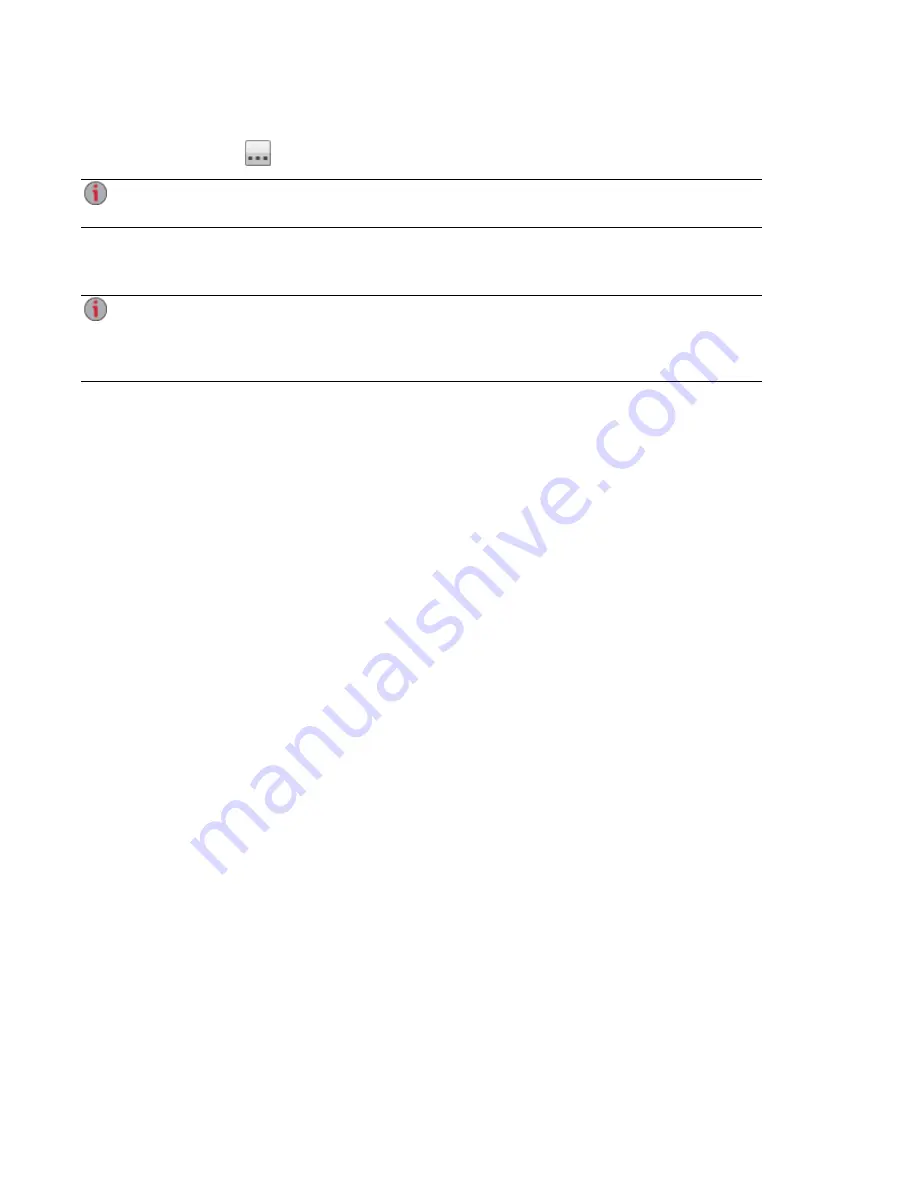
4. Specify the destination Share where the start page and your html content exists on your px12-
450r by clicking
and navigating to the Share.
You cannot access the destination Share through the
interface. Access through
WebDAV is permanently disabled.
5. Select the Share name and click Apply.
6. Click Apply to save your settings.
When you apply a custom home page for your px12-450r, the icon for opening the px12-450r
Management Console is no longer visible. To return to the px12-450r Management Console, you
must explicitly enter the URL to the management console in your browser:
IP address/manage/management.html
Sharing Files
Sharing Content through the Home Page
34
Summary of Contents for PX12-450R
Page 1: ...px12 450r Network Storage with LifeLine 4 0 User Guide ...
Page 32: ...Sharing Files Sharing Files 22 CHAPTER 2 ...
Page 55: ...Storage Pool Management Storage Pool Management 45 CHAPTER 4 ...
Page 67: ...Drive Management Drive Management 57 CHAPTER 5 ...
Page 70: ...Backing up and Restoring Your Content Backing up and Restoring Your Content 60 CHAPTER 6 ...
Page 106: ...Sharing Content Using Social Media Sharing Content Using Social Media 96 CHAPTER 9 ...
Page 112: ...Media Management Media Management 102 CHAPTER 10 ...
Page 124: ... Delete a torrent job Click to delete the torrent download Media Management Torrents 114 ...
Page 138: ...Hardware Management Hardware Management 128 CHAPTER 14 ...
Page 150: ...Additional Support AdditionalSupport 140 ...
Page 153: ...Legal Legal 143 ...