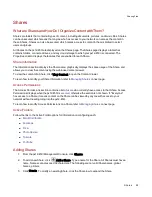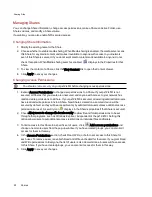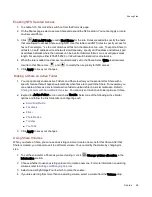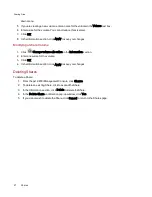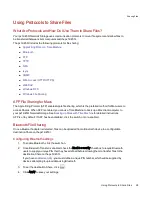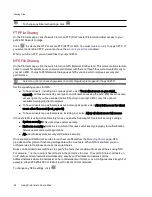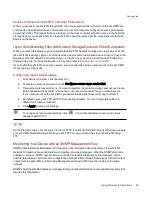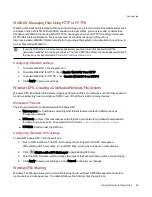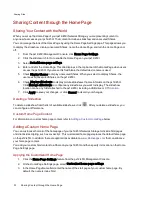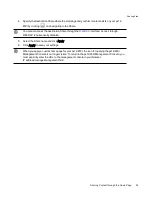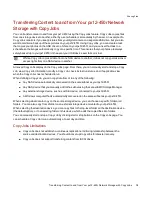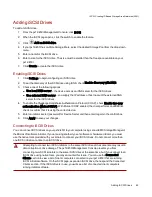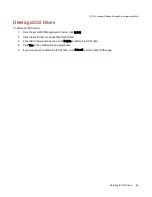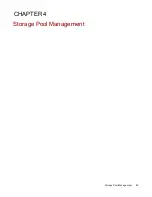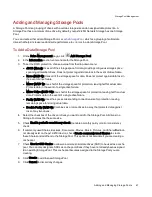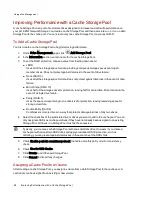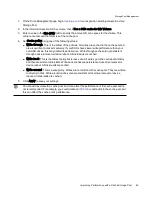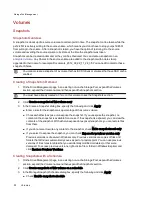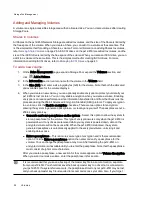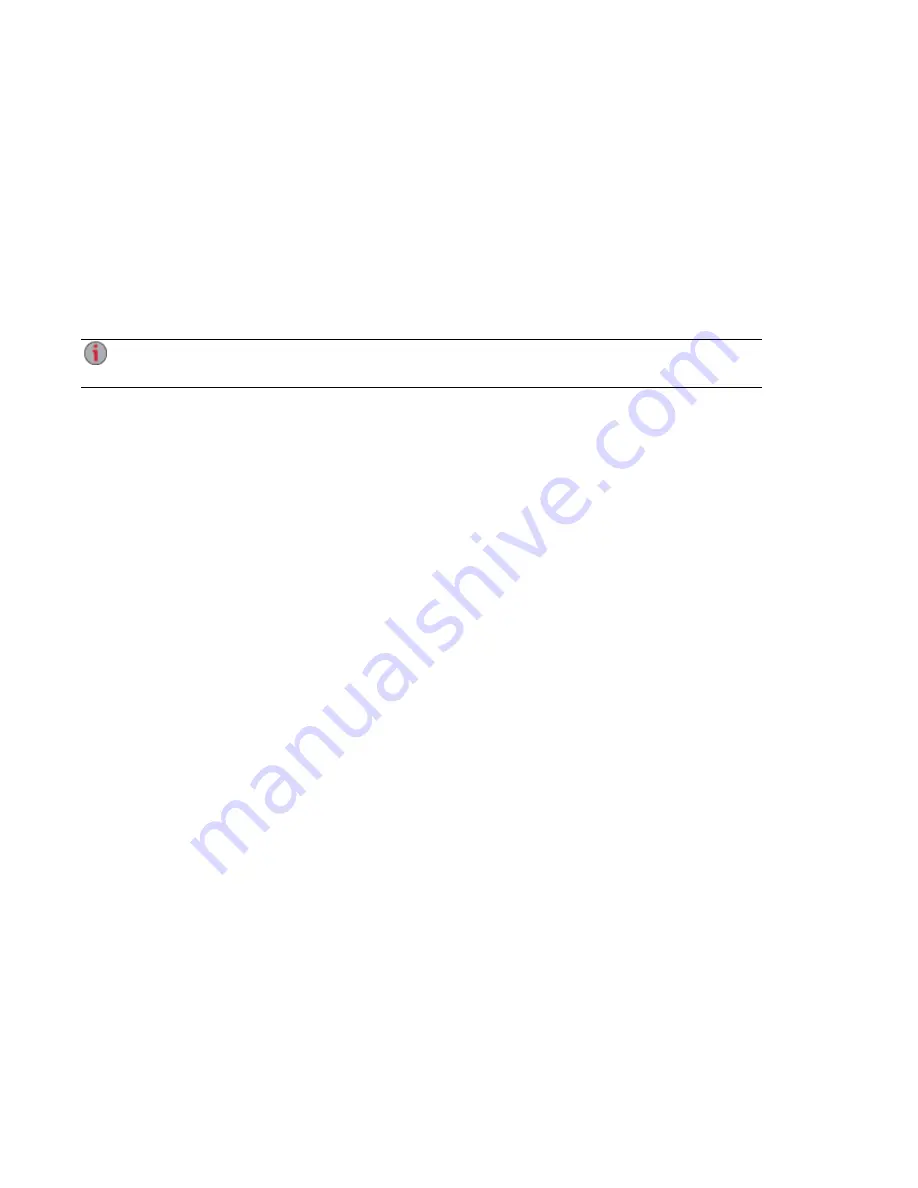
Transferring Content to and from Your px12-450r Network
Storage with Copy Jobs
You can transfer content to and from your px12-450r using the Copy Jobs feature. Copy Jobs copies files
from one storage device to another, either by a set schedule or immediately by the user. An example of a
Copy Job scenario is if you keep pictures from your digital camera on a separate USB drive, but you also
want to maintain a backup of these pictures on your px12-450r. Using Copy Jobs, you can create a task
that copies your photos on the USB drive to a Share on your px12-450r, and you can set that task to a
schedule so the images automatically copy at a specific time. This ensures that your photos are always
safely backed up to your px12-450r in the event your USB device ever fails or is lost.
While a Copy Job copies all data from one NAS device to another, it does not copy permissions or
access rights from one NAS device to another.
All saved Copy Jobs display on the Copy Jobs page. From there, you can manually start and stop a Copy
Job, view Copy Job information, modify a Copy Job, check its last run status, and, if applicable, view
when the Copy Job is next scheduled to run.
When defining a Copy Job, you can copy data from or to any of the following:
●
Any NAS device automatically discovered on the same subnet as your px12-450r
●
Any NAS device that you manually add to the subnet using the LenovoEMC Storage Manager
●
Any external storage device, such as a USB device, connected to your px12-450r
●
A Windows computer that is automatically discovered on the same subnet as your px12-450r
When selecting what data to copy on the source storage device, you can choose a specific folder or all
folders. You can also copy from a folder on an external storage device mounted to your px12-450r.
When selecting the destination device, you can copy files to the top-level folder on the destination device
(the default option), or to an existing folder on this device, which adds the copied files into folders.
You can manually start or stop a Copy Job by clicking start or stop buttons on the Copy Jobs page. You
can schedule a Copy Job to run automatically at a set day and time.
Copy Jobs Limitations
●
Copy Jobs does not establish a continuous replication or mirroring relationship between the
source and destination devices. You should not set up Copy Jobs for disaster recovery.
●
Copy Jobs does not support transferring content from iSCSI drives.
Sharing Files
Transferring Content to and from Your px12-450r Network Storage with Copy Jobs
38
Summary of Contents for PX12-450R
Page 1: ...px12 450r Network Storage with LifeLine 4 0 User Guide ...
Page 32: ...Sharing Files Sharing Files 22 CHAPTER 2 ...
Page 55: ...Storage Pool Management Storage Pool Management 45 CHAPTER 4 ...
Page 67: ...Drive Management Drive Management 57 CHAPTER 5 ...
Page 70: ...Backing up and Restoring Your Content Backing up and Restoring Your Content 60 CHAPTER 6 ...
Page 106: ...Sharing Content Using Social Media Sharing Content Using Social Media 96 CHAPTER 9 ...
Page 112: ...Media Management Media Management 102 CHAPTER 10 ...
Page 124: ... Delete a torrent job Click to delete the torrent download Media Management Torrents 114 ...
Page 138: ...Hardware Management Hardware Management 128 CHAPTER 14 ...
Page 150: ...Additional Support AdditionalSupport 140 ...
Page 153: ...Legal Legal 143 ...