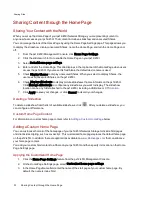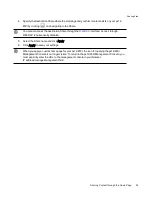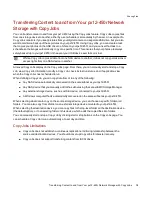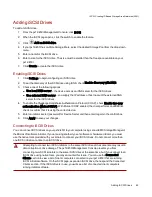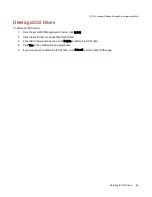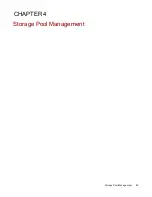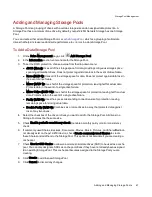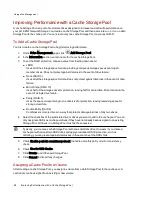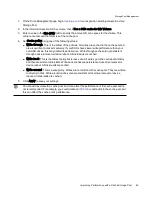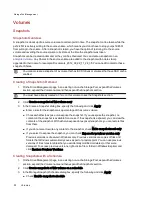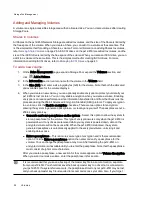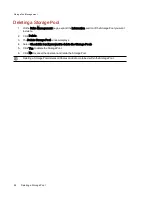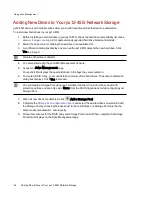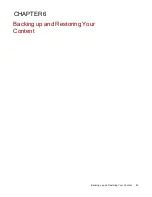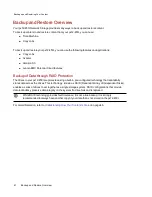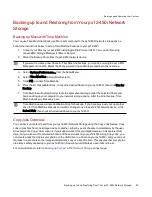Adding and Managing Storage Pools
A Storage Pool is a grouping of drives with a certain storage size and an assigned data protection. A
Storage Pool has a minimum of one drive. By default, your px12-450r Network Storage has one Storage
Pool.
You can create either a data Storage Pool or a
, which is a grouping of solid-state
drives that helps increase read and write performance to
in a date Storage Pool.
To Add a Data Storage Pool
1. On the Drive Management page, click
Add Storage Pool.
2. In the Information section, enter a name for the Storage Pool.
3. To set the RAID protection, choose a value from the drop-down menu:
●
JBOD (None): Uses all of the storage space for data, providing contiguous storage space
spanning all member drives. Does not protect against data loss in the event of drive failure.
●
None (RAID 0): Uses all of the storage space for data. Does not protect against data loss in
the event of drive failure.
●
Mirror (RAID 1): Uses half of the storage space for protection, leaving half for actual data.
Protects data in the event of a single drive failure.
●
Mirror Stripe (RAID 10): Uses half of the storage space for protection, leaving half for actual
data. Protects data in the event of a single drive failure.
●
Parity (RAID 5): Uses the space corresponding to one drive-size for protection, leaving
remaining space for storing actual data.
●
Double Parity (RAID 6): Combines six or more drives in a way that protects data against
loss of any two drives.
4. Select the checkbox of the drive or drives you want to add to the Storage Pool. All drives in a
Storage Pool must be the same size.
5. Check Enable periodic consistency check to enable a monthly parity or mirror consistency
check.
6. If commonly used Shares, Backups, Documents, Movies, Music, Pictures, and SharedMedia do
not already exist on the px12-450r device, check Create commonly used Shares to create
these Shares and add them to the Storage Pool. This option is not available if you are creating a
cache pool.
7. Check Use for SSD Cache to allow one or more solid-state drives (SSD) to be used as a cache
pool. You can only designate SSDs as cache pool drives if they have not already been assigned
to an existing Storage Pool. This cache pool becomes assigned to the Storage Pool you are
creating.
8. Click Create to add the new Storage Pool.
9. Click Cancel to discard any changes.
Storage Pool Management
Adding and Managing Storage Pools
47
Summary of Contents for PX12-450R
Page 1: ...px12 450r Network Storage with LifeLine 4 0 User Guide ...
Page 32: ...Sharing Files Sharing Files 22 CHAPTER 2 ...
Page 55: ...Storage Pool Management Storage Pool Management 45 CHAPTER 4 ...
Page 67: ...Drive Management Drive Management 57 CHAPTER 5 ...
Page 70: ...Backing up and Restoring Your Content Backing up and Restoring Your Content 60 CHAPTER 6 ...
Page 106: ...Sharing Content Using Social Media Sharing Content Using Social Media 96 CHAPTER 9 ...
Page 112: ...Media Management Media Management 102 CHAPTER 10 ...
Page 124: ... Delete a torrent job Click to delete the torrent download Media Management Torrents 114 ...
Page 138: ...Hardware Management Hardware Management 128 CHAPTER 14 ...
Page 150: ...Additional Support AdditionalSupport 140 ...
Page 153: ...Legal Legal 143 ...