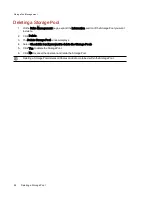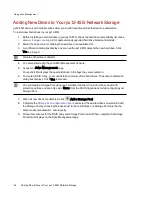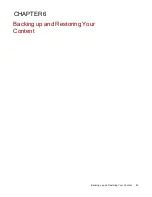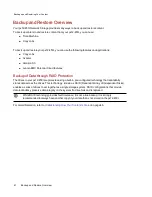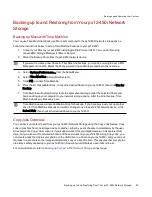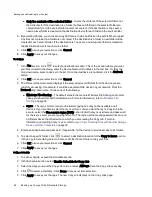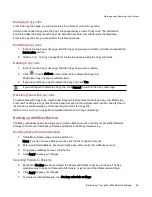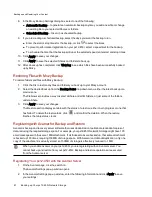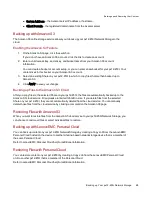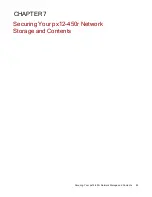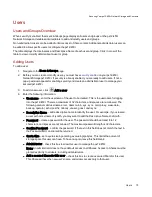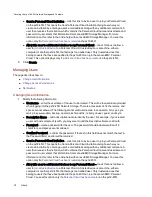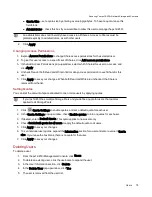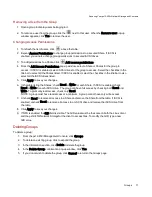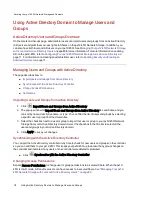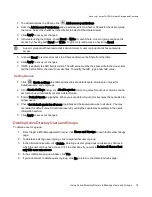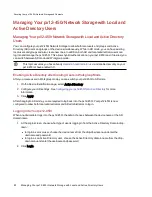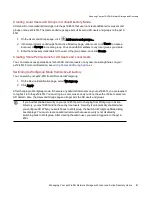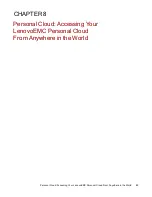●
Server Address — the Avamar server IP address or hostname.
●
Client Domain — the registered domain name from the Avamar server.
Backing up with Amazon S3
The Amazon S3 online storage service allows you to back up your px12-450r Network Storage to the
cloud.
Enabling the Amazon S3 Feature
1. On the Amazon S3 page, click the switch on.
If you do not have an Amazon S3 account, click the link to create an account.
2. Enter a valid access key, secret key, and bucket name from your Amazon S3 account
information.
You can create a bucket at account setup, or you can enter a new bucket for your px12-450r. Your
content lives in this bucket on your Amazon S3 account.
3. Select an existing Share on your px12-450r in which to copy files that are then backed up to
Amazon S3.
4. Click Apply to save your changes.
Backing up Files to the Amazon S3 Cloud
After you copy files to the selected Share on your px12-450r, the files are automatically backed up to the
Amazon S3 cloud service. File uploads are limited to 5 GB in size. If you delete files from the selected
Share on your px12-450r, they are not automatically deleted from the cloud service. You can manually
delete those files from the cloud service by clicking a command on the Amazon S3 page.
Restoring Files with Amazon S3
When you want to restore files from the Amazon S3 cloud service to your px12-450r Network Storage, you
can choose to restore all files or select individual files to restore.
Backing up with LenovoEMC Personal Cloud
You can back up content on your px12-450r Network Storage by creating a Copy Job from the LenovoEMC
Personal Cloud hosted on the device to another LifeLine-based network storage device that is a member of
the same Personal Cloud.
Refer to LenovoEMC Personal Cloud help for additional information.
Restoring Files with Personal Cloud
You can restore content on your px12-450r by creating a Copy Job from the LenovoEMC Personal Cloud
on it to another px12-450r that is a member of the Personal Cloud.
Refer to LenovoEMC Personal Cloud help for additional information.
Backing up and Restoring Your Content
Backing up Your px12-450r Network Storage
68
Summary of Contents for PX12-450R
Page 1: ...px12 450r Network Storage with LifeLine 4 0 User Guide ...
Page 32: ...Sharing Files Sharing Files 22 CHAPTER 2 ...
Page 55: ...Storage Pool Management Storage Pool Management 45 CHAPTER 4 ...
Page 67: ...Drive Management Drive Management 57 CHAPTER 5 ...
Page 70: ...Backing up and Restoring Your Content Backing up and Restoring Your Content 60 CHAPTER 6 ...
Page 106: ...Sharing Content Using Social Media Sharing Content Using Social Media 96 CHAPTER 9 ...
Page 112: ...Media Management Media Management 102 CHAPTER 10 ...
Page 124: ... Delete a torrent job Click to delete the torrent download Media Management Torrents 114 ...
Page 138: ...Hardware Management Hardware Management 128 CHAPTER 14 ...
Page 150: ...Additional Support AdditionalSupport 140 ...
Page 153: ...Legal Legal 143 ...