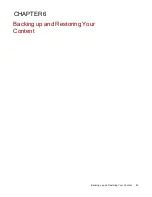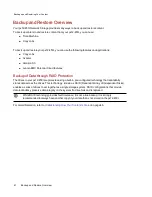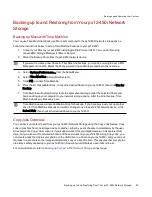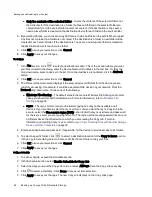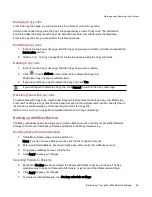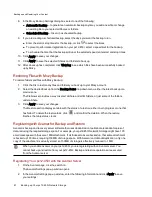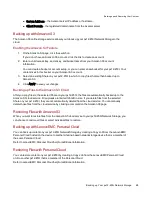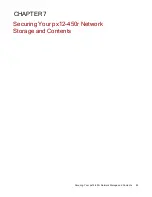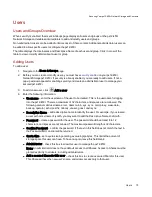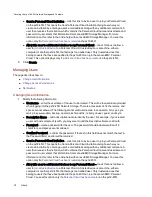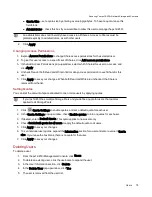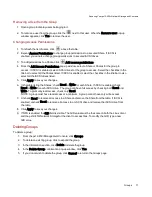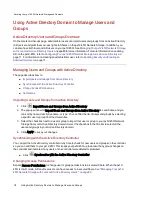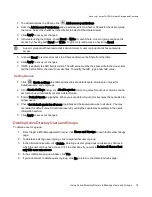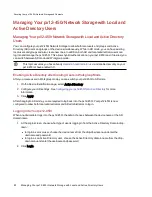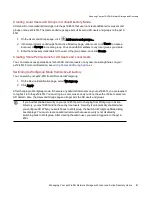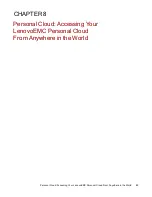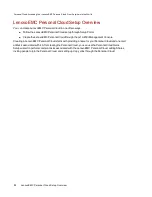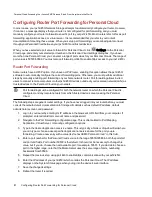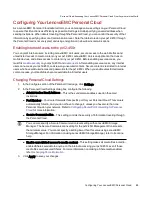●
Send a Personal Cloud invitation — click this link to invite a user to join your Personal Cloud
on the px12-450r. This opens the Send a Personal Cloud Invitation dialog box where you
create an invitation by entering a user's email address along with any additional comments. A
user then receives the invitation, which contains the Personal Cloud name and username and
password. A user enters that information from LenovoEMC Storage Manager. For more
information on this, refer to the online help with LenovoEMC Storage Manager. You see this
option only if a
Personal Cloud has been created
on the px12-450r.
●
Allow this user to add trusted devices to my Personal Cloud — check this box to allow a
user to
to a Personal Cloud. A trusted device is a machine, either a
computer or another px12-450r, that belongs to an added user. Only trusted devices that
belong to users that have been added to the px12-450r can join the LenovoEMC Personal
Cloud. This option displays only if a
Personal Cloud has been created
on the px12-450r.
5. Click Create.
Managing Users
The page describes how to:
●
●
●
Changing User Information
1. Modify the following information:
●
Username — enter the username of the user to be created. This will be the username provided
when logging into the px12-450r Network Storage. There is a maximum of 32 characters, and
spaces are not allowed. The following are not valid usernames: root, daemon, bin, sys, sync,
mail, proxy, www-data, backup, operator, sshd, postfix, nobody, unuser, guest, and rsync.
●
Descriptive Name — add a descriptive name to identify the user. For example, if you created
a user with a Username of jsmith, you may want to add the Descriptive Name Joe Smith.
●
Password — create a password for the user. The password should be between 8 and 12
characters, and spaces are not allowed.
●
Confirm Password — confirm the password. If the text in this field does not match the text in
the Password field, an error will be returned.
●
Send a Personal Cloud invitation — click this link to invite a user to join your Personal Cloud
on the px12-450r. This opens the Send a Personal Cloud Invitation dialog box where you
create an invitation by entering a user's email address along with any additional comments. A
user then receives the invitation, which contains the Personal Cloud name and username and
password. A user enters that information from LenovoEMC Storage Manager. For more
information on this, refer to the online help with LenovoEMC Storage Manager. You see this
option only if a
Personal Cloud has been created
on the px12-450r.
●
Allow this user to add trusted devices to my Personal Cloud — check this box to allow a
user to
to a Personal Cloud. A trusted device is a machine, either a
computer or another px12-450r, that belongs to an added user. Only trusted devices that
belong to users that have been added to the px12-450r can join the LenovoEMC Personal
Cloud. You see this option only if a
Personal Cloud has been created
on the px12-450r.
Securing Your px12-450r Network Storage and Contents
74
Users
Summary of Contents for PX12-450R
Page 1: ...px12 450r Network Storage with LifeLine 4 0 User Guide ...
Page 32: ...Sharing Files Sharing Files 22 CHAPTER 2 ...
Page 55: ...Storage Pool Management Storage Pool Management 45 CHAPTER 4 ...
Page 67: ...Drive Management Drive Management 57 CHAPTER 5 ...
Page 70: ...Backing up and Restoring Your Content Backing up and Restoring Your Content 60 CHAPTER 6 ...
Page 106: ...Sharing Content Using Social Media Sharing Content Using Social Media 96 CHAPTER 9 ...
Page 112: ...Media Management Media Management 102 CHAPTER 10 ...
Page 124: ... Delete a torrent job Click to delete the torrent download Media Management Torrents 114 ...
Page 138: ...Hardware Management Hardware Management 128 CHAPTER 14 ...
Page 150: ...Additional Support AdditionalSupport 140 ...
Page 153: ...Legal Legal 143 ...