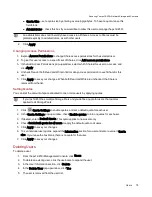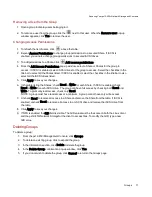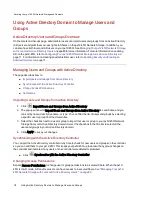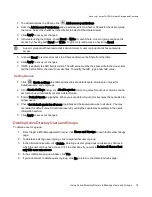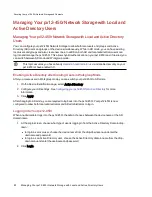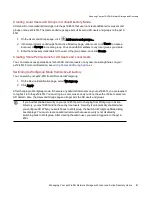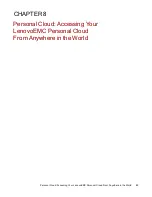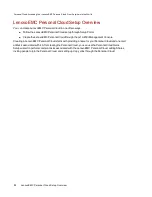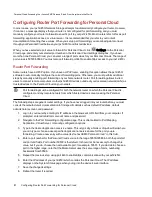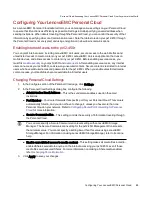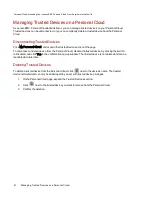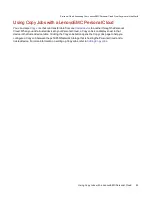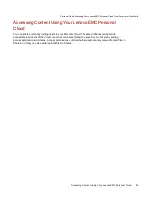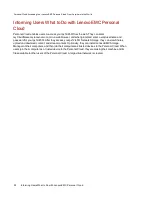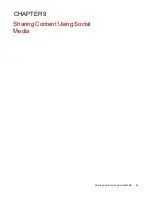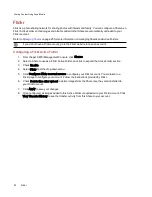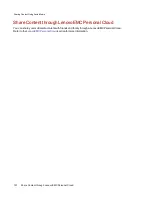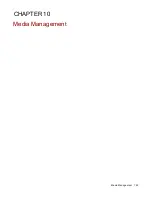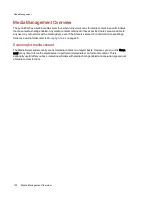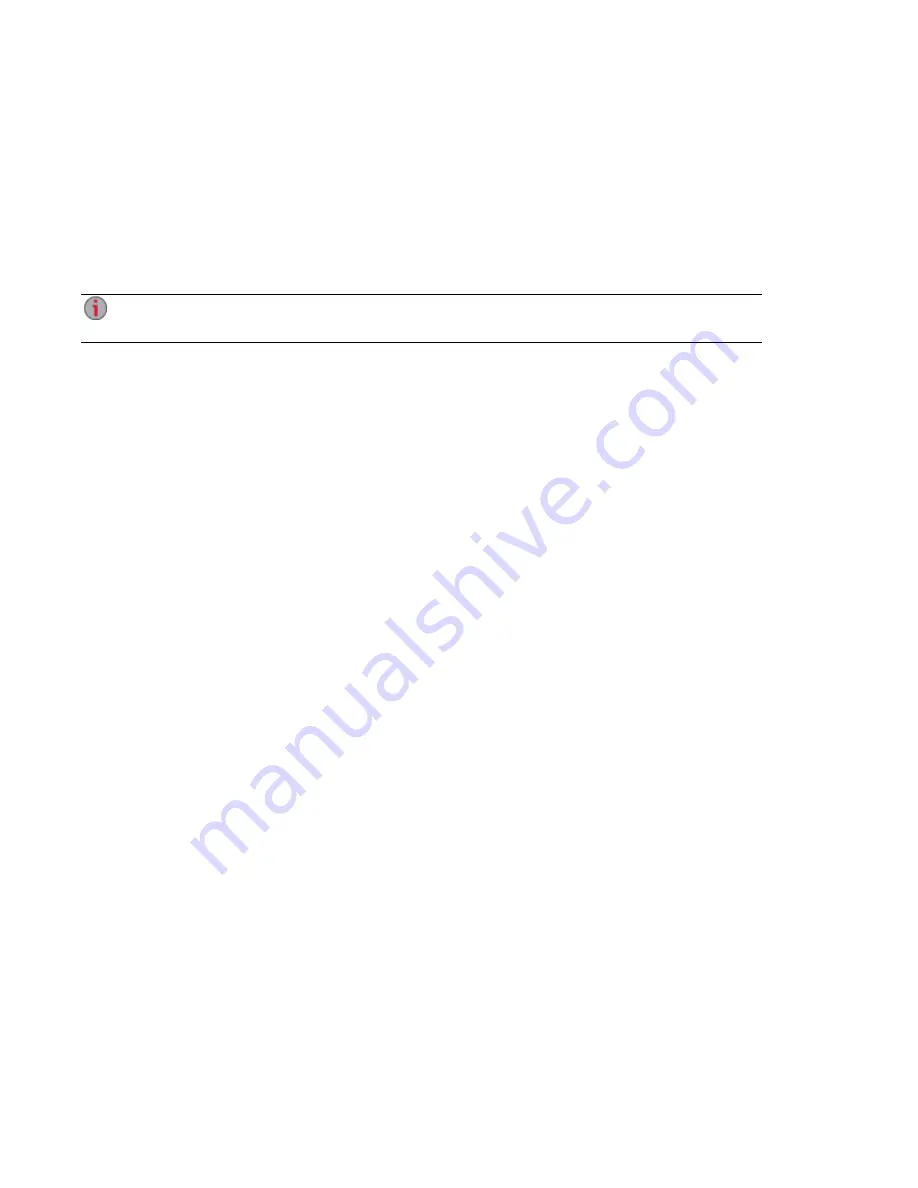
Inviting People onto Your LenovoEMC Personal Cloud
When you invite people to join your LenovoEMC Personal Cloud, you are actually selecting from existing
users on your px12-450r, or adding people as users on your px12-450r . In addition, you are optionally
allowing them to
join a trusted device to LenovoEMC Personal Cloud
. Computers are added as trusted
devices through LenovoEMC Storage Manager. Refer to its online help for more information.
1. From either the Personal Cloud Quick Setup dialog box or the LenovoEMC Personal Cloud page,
click Invite Users.
You can also send an invitation to join a Personal Cloud when you are adding users. Refer to
on page 73 for more information.
2. In the Invite Users dialog box, select the name of an existing user or click Create New User to
, you are prompted to enable security and create
an administrator user.
3. If the email address field is not already completed, enter an email address for the user.
4. Click Apply to send the invitation.
Personal Cloud: Accessing Your LenovoEMC Personal Cloud From Anywhere in the World
89
Inviting People onto Your LenovoEMC Personal Cloud
Summary of Contents for PX12-450R
Page 1: ...px12 450r Network Storage with LifeLine 4 0 User Guide ...
Page 32: ...Sharing Files Sharing Files 22 CHAPTER 2 ...
Page 55: ...Storage Pool Management Storage Pool Management 45 CHAPTER 4 ...
Page 67: ...Drive Management Drive Management 57 CHAPTER 5 ...
Page 70: ...Backing up and Restoring Your Content Backing up and Restoring Your Content 60 CHAPTER 6 ...
Page 106: ...Sharing Content Using Social Media Sharing Content Using Social Media 96 CHAPTER 9 ...
Page 112: ...Media Management Media Management 102 CHAPTER 10 ...
Page 124: ... Delete a torrent job Click to delete the torrent download Media Management Torrents 114 ...
Page 138: ...Hardware Management Hardware Management 128 CHAPTER 14 ...
Page 150: ...Additional Support AdditionalSupport 140 ...
Page 153: ...Legal Legal 143 ...