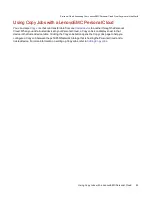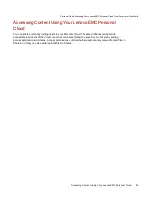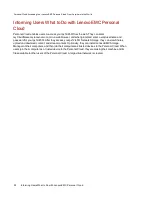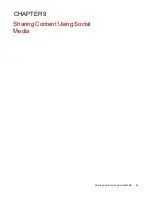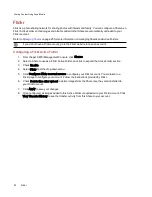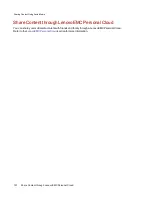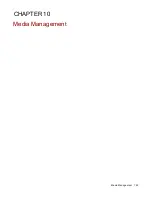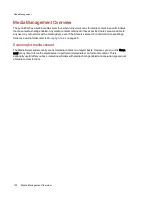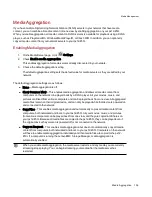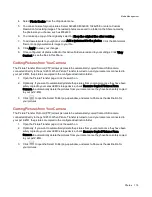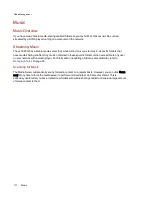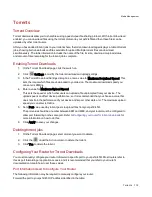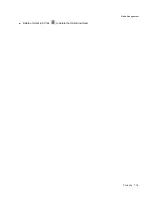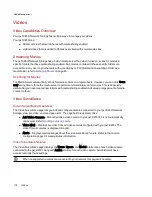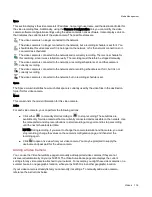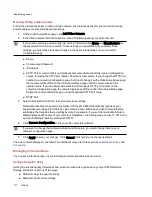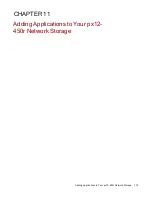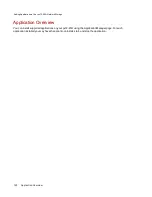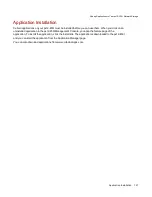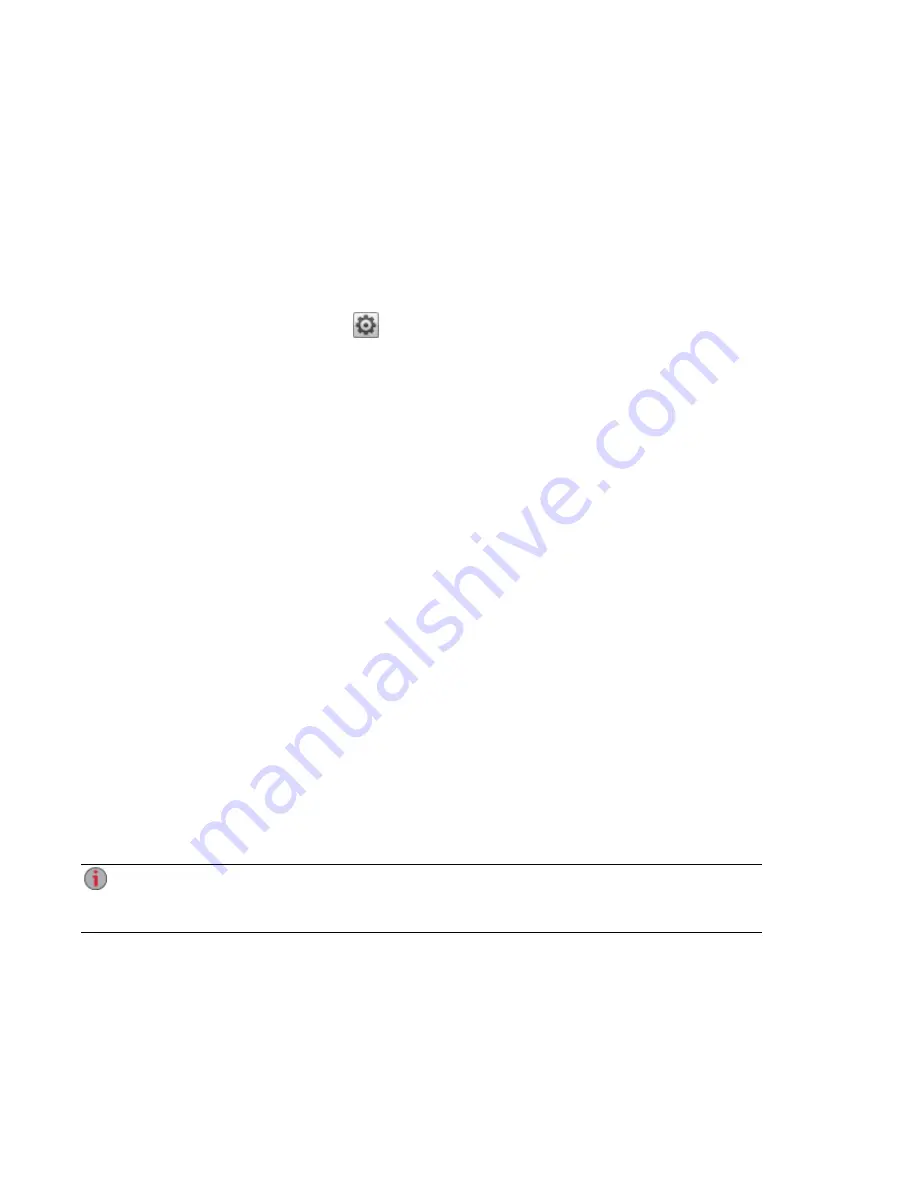
Media Aggregation
If you have multiple Digital Living Network Alliance (DLNA) servers in your network that have media
content, you can combine all media content into one view by enabling aggregation on your px12-450r.
When you enable aggregation, all media content on DLNA servers is available for playback using a DLNA
player, such as Playstation®3, Windows Media Player®, or Xbox 360®. In addition, you can optionally
copy all media content from your network servers to your px12-450r.
Enabling Media Aggregation
1. On the Media Server page, click
Settings.
2. Check Enable media aggregation.
This enables aggregation for media servers already discovered in your network.
3. Choose the default aggregation setting.
The default aggregation setting sets the default value for media servers as they are added to your
network.
The default aggregation settings are as follows:
●
None — Media aggregation is off.
●
Show Common View — This enables media aggregation and allows all media content from
computers on the network to be played back by a DLNA player. All your movies, music, and
pictures are linked from various computers and can be played back from one view. All aggregated
media files remain on their original device, and can only be played while that device is powered on
and connected to the network.
●
Copy Files — This enables media aggregation and automatically copies all media content from
computers, both networked and local, to your px12-450r. All your movies, music, and pictures
from various computers can be played back from one view, and they are copied into Shares on
your px12-450r. Because all media files are copied to the px12-450r, they can be played even if
the original device they were on is powered off or not connected to the network.
●
Copy on Request — This enables media aggregation but does not automatically copy all media
content from computers, both networked and local, to your px12-450r. Computers on the network
will have to enable media aggregation individually and then media files are copied to the px12-
450r. If a computer is running the LenovoEMC Storage Manager, media aggregation is
automatically enabled.
When you enable media aggregation, the media server restarts, and any media you are currently
streaming stops playing. You can begin streaming your media after the media server has
restarted.
Media Management
Media Aggregation
106
Summary of Contents for PX12-450R
Page 1: ...px12 450r Network Storage with LifeLine 4 0 User Guide ...
Page 32: ...Sharing Files Sharing Files 22 CHAPTER 2 ...
Page 55: ...Storage Pool Management Storage Pool Management 45 CHAPTER 4 ...
Page 67: ...Drive Management Drive Management 57 CHAPTER 5 ...
Page 70: ...Backing up and Restoring Your Content Backing up and Restoring Your Content 60 CHAPTER 6 ...
Page 106: ...Sharing Content Using Social Media Sharing Content Using Social Media 96 CHAPTER 9 ...
Page 112: ...Media Management Media Management 102 CHAPTER 10 ...
Page 124: ... Delete a torrent job Click to delete the torrent download Media Management Torrents 114 ...
Page 138: ...Hardware Management Hardware Management 128 CHAPTER 14 ...
Page 150: ...Additional Support AdditionalSupport 140 ...
Page 153: ...Legal Legal 143 ...