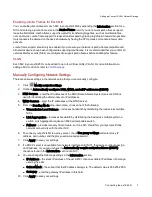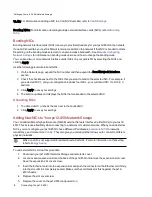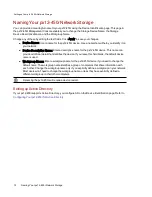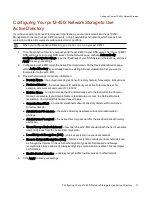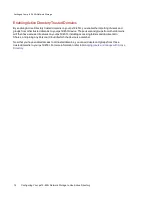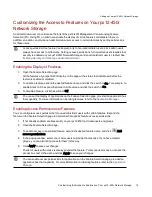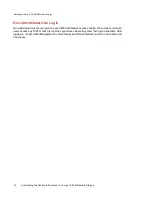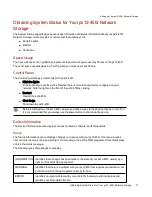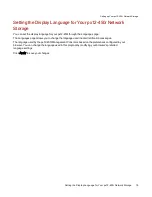Connecting the px12-450r
Initial Setup
If you have purchased more than one px12-450r, complete all steps on one device before setting up
additional devices.
1. Use the included network cable to connect the px12-450r to a network hub or switch.
2. Connect the included power cords to the power supply connectors on the back of the px12-450r
and to an Uninterruptible Power Supply (UPS). This provides redundant power for your px12-450r.
3. Power on the px12-450r.
4. From a computer on your network, open a web browser and go to http://setup.lenovoemc.com to
set up your px12-450r on your network. For best results, use a computer that is connected to the
same subnet or network segment as the px12-450r
You can access the px12-450r Management Console directly by entering the IP address or model
name of your px12-450r in your computer’s web browser. To use the model name on a Mac, add
.local after the name in the browser (for example, px12-450r.local).
OPTIONAL: if desired, install the LenovoEMC Storage Manager and Media Aggregation software.
If you install LenovoEMC Storage Manager, its icon will appear in the System Tray (Windows) or
Menu Bar (Mac). The LenovoEMC Storage Manager will automatically scan your network and
connect to available Shares.
If you receive a message from your operating system's firewall alerting you of network activity, be
sure to unblock communications.
Mac Users: Shares on the px12-450r will mount and appear on the Mac Desktop.
PC Users: Shares on the px12-450r will automatically be assigned a drive letter and will be
available in the Network Drives section under My Computer.
Network Settings
The Network page of your px12-450r is where you make changes to set up network connectivity. The
Network page displays your current network settings and enables those settings to be modified. On this
page, you can identify your DNS servers and WINS servers and how your system's IP address is
determined. Most system IP addresses and other network settings can normally be configured
automatically.
Manually Configuring Your Network
If you are comfortable with network technology and want to configure the network, refer to
.
Bonded NICs
If your px12-450r has multiple network interface cards (NICs), you can bond those NICs. Refer to
Setting up Your px12-450r Network Storage
6
Connecting the px12-450r
Summary of Contents for PX12-450R
Page 1: ...px12 450r Network Storage with LifeLine 4 0 User Guide ...
Page 32: ...Sharing Files Sharing Files 22 CHAPTER 2 ...
Page 55: ...Storage Pool Management Storage Pool Management 45 CHAPTER 4 ...
Page 67: ...Drive Management Drive Management 57 CHAPTER 5 ...
Page 70: ...Backing up and Restoring Your Content Backing up and Restoring Your Content 60 CHAPTER 6 ...
Page 106: ...Sharing Content Using Social Media Sharing Content Using Social Media 96 CHAPTER 9 ...
Page 112: ...Media Management Media Management 102 CHAPTER 10 ...
Page 124: ... Delete a torrent job Click to delete the torrent download Media Management Torrents 114 ...
Page 138: ...Hardware Management Hardware Management 128 CHAPTER 14 ...
Page 150: ...Additional Support AdditionalSupport 140 ...
Page 153: ...Legal Legal 143 ...