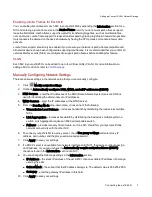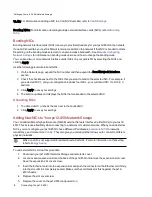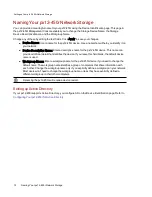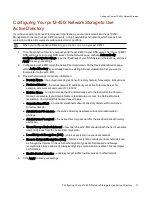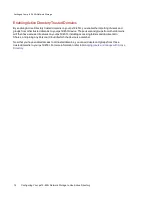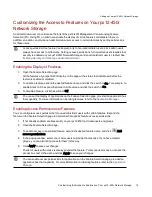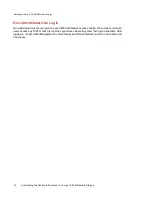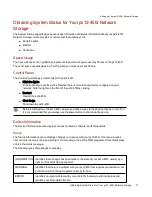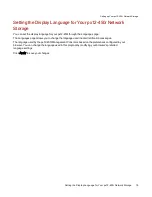Enabling Jumbo Frames for Each NIC
You can enable jumbo frames for each NIC in your px12-450r by expanding the Information section for a
NIC and entering a jumbo frame size in the Jumbo Frame field. If you do not want jumbo frame support,
leave the field blank. Jumbo frame support is useful for transferring large files, such as multimedia files,
over a network. Jumbo frame support increases transfer speed by placing large files in fewer data packets.
It also reduces the demand on the device hardware by having the CPU process more data in fewer data
packets.
Jumbo frame support should only be enabled if you are sure your network is jumbo-frame compatible and
all network devices have been configured to support jumbo frames. It is recommended that you confirm all
network interface cards (NICs) are configured to support jumbo frames before enabling this feature.
VLAN
Each NIC in your px12-450r can be added to up to four Virtual LANs (VLAN). For more information on
adding a NIC to a VLAN, refer to
.
Manually Configuring Network Settings
There are various settings in the network setup that you can manually configure.
1. Click
Modify network settings.
2. Uncheck Automatically configure DNS, WINS, and all IP addresses (DHCP).
3. DNS Servers — enter the IP addresses of the DNS (Domain Name System) servers. DNS is
used for translating the domain name to IP addresses.
4. WINS Servers — enter the IP addresses of the WINS server.
5. From the Bonding Mode drop-down menu, choose one of the following:
●
Transmission Load Balance — increases bandwidth by distributing the load across multiple
NICs.
●
Link Aggregation — increases bandwidth by distributing the load across multiple ports in a
switch. Link Aggregation requires an 802.3ad compatible switch.
●
Failover — provides recovery from a failure, so if one NIC should fail, your system still has
network connectivity with the other NIC.
6. To connect your px12-450r to a proxy server, check Use proxy settings and enter proxy IP
address, port number, and the proxy username and password.
7. Click Apply to save your settings.
8. If a DHCP server is unavailable for a network interface card (NIC), the device could auto-assign
an IP address, or you can uncheck the Automatically acquire network address (DHCP)
checkbox found in the Information section of a NIC.
9. You can change the following settings in the Information section:
●
IP Address — the static IP address of the px12-450r. Use an available IP address in the range
used by the LAN.
●
Subnet Mask — the subnet that the IP address belongs to. The default value is 255.255.255.0.
●
Gateway — enter the gateway IP address in this field.
10. Click Apply to save your settings.
Setting up Your px12-450r Network Storage
Connecting the px12-450r
7
Summary of Contents for PX12-450R
Page 1: ...px12 450r Network Storage with LifeLine 4 0 User Guide ...
Page 32: ...Sharing Files Sharing Files 22 CHAPTER 2 ...
Page 55: ...Storage Pool Management Storage Pool Management 45 CHAPTER 4 ...
Page 67: ...Drive Management Drive Management 57 CHAPTER 5 ...
Page 70: ...Backing up and Restoring Your Content Backing up and Restoring Your Content 60 CHAPTER 6 ...
Page 106: ...Sharing Content Using Social Media Sharing Content Using Social Media 96 CHAPTER 9 ...
Page 112: ...Media Management Media Management 102 CHAPTER 10 ...
Page 124: ... Delete a torrent job Click to delete the torrent download Media Management Torrents 114 ...
Page 138: ...Hardware Management Hardware Management 128 CHAPTER 14 ...
Page 150: ...Additional Support AdditionalSupport 140 ...
Page 153: ...Legal Legal 143 ...