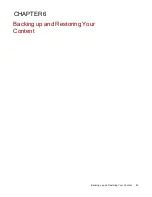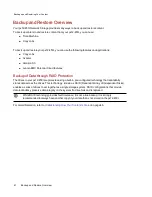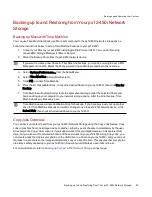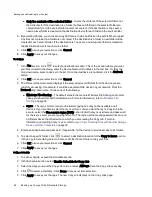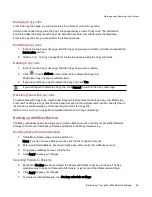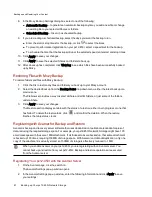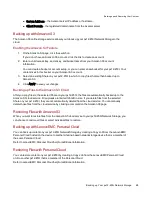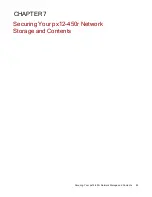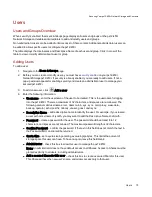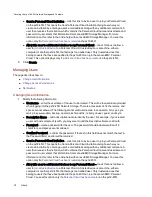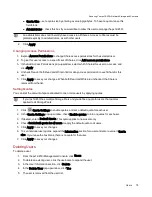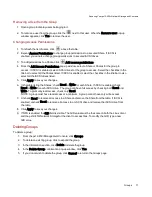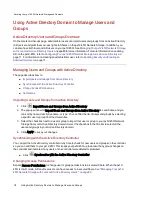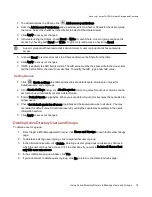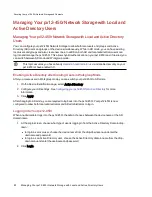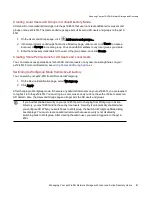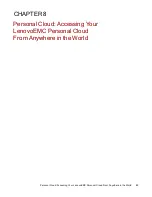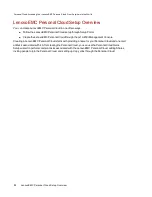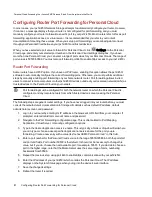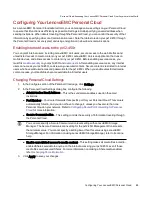Users
Users and Groups Overview
When security is enabled, the Users & Groups page displays all users and groups on the px12-450r
Network Storage and enables administrators to add and modify users and groups.
Non-administrator users can be added to limit access to Share content. Additional administrator users can
be added to allow specific users to configure the px12-450r.
The table displays the Usernames and Descriptive Name of each user and group. Click in a row of the
table to view or modify details about a user or group.
Adding Users
To add a user:
1. Navigate to the Users & Groups page.
2. Before you can create or modify users, you must have
Network Storagepx12-450r. If security is already enabled, you are ready to add users. If not, a
pop-up window appears for enabling security and create an administrator user to manage your
secured px12-450r.
3. To add a new user, click
Add a user.
4. Enter the following information:
●
Username — enter the username of the user to be created. This is the username for logging
into the px12-450r. There is a maximum of 32 characters, and spaces are not allowed. The
following are not valid usernames: root, daemon, bin, sys, sync, mail, proxy, www-data,
backup, operator, sshd, postfix, nobody, unuser, guest, and rsync.
●
Descriptive Name — add a descriptive name to identify the user. For example, if you created
a user with a Username of jsmith, you may want to add the Descriptive Name Joe Smith.
●
Password — create a password for the user. The password should be at least 8 to 12
characters, and spaces are not allowed. The maximum password length is 32 characters.
●
Confirm Password — confirm the password. If the text in this field does not match the text in
the Password field, an error will be returned.
●
Quota Size — set a quota size by entering a value in gigabytes. This limits the amount of
storage space this user can have. To have no quota, leave this field blank.
●
Administrator — check this box to allow this user to manage the px12-450r.
Note: An administrator does not have default access to all Shares. Access to Shares must be
granted explicitly to all users, including administrators.
●
Add a secured Share for this user — check this box to create a secured Share for this user.
This Share will have the new user's name, and allows access only to that user.
Securing Your px12-450r Network Storage and Contents
Users
73
Summary of Contents for PX12-450R
Page 1: ...px12 450r Network Storage with LifeLine 4 0 User Guide ...
Page 32: ...Sharing Files Sharing Files 22 CHAPTER 2 ...
Page 55: ...Storage Pool Management Storage Pool Management 45 CHAPTER 4 ...
Page 67: ...Drive Management Drive Management 57 CHAPTER 5 ...
Page 70: ...Backing up and Restoring Your Content Backing up and Restoring Your Content 60 CHAPTER 6 ...
Page 106: ...Sharing Content Using Social Media Sharing Content Using Social Media 96 CHAPTER 9 ...
Page 112: ...Media Management Media Management 102 CHAPTER 10 ...
Page 124: ... Delete a torrent job Click to delete the torrent download Media Management Torrents 114 ...
Page 138: ...Hardware Management Hardware Management 128 CHAPTER 14 ...
Page 150: ...Additional Support AdditionalSupport 140 ...
Page 153: ...Legal Legal 143 ...