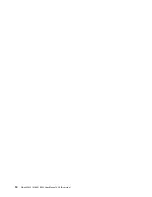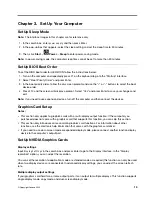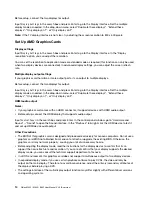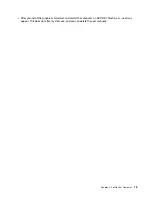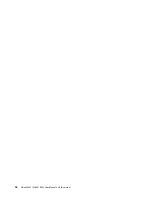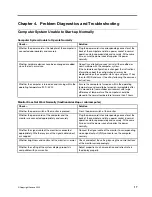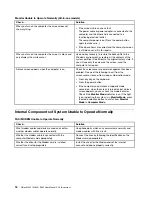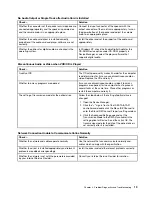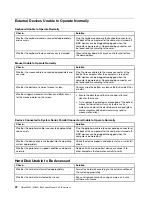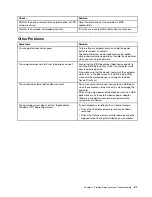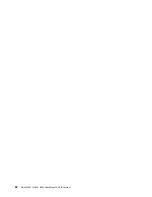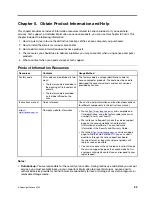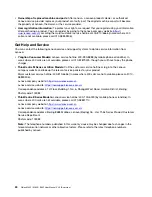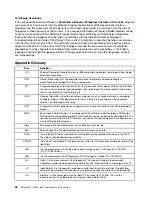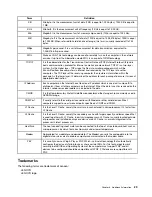You will ensure that anyone who uses the Software Product (accessed either locally or remotely) does so
only for Your authorized use and complies with the terms of this Agreement.
You may not a) use, copy, modify, or distribute the Software Product except as provided in this Agreement or
in any way that violates any applicable laws including but not limited to copyright laws; b) reverse assemble,
reverse compile, or otherwise translate the Software Product except as specifically permitted by law without
the possibility of contractual waiver; or c) sublicense, rent, or lease the Software Product.
Lenovo may terminate Your license if You fail to comply with the terms of this Agreement. If Lenovo does so,
You must destroy all copies of the Software Product.
Lenovo uses the System Update program to update Software Products on Your computer. By default, critical
updates are downloaded and installed automatically. Updates are classified as critical when they are needed
for the computer to function properly. Failure to install critical updates could result in data corruption or loss,
a major system malfunction, or a hardware failure. For example, critical updates could include an update to
the hard-disk-drive firmware, a BIOS upgrade, a device-driver fix, or a fix for the operating system or other
preinstalled software. You can disable this automatic feature by changing the settings of the System Update
program at any time.
3. Transferability
You may not transfer or assign the Software Product to any other party, except as permitted in this section.
Preinstalled Software Products are licensed for use only on the Lenovo hardware product on which they are
preinstalled or included with and may be transferred only with that Lenovo hardware product. They may not
be transferred independent of the Lenovo hardware product.
4. Third Party Software Components and Products
Some Lenovo Software Products and future updates and patches may contain third party components,
which may include Microsoft Windows Preinstallation Environment. These third party components are
provided to You under separate terms and conditions different from this Agreement, typically found in a
separate license agreement or in a README (or similarly titled) file. The third party’s license terms and use
restrictions will solely govern the use of such components.
Third Party Software Products provided by Lenovo may be governed by the terms of this Agreement but are
usually licensed by the Third Party under its own terms and conditions. Third Party Software Products that
are not licensed by Lenovo are subject solely to the terms of their accompanying license agreements.
5. Software Product Specifications
The Software Product specifications and specified operating environment information may be found in
documentation accompanying the Software Product, if available, such as a README or similarly titled file, or
otherwise published by Lenovo.
6. Privacy
Please review the Lenovo privacy policy statement (
http://www.lenovo.com/privacy/us/en/
) that’s
associated with Your product. Depending on Your particular Lenovo device or software product, the
Lenovo privacy statement (
http://www.lenovo.com/privacy/software/
) is located at the point of
activation and set-up and/or via “Settings”.
7. Charges
Charges for the Software Product are based on the level of use acquired.
If You wish to increase the level of use, contact Lenovo or the party from whom You acquired the Software
Product. Additional charges may apply.
26
Qitian M445 / M640 / B445 User Manual V2.0 (E-version)
Summary of Contents for Qitian B445
Page 1: ...Qitian M445 M640 B445 User Manual V2 0 E version ...
Page 2: ... January 2022 Copyright Lenovo 2022 ...
Page 7: ...2 Qitian M445 M640 B445 User Manual V2 0 E version ...
Page 17: ...12 Qitian M445 M640 B445 User Manual V2 0 E version ...
Page 21: ...16 Qitian M445 M640 B445 User Manual V2 0 E version ...
Page 27: ...22 Qitian M445 M640 B445 User Manual V2 0 E version ...