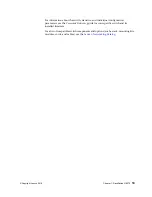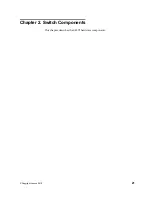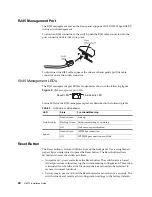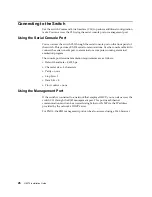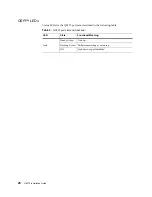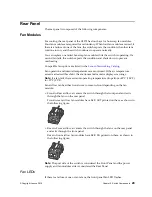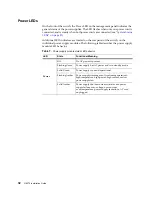© Copyright Lenovo 2019
Chapter 2: Switch Components
29
Rear Panel
The rear panel is composed of the following components.
Fan Modules
For cooling, the rear panel of the G8272 has four bays for hot-swap fan modules.
Four fan modules are required for redundancy. When four fan modules are used, if
there is a failure of one of the fans, the switch reports the condition, the other fans
continue to run, and the switch continues to operate normally.
You can replace one failed hot-swap fan module while the switch is operating. If a
second fan fails, the switch reports the condition and shuts down to prevent
overheating.
Compatible fan options are listed in the
.
Fan operation and internal temperatures are monitored. If the air temperature
exceeds a desired threshold, the environmental monitor displays warnings.
Note:
If a fan fails, the maximum operating temperature drops from +40°C (104°F)
to +35°C (95°F).
Fan airflow can be either front-to-rear or rear-to-front depending on the fan
module:
Front-to-Rear airflow: air enters the switch through the front panel and exits
through the fans on the rear panel
Front-to-rear airflow fan modules have
AIR OUT
printed on them, as shown in
the following figure:
Rear-to-Front airflow: air enters the switch through the fans on the rear panel
and exits through the front panel
Rear-to-front airflow fan modules have
AIR IN
printed on them, as shown in
the following figure:
Note:
The port side of the switch is considered the Front Panel and the power
supply and fan modules side is considered the Rear Panel.
Fan LEDs
If there is a failure of one or more fans, the front panel Fan LED flashes.
Summary of Contents for RackSwitch G8272
Page 1: ...Lenovo RackSwitch G8272 Installation Guide For Lenovo Network Operating System ...
Page 6: ...6 Lenovo G8272 Installation Guide ...
Page 16: ...16 G8272 Installation Guide ...
Page 56: ...56 G8272 Installation Guide ...
Page 90: ...90 G8272 Installation Guide ...
Page 96: ...96 G8272 Installation Guide ...
Page 112: ...112 G8272 Installation Guide ...
Page 118: ...118 G8272 Installation Guide ...