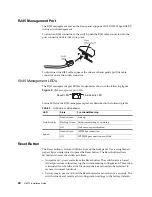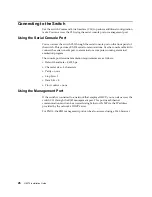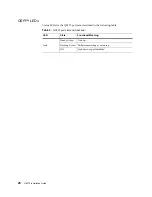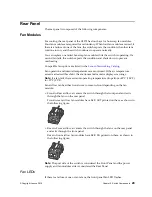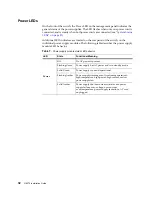© Copyright Lenovo 2019
Chapter 3: Installing G8272 Hardware and Options
37
Statement 31
DANGER
Electrical current from power, telephone, and communication cables is
hazardous.
To avoid a shock hazard:
Do not connect or disconnect any cables or perform installation,
maintenance, or reconfiguration of this product during an electrical storm.
Connect all power cords to a properly wired and grounded power source.
Connect to properly wired power sources any equipment that will be
attached to this product.
When possible, use one hand only to connect or disconnect signal cables.
Never turn on any equipment when there is evidence of fire, water, or
structural damage.
Disconnect the attached ac power cords, dc power sources, network
connections, telecommunications systems, and serial cables before you
open the device covers, unless instructed otherwise in the installation and
configuration procedures.
Connect and disconnect cables as described in the following table when
you install, move, or open covers on this product or attached devices.
To Connect:
1.
Turn OFF all power sources and
equipment that is to be attached to
this product.
2.
Attach signal cables to the
product.
3.
Attach power cords to the
product.
For ac systems, use appliance
inlets.
For dc systems, ensure correct
polarity of -48 V dc connections:
RTN is + and -48 V dc is -. Earth
ground should use a two-hole
lug for safety.
4.
Attach signal cables to other
devices.
5.
Connect power cords to their
sources.
6.
Turn ON all the power sources.
To Disconnect:
1.
Turn OFF all power sources and
equipment that is to be attached to
this product.
For ac systems, remove all power
cords from the chassis power
receptacles or interrupt power at
the ac power distribution unit.
For dc systems, disconnect dc
power sources at the breaker
panel or by turning off the power
source. Then, remove the dc
cables.
2.
Remove the signal cables from the
connectors.
3.
Remove all cables from the
devices.
Summary of Contents for RackSwitch G8272
Page 1: ...Lenovo RackSwitch G8272 Installation Guide For Lenovo Network Operating System ...
Page 6: ...6 Lenovo G8272 Installation Guide ...
Page 16: ...16 G8272 Installation Guide ...
Page 56: ...56 G8272 Installation Guide ...
Page 90: ...90 G8272 Installation Guide ...
Page 96: ...96 G8272 Installation Guide ...
Page 112: ...112 G8272 Installation Guide ...
Page 118: ...118 G8272 Installation Guide ...