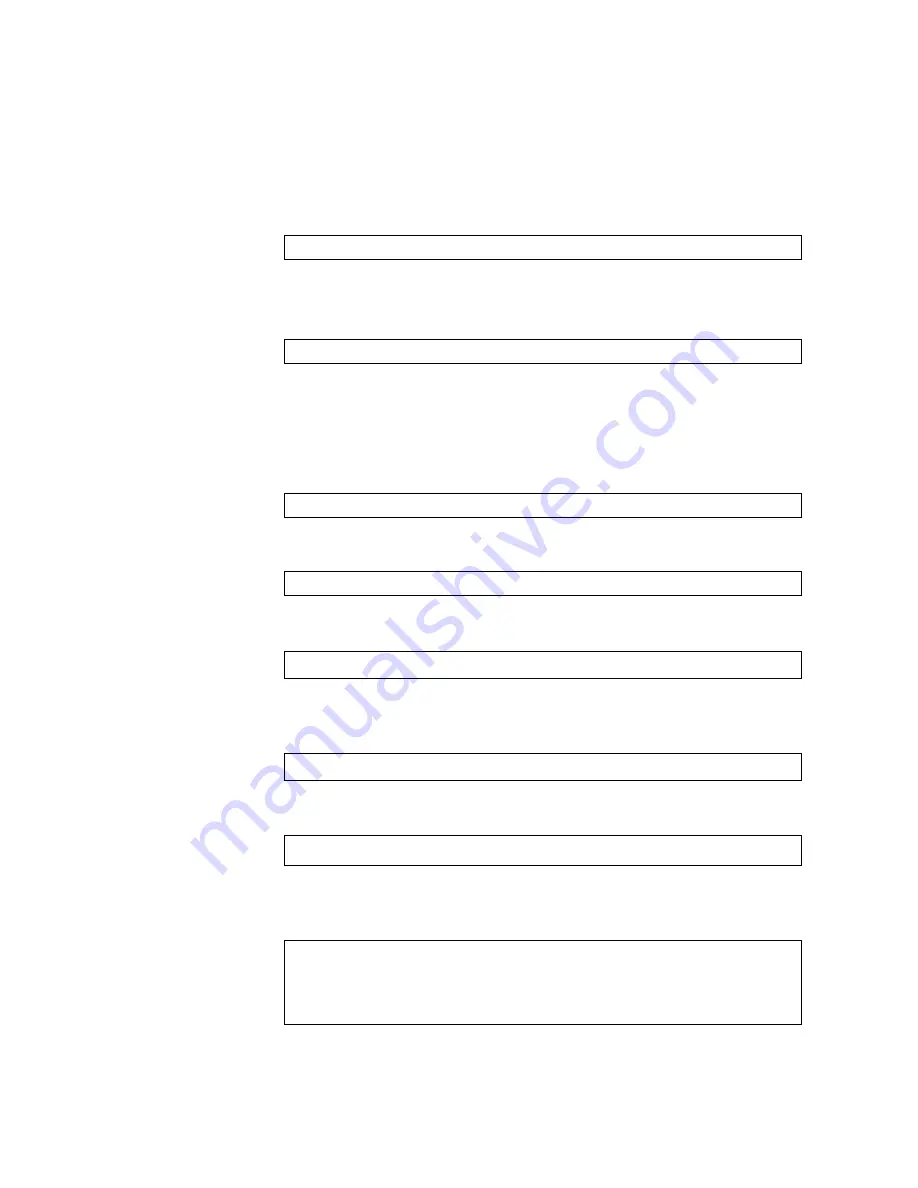
696
G8332 Command Reference for ENOS 8.4
Selecting a Software Image to Run
You
can
select
which
software
image
(
image1
or
image2
)
you
want
to
run
in
switch
memory
for
the
next
reboot.
1.
In
Global
Configuration
mode,
enter:
2.
Enter
the
name
of
the
image
you
want
the
switch
to
use
upon
the
next
boot.
The
system
informs
you
of
which
image
set
to
be
loaded
at
the
next
reboot:
Uploading a Software Image from Your Switch
You
can
upload
a
software
image
from
the
switch
to
a
SFTP,
FTP
or
TFTP
server.
1.
In
Privileged
EXEC
mode,
enter:
2.
Select
a
port
type
to
use
for
uploading
the
image.
3.
Enter
the
name
or
the
IP
address
of
the
SFTP,
FTP
or
TFTP
server:
4.
Enter
the
name
of
the
file
into
which
the
image
will
be
uploaded
on
the
SFTP,
FTP
or
TFTP
server:
5.
Enter
your
username
and
password
for
the
server,
if
applicable.
6.
The
system
then
requests
confirmation
of
what
you
have
entered.
To
have
the
file
uploaded,
enter
Y
.
RS G8332(config)#
boot
image
{image1|image2}
Next
boot
will
use
switch
software
image1
instead
of
image2.
RS G8332#
copy
{image1|image2|boot
image}
{ftp|tftp|sftp}
Port
type
[DATA|MGT]:
Address
or
name
of
remote
host:
<IP
address
or
hostname>
Destination
file
name:
<filename>
User
name:
{
<username>
|
<Enter>
}
image2
currently
contains
Software
Version
6.6.0
that
was
downloaded
at
0:23:39
Thu
Jan
3,
2011.
Upload
will
transfer
image2
(2788535
bytes)
to
file
"image1"
on
FTP/TFTP
server
1.90.90.95.
Confirm
upload
operation
(y/n)
?
y
Summary of Contents for RackSwitch G8332
Page 20: ...20 G8332 Command Reference for ENOS 8 4 ...
Page 32: ...32 G8332 Command Reference for ENOS 8 4 ...
Page 674: ...674 G8332 Command Reference for ENOS 8 4 ...
Page 708: ...708 G8332 Command Reference for ENOS 8 4 ...
Page 732: ...732 G8332 Command Reference for ENOS 8 4 ...
Page 750: ...750 G8332 Command Reference for ENOS 8 4 ...
Page 766: ...766 G8332 Command Reference for ENOS 8 4 Taiwan Class A compliance statement ...
















































