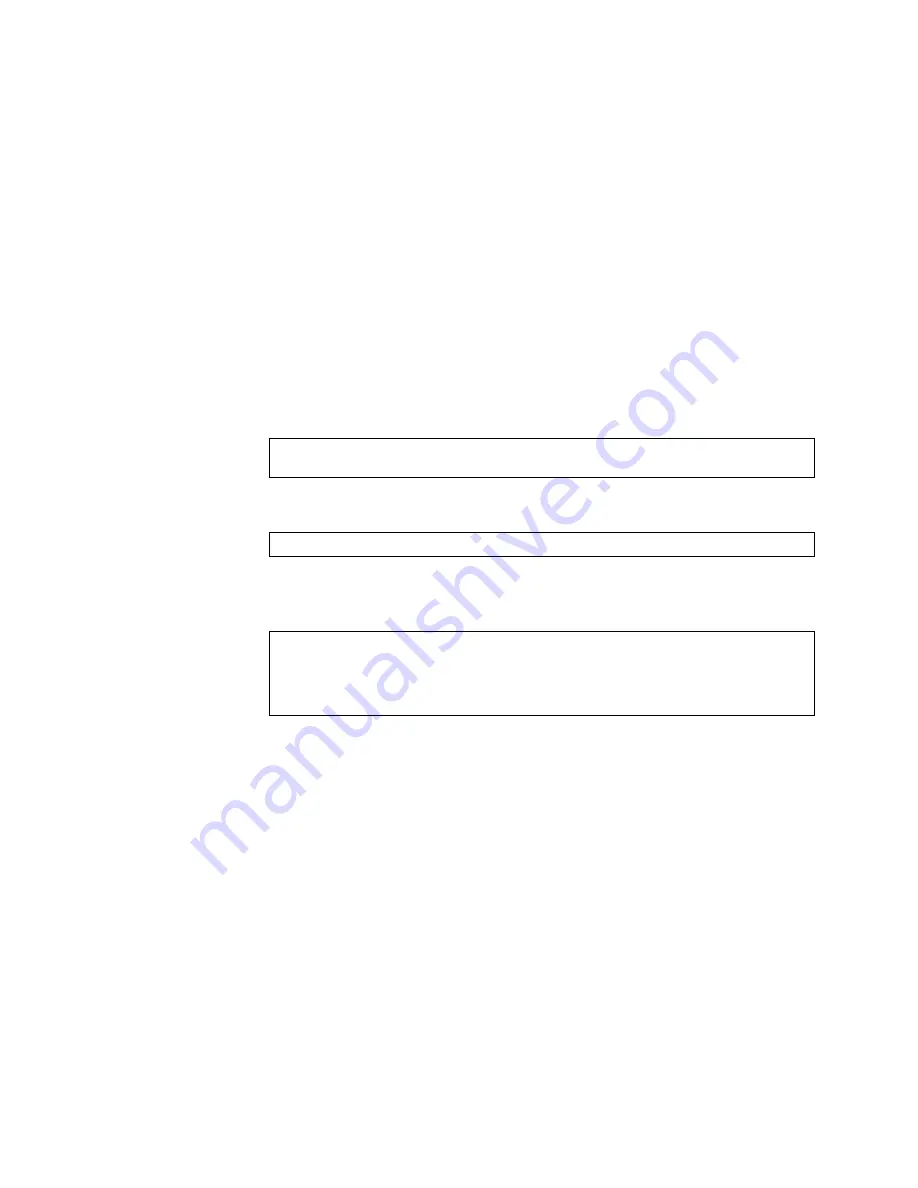
© Copyright Lenovo 2016
Chapter 6: Boot Options
707
Physical Presence
Use
the
following
procedure
to
enable
the
installation
of
unofficial
images
on
the
switch:
1.
Connect
a
PC
to
the
console
port
of
the
switch.
2.
Open
a
terminal
emulator
program
that
supports
Telnet
protocol
(for
example,
HyperTerminal,
SecureCRT
or
PuTTY)
and
input
the
proper
host
name
(IP
address)
and
port
to
connect
to
the
console
port
of
the
switch.
3.
Boot
the
switch
and
access
the
Boot
Management
menu
by
pressing
<Shift + B>
while
the
Memory
Test
is
in
progress
and
the
dots
are
being
displayed.
4.
Enter
Boot
Recovery
Mode
by
selecting
R
.
The
Recovery
Mode
menu
will
appear.
5.
To
begin
the
Physical
Presence
procedure,
select
P
.
The
following
warning
message
will
appear:
6.
You
will
be
prompted
for
confirmation:
7.
A
security
test
will
be
performed.
The
system
location
(blue)
LED
will
blink
a
number
of
times
between
1
and
12.
Enter
that
number:
8.
After
entering
the
correct
number,
the
Recovery
Mode
menu
will
re
‐
appear.
To
install
an
unofficial
image
use
one
of
the
following
procedures:
TFTP
(for
details,
see
XModem
Download
(for
details,
see
Note:
You
have
three
attempts
to
successfully
complete
the
security
test.
After
three
incorrect
attempts,
the
switch
will
reboot.
Note:
After
the
test
is
completed,
the
switch
will
be
put
in
low
security
mode.
This
mode
will
allow
you
to
install
unofficial
images
on
the
switch.
To
revert
to
normal
security
mode,
you
must
reboot
the
switch
or
press
P
again
in
the
Recovery
Mode
menu.
WARNING:
the
following
test
is
used
to
determine
physical
presence
and
if
completed
will
put
the
switch
in
low
security
mode.
Do
you
wish
to
continue
y/n?
Hit
a
key
to
start
the
test.
The
blue
location
LED
will
blink
a
number
of
times.
...........
How
many
times
did
the
LED
blink?
Summary of Contents for RackSwitch G8332
Page 20: ...20 G8332 Command Reference for ENOS 8 4 ...
Page 32: ...32 G8332 Command Reference for ENOS 8 4 ...
Page 674: ...674 G8332 Command Reference for ENOS 8 4 ...
Page 708: ...708 G8332 Command Reference for ENOS 8 4 ...
Page 732: ...732 G8332 Command Reference for ENOS 8 4 ...
Page 750: ...750 G8332 Command Reference for ENOS 8 4 ...
Page 766: ...766 G8332 Command Reference for ENOS 8 4 Taiwan Class A compliance statement ...
















































