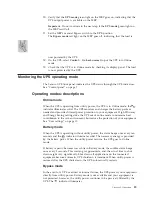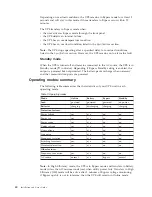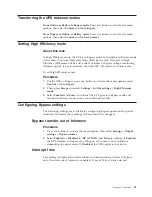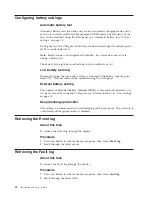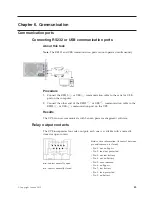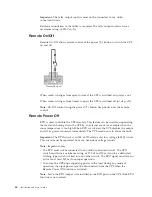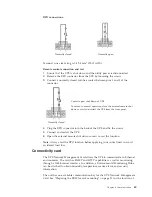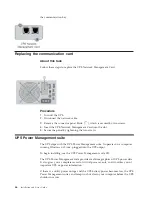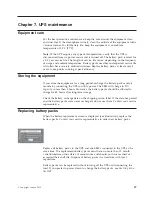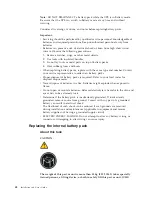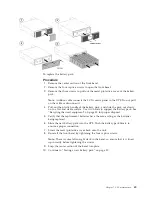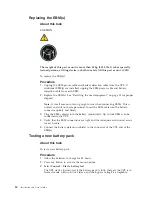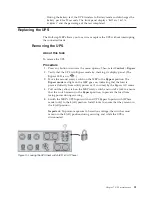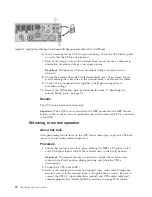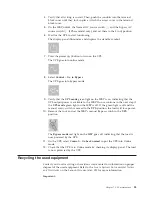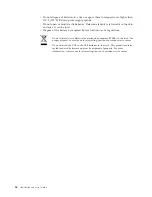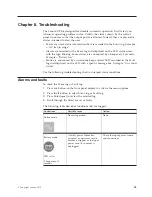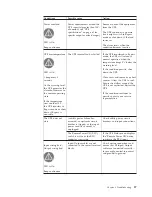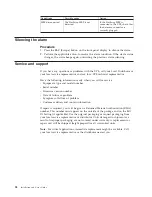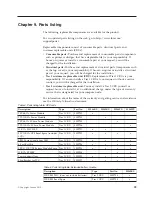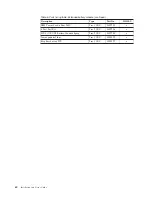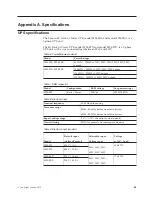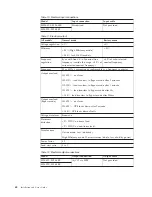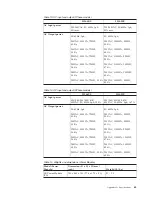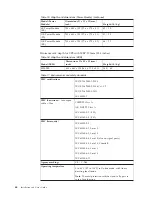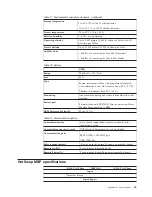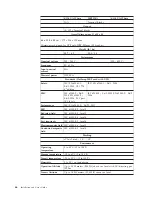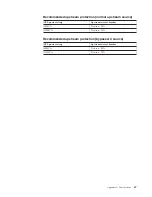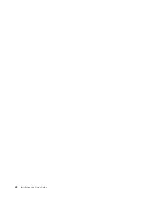4.
Verify that all wiring is correct. Then, push the conduits into the terminal
block cover until they lock in place. Attach the access cover to the terminal
block cover.
5.
On the MBP, unlock the Normal AC source switch
and the Bypass AC
source switch
(3Phase model only), and set them to the
1
(on) position.
6.
Wait for the UPS to start functioning.
The display panel illuminates and displays the standby symbol:
7.
Press the power (
) button to turn on the UPS.
The UPS goes into online mode:
8.
Select
Control
>
Go to Bypass
The UPS goes into bypass mode:
9.
Verify that the
UPS mode
green light on the MBP is on, indicating that the
UPS output power is available to the MBP. Do not continue to the next step if
the
UPS mode
green light on the MBP is off. If the green light is off and the
manual rotary switch is moved to the
UPS
position, the load will lose power.
10.
Remove the lock and set the MBP's manual Bypass switch to the
UPS
position.
The
Bypass mode
red light on the MBP goes off, indicating that the load is
now powered by the UPS.
11.
On the UPS, select
Control
>
Go back normal
to put the UPS into Online
mode.
12.
Check that the UPS is in Online mode by checking its display panel. The load
is now protected by the UPS.
Recycling the used equipment
Contact your local recycling or hazardous waste center for information on proper
disposal of the used equipment. Refer to the
Lenovo Systems Environmental Notices
and User Guide
on the Lenovo
Documentation
CD for more information.
Important:
Chapter 7. UPS maintenance
53
Summary of Contents for RT11.0VA
Page 2: ......
Page 18: ...xvi Installation and User s Guide ...
Page 22: ...4 Installation and User s Guide ...
Page 86: ...68 Installation and User s Guide ...
Page 98: ...80 Installation and User s Guide ...
Page 100: ...82 Installation and User s Guide ...
Page 101: ......
Page 102: ...Part Number 00WA361 Printed in USA 1P P N 00WA361 ...