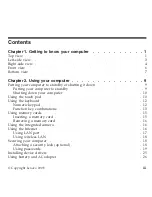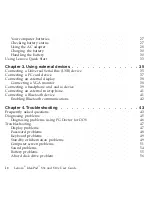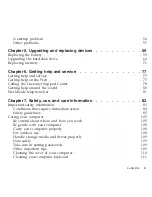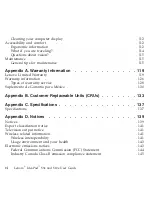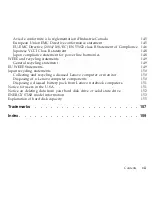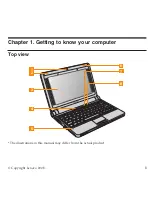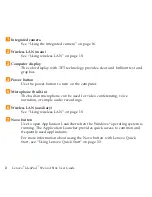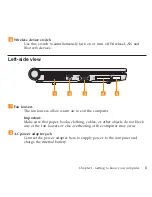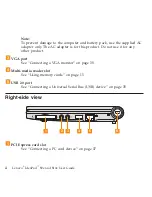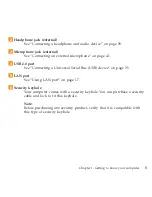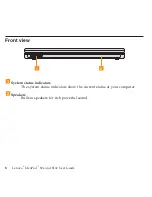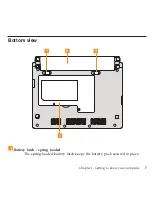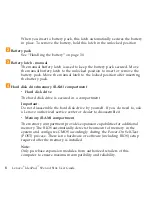Summary of Contents for S10e - IdeaPad 4187 - Atom 1.6 GHz
Page 1: ...Lenovo IdeaPad S9e and S10e User Guide ...
Page 8: ...viii Lenovo IdeaPad S9e and S10e User Guide ...
Page 44: ...36 Lenovo IdeaPad S9e and S10e User Guide ...
Page 66: ...58 Lenovo IdeaPad S9e and S10e User Guide ...
Page 70: ...5 Install a fully charged battery into the computer 62 Lenovo IdeaPad S9e and S10e User Guide ...
Page 74: ...5 Slide the HDD in the direction of the arrow 66 Lenovo IdeaPad S9e and S10e User Guide ...
Page 75: ...6 Remove the HDD by pulling out the tab Chapter 5 Upgrading and replacing devices 67 ...
Page 77: ...8 Slide the HDD in the direction of the arrow Chapter 5 Upgrading and replacing devices 69 ...
Page 82: ...1 2 1 2 74 Lenovo IdeaPad S9e and S10e User Guide ...
Page 126: ...118 Lenovo IdeaPad S9e and S10e User Guide ...
Page 144: ...136 Lenovo IdeaPad S9e and S10e User Guide ...
Page 146: ...138 Lenovo IdeaPad S9e and S10e User Guide ...
Page 166: ...158 Lenovo IdeaPad S9e and S10e User Guide ...
Page 174: ...166 Lenovo IdeaPad S9e and S10e User Guide ...
Page 175: ......
Page 176: ......