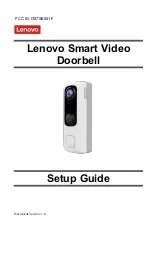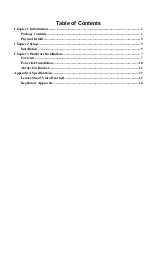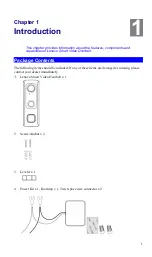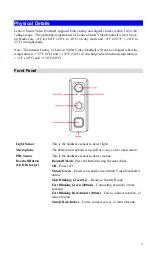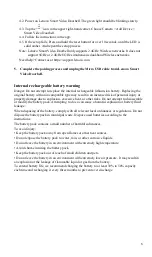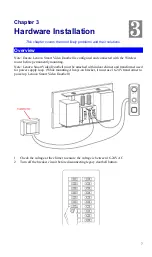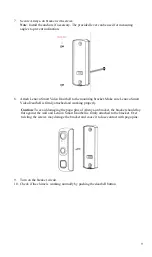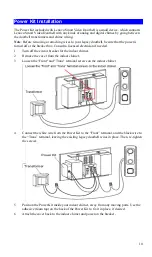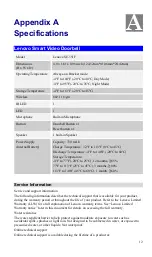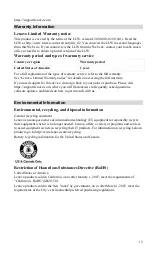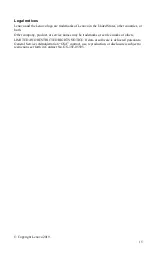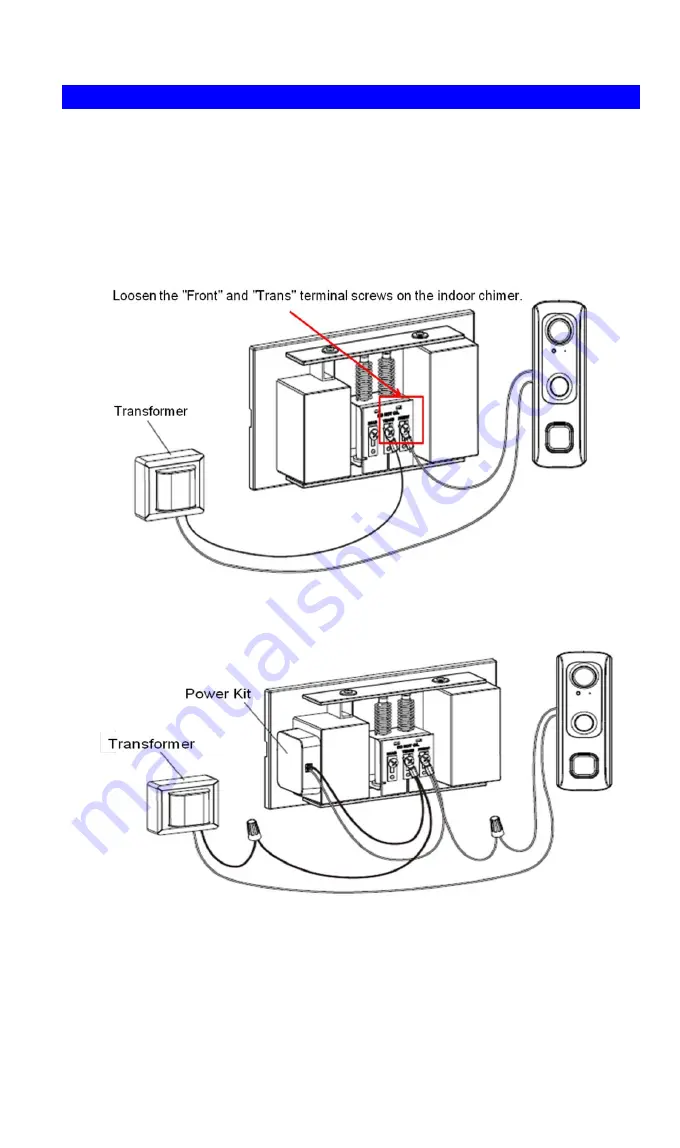
10
Power Kit Installation
The Power Kit included with Lenovo Smart Video Doorbell is a small device, which supports
Lenovo Smart Video Doorbell with any kinds of analog and digital chimes by going between
the doorbell transformers and chime wiring.
Note
: Before removing or attaching wires to your legacy doorbell, be sure that the power is
turned off at the breaker box. Consult a licensed electrician if needed.
1.
Turn off the circuit breaker for the indoor chimer.
2.
Remove the cover from the indoor chimer.
3.
Loosen the "Front" and "Trans" terminal screws on the indoor chimer.
4.
Connect the white wire from the Power Kit to the “Front” terminal, and the black wire to
the “Trans” terminal, leaving the existing legacy doorbell wires in place. Then, re-tighten
the screws.
5.
Position the Power Kit inside your indoor chimer, away from any moving parts. Use the
adhesive (foam tap) on the back of the Power Kit to fix it in place, if desired.
6.
Attach the cover back to the indoor chimer and power on the breaker.