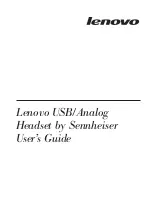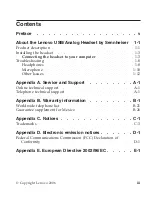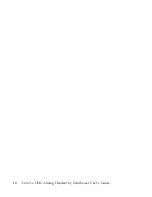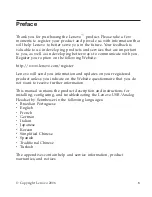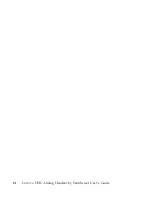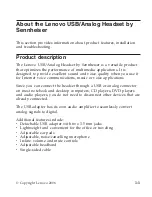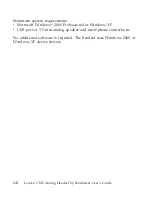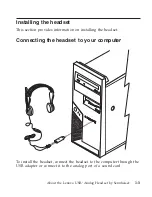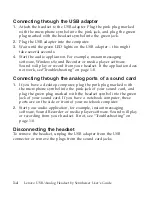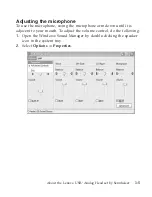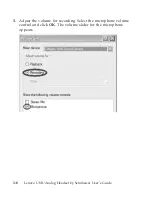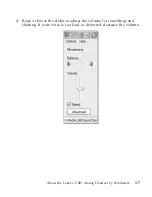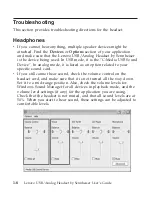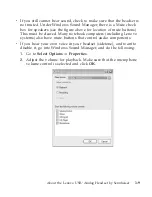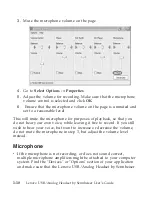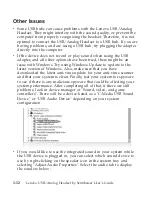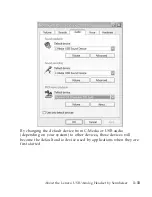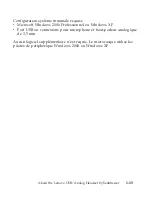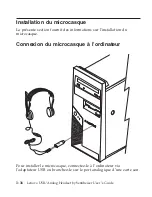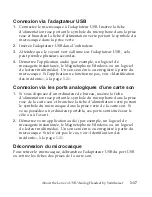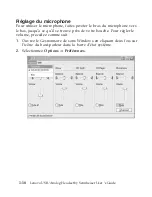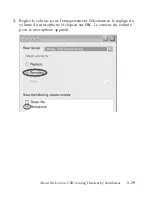Connecting
through
the
USB
adapter
1.
Attach
the
headset
to
the
USB
adapter.
Plug
the
pink
plug
marked
with
the
microphone
symbol
into
the
pink
jack,
and
plug
the
green
plug
marked
with
the
headset
symbol
into
the
green
jack.
2.
Plug
the
USB
adapter
into
the
computer.
3.
Wait
until
the
green
LED
lights
on
the
USB
adapter
–
this
might
take
several
seconds.
4.
Start
the
audio
application.
For
example,
instant
messaging
software,
Windows
Sound
Recorder
or
media
player
software.
Sound
will
play
or
record
from
your
headset.
If
the
application
does
not
work,
see“Troubleshooting”
on
page
1-8.
Connecting
through
the
analog
ports
of
a
sound
card
1.
If
you
have
a
desktop
computer,
plug
the
pink
plug
marked
with
the
microphone
symbol
into
the
pink
jack
of
your
sound
card,
and
plug
the
green
plug
marked
with
the
headset
symbol
into
the
green
jack
of
your
sound
card.
If
you
have
a
notebook
computer,
these
ports
are
on
the
side
or
front
of
your
notebook
computer.
2.
Start
your
audio
application,
for
example,
instant
messaging
software,
Sound
Recorder
or
media
player
software.
Sound
will
play
or
recording
from
your
headset.
If
not,
see
“Troubleshooting”
on
page
1-8.
Disconnecting
the
headset
To
remove
the
headset,
unplug
the
USB
adapter
from
the
USB
connector
or
remove
the
plugs
from
the
sound
card
jacks.
1-4
Lenovo
USB/Analog
Headset
by
Sennheiser
User’s
Guide
Summary of Contents for Sennheiser
Page 1: ...Lenovo USB Analog Headset by Sennheiser User s Guide ...
Page 4: ...iv Lenovo USB Analog Headset by Sennheiser User s Guide ...
Page 6: ...vi Lenovo USB Analog Headset by Sennheiser User s Guide ...
Page 57: ...About the Lenovo USB Analog Headset by Sennheiser 1 51 ...
Page 85: ...About the Lenovo USB Analog Headset by Sennheiser 1 79 ...
Page 121: ...4 iO BF 4w tMDlDt g zDytTC sr f kwMt About the Lenovo USB Analog Headset by Sennheiser 1 115 ...
Page 133: ...3 π qC J q εAA UTwC X J q C About the Lenovo USB Analog Headset by Sennheiser 1 127 ...
Page 134: ...4 WU W A π qCpGn j A C qC 1 128 Lenovo USB Analog Headset by Sennheiser User s Guide ...
Page 150: ...1 144 Lenovo USB Analog Headset by Sennheiser User s Guide ...
Page 161: ...Appendix B Warranty information B 5 ...
Page 162: ...http www lenovo com think warranty B 6 Lenovo USB Analog Headset by Sennheiser User s Guide ...
Page 163: ...Appendix B Warranty information B 7 ...
Page 164: ...B 8 Lenovo USB Analog Headset by Sennheiser User s Guide ...
Page 165: ...www lenovo com support http www lenovo com think warranty Appendix B Warranty information B 9 ...
Page 170: ...http www lenovo com think warranty B 14 Lenovo USB Analog Headset by Sennheiser User s Guide ...
Page 171: ...Appendix B Warranty information B 15 ...
Page 175: ...Appendix B Warranty information B 19 ...
Page 188: ...C 4 Lenovo USB Analog Headset by Sennheiser User s Guide ...
Page 194: ...D 6 Lenovo USB Analog Headset by Sennheiser User s Guide ...
Page 201: ...Appendix E European Directive 2002 96 EC E 7 ...
Page 202: ...E 8 Lenovo USB Analog Headset by Sennheiser User s Guide ...
Page 203: ...Appendix E European Directive 2002 96 EC E 9 ...
Page 205: ......
Page 206: ...Part Number 40Y8184 Printed in USA 1P P N 40Y8184 ...