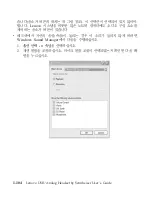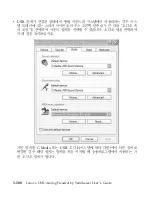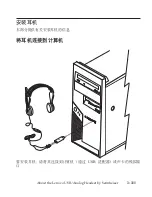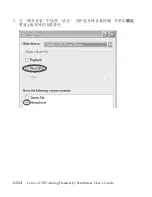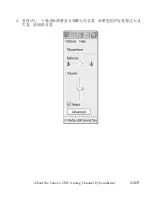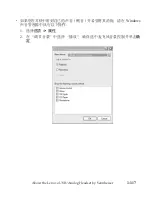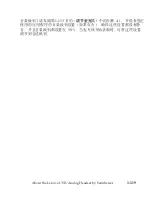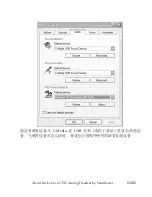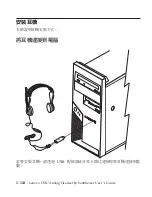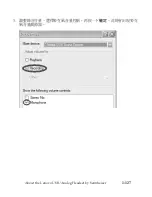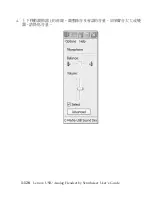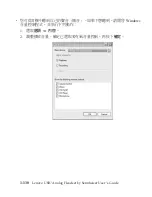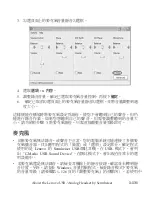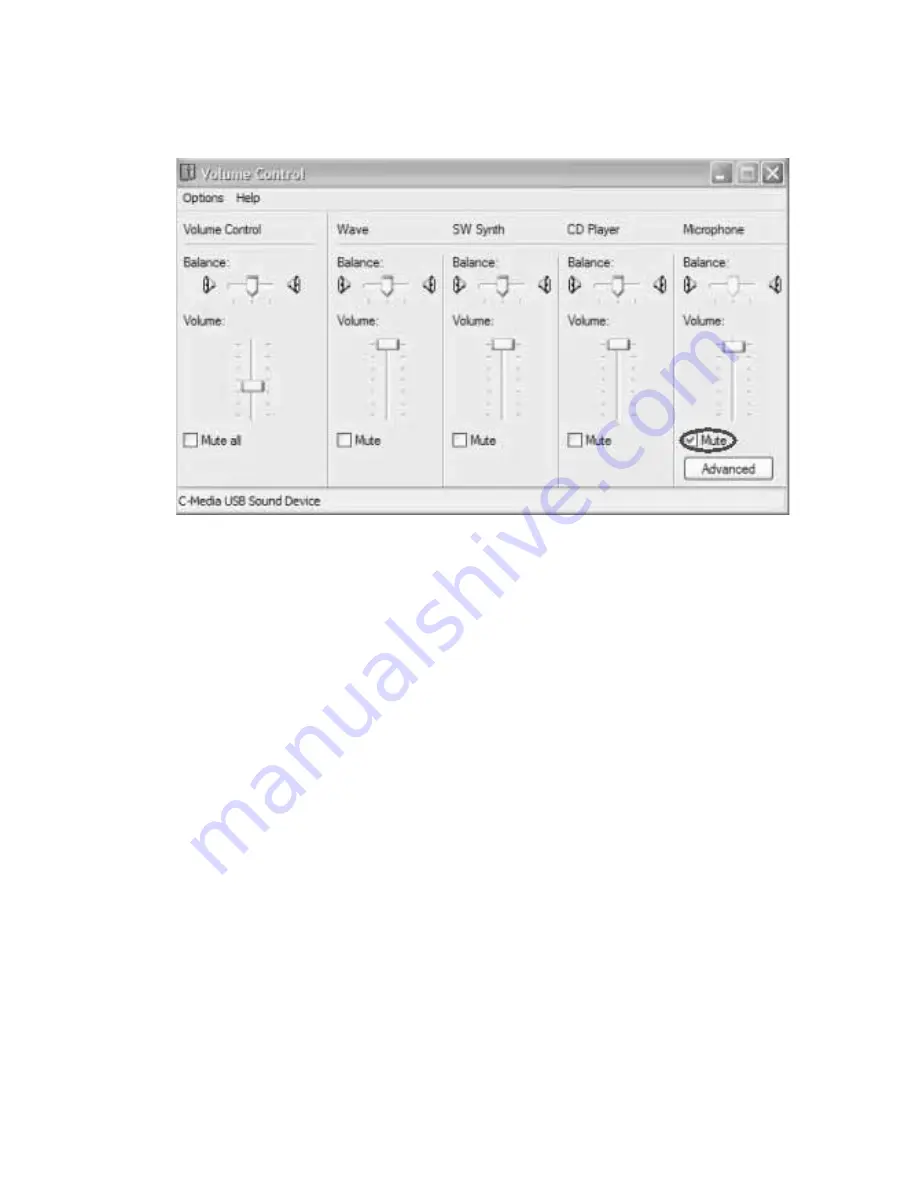
3.
Z
C
3
f
O
+
s
K
g
t
?
h
C
*
2
t
#
4.
!
q
!
n
->
t
T
#
5.
Z
0
w
Z
t
?
1
P
!
q
0
<
t
1
#
7
#
Q
!
P
s
K
g
t
?
X
F
"
%
w
7
(
#
6.
7
#
C
3
f
O
D
s
K
g
t
?
Q
h
C
*
!
{
2
t
,
"
h
C
*
O
J
D
6
p
#
b
a
Z
%
E
1
+
s
K
g
2
t
,
T
c
T
I
<
F
,
b
y
z
M
;
a
}
=
T
:
D
y
t
K
#
g
{
z
T;
#
{
}
=
T
:
D
y
t
"
#
{
a
_
r
5
M
t
?
,
k
p
Z
=
h
3
P
+
s
K
g
h
C
*
2
t
,
v
h
w
Z
t
?
6
p
4
I
#
s
K
g
v
g
{
s
K
g
^
(
<
F
r
y
t
'
f
,
I
\z
D
F
c
z
5
3
,
S
K
t
Iv
s
K
g E
s
w
#
k
R
=
& C
L
r
D
0
h
8
1
r
0
!
n
1
?
V
,
7
#
Sennheiser
z
z
D
Lenovo USB
/
#b
z
z
G
}
Z
9
C
D
h
8
#
Z
USB
=
=
B
,
C
h
8
T
>
*
0
C-Media USB Sound Device
1
#
Z
#b
=
=
B
,
C
h
8
T
!
n
D
N
=
P
v
,
C
!
n
k
5
J
9
C
D
y
(
`
X
#
v
g
{
s
K
g
T;
^
(
<
F
,
k
l
i
z
z
_
O
D
2
t
4
|
,
7
#
;
P
w
A
2
t
4
,
#
,
y
,
Z
<
F
=
=
B
,
*
s
K
g
l
i
Windows
y
t
\
m
w
D
1-1
18
Lenovo USB/Analog Headset by Sennheiser User ’s Guide
Summary of Contents for Sennheiser
Page 1: ...Lenovo USB Analog Headset by Sennheiser User s Guide ...
Page 4: ...iv Lenovo USB Analog Headset by Sennheiser User s Guide ...
Page 6: ...vi Lenovo USB Analog Headset by Sennheiser User s Guide ...
Page 57: ...About the Lenovo USB Analog Headset by Sennheiser 1 51 ...
Page 85: ...About the Lenovo USB Analog Headset by Sennheiser 1 79 ...
Page 121: ...4 iO BF 4w tMDlDt g zDytTC sr f kwMt About the Lenovo USB Analog Headset by Sennheiser 1 115 ...
Page 133: ...3 π qC J q εAA UTwC X J q C About the Lenovo USB Analog Headset by Sennheiser 1 127 ...
Page 134: ...4 WU W A π qCpGn j A C qC 1 128 Lenovo USB Analog Headset by Sennheiser User s Guide ...
Page 150: ...1 144 Lenovo USB Analog Headset by Sennheiser User s Guide ...
Page 161: ...Appendix B Warranty information B 5 ...
Page 162: ...http www lenovo com think warranty B 6 Lenovo USB Analog Headset by Sennheiser User s Guide ...
Page 163: ...Appendix B Warranty information B 7 ...
Page 164: ...B 8 Lenovo USB Analog Headset by Sennheiser User s Guide ...
Page 165: ...www lenovo com support http www lenovo com think warranty Appendix B Warranty information B 9 ...
Page 170: ...http www lenovo com think warranty B 14 Lenovo USB Analog Headset by Sennheiser User s Guide ...
Page 171: ...Appendix B Warranty information B 15 ...
Page 175: ...Appendix B Warranty information B 19 ...
Page 188: ...C 4 Lenovo USB Analog Headset by Sennheiser User s Guide ...
Page 194: ...D 6 Lenovo USB Analog Headset by Sennheiser User s Guide ...
Page 201: ...Appendix E European Directive 2002 96 EC E 7 ...
Page 202: ...E 8 Lenovo USB Analog Headset by Sennheiser User s Guide ...
Page 203: ...Appendix E European Directive 2002 96 EC E 9 ...
Page 205: ......
Page 206: ...Part Number 40Y8184 Printed in USA 1P P N 40Y8184 ...