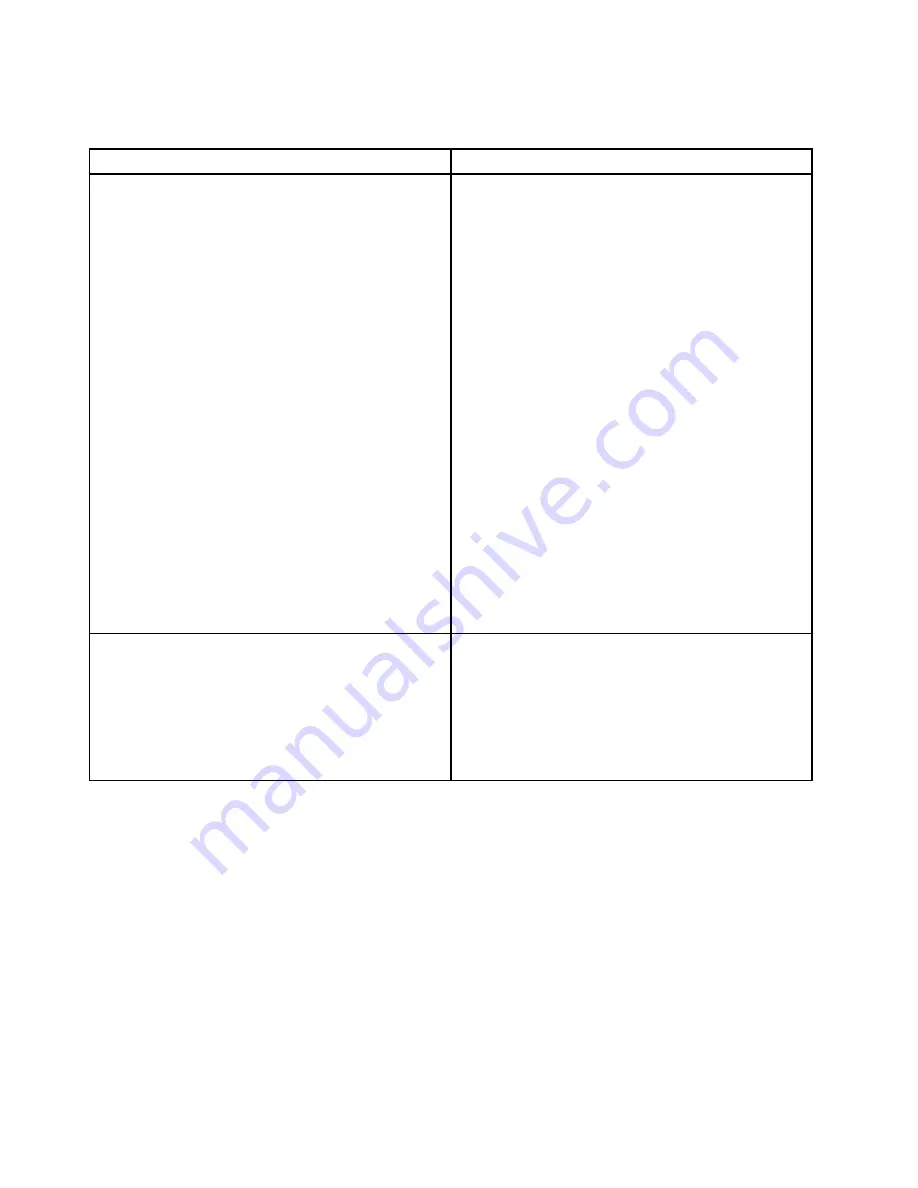
• The status LEDs on each hot-swap hard disk drive help you easily identify a problem. See “Hot-swap-drive
Symptom
Action
A newly installed hot-swap hard disk drive is not
recognized.
1. Ensure that the drive is installed into the correct drive
bay.
2. Restart the storage product.
3. Remove the drive from the bay, wait 45 seconds,
and reinsert the drive into the bay, making sure that
the drive connects to the hot-swap hard-disk-drive
backplane.
4. Run any diagnostic programs to test the hard disk
drive if you have.
5. Ensure that the hot-swap hard-disk-drive backplane
is correctly seated. When it is correctly seated,
the drive assemblies correctly connect to the
backplane without bowing or causing movement of
the backplane.
6. Ensure that the cable connection is correct. See
“Connecting the cables” on page 28.
7. Reconnect the backplane power cable and repeat
step 1 through step 4.
8. Reconnect the backplane signal cable and repeat
step 1 through step 4.
9. If you suspect a problem with the backplane signal
cable or the backplane:
a. Replace the affected backplane signal cable.
b. Replace the affected backplane.
Multiple hard disk drives fail.
1. Ensure that the cable connection is correct. See
“Connecting the cables” on page 28.
2. Reconnect the power cables.
3. Reconnect the signal cables.
4. Replace the affected signal cables.
5. If you suspect a problem with the backplane, replace
the affected backplane.
Memory module problems
Follow the suggested actions for the corresponding symptom in the order in which they are listed until the
problem is solved. If none of these actions solve the problem, see “Troubleshooting procedure” on page 115
for the subsequent steps you should check after using the information in this topic. If the problem still cannot
be solved, seek technical assistance. See Chapter 8 “Getting information, help, and service” on page 121.
Notes:
• If you are instructed to remove, install, or replace any CRUs, refer to the related procedure in Chapter
6 “Replacing hardware” on page 41.
• If an action step is preceded by “(Trained service technician only),” this action step is reserved for a trained
service technician and must be performed only by a trained service technician.
118
Lenovo Storage N3310 User Guide and Hardware Maintenance Manual
Summary of Contents for Storage N3310
Page 1: ...Lenovo Storage N3310 User Guide and Hardware Maintenance Manual Machine Types 70FX and 70FY ...
Page 14: ...xii Lenovo Storage N3310 User Guide and Hardware Maintenance Manual ...
Page 18: ...4 Lenovo Storage N3310 User Guide and Hardware Maintenance Manual ...
Page 20: ...6 Lenovo Storage N3310 User Guide and Hardware Maintenance Manual ...
Page 138: ...124 Lenovo Storage N3310 User Guide and Hardware Maintenance Manual ...
Page 151: ......
Page 152: ......
















































