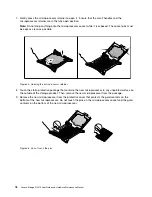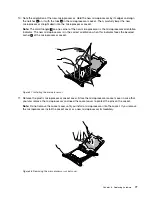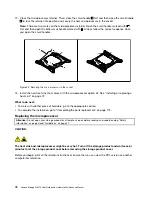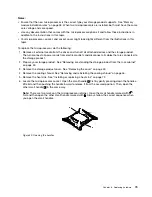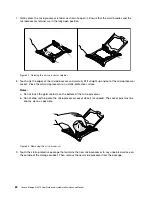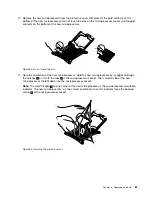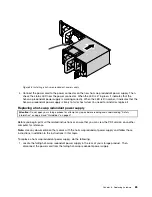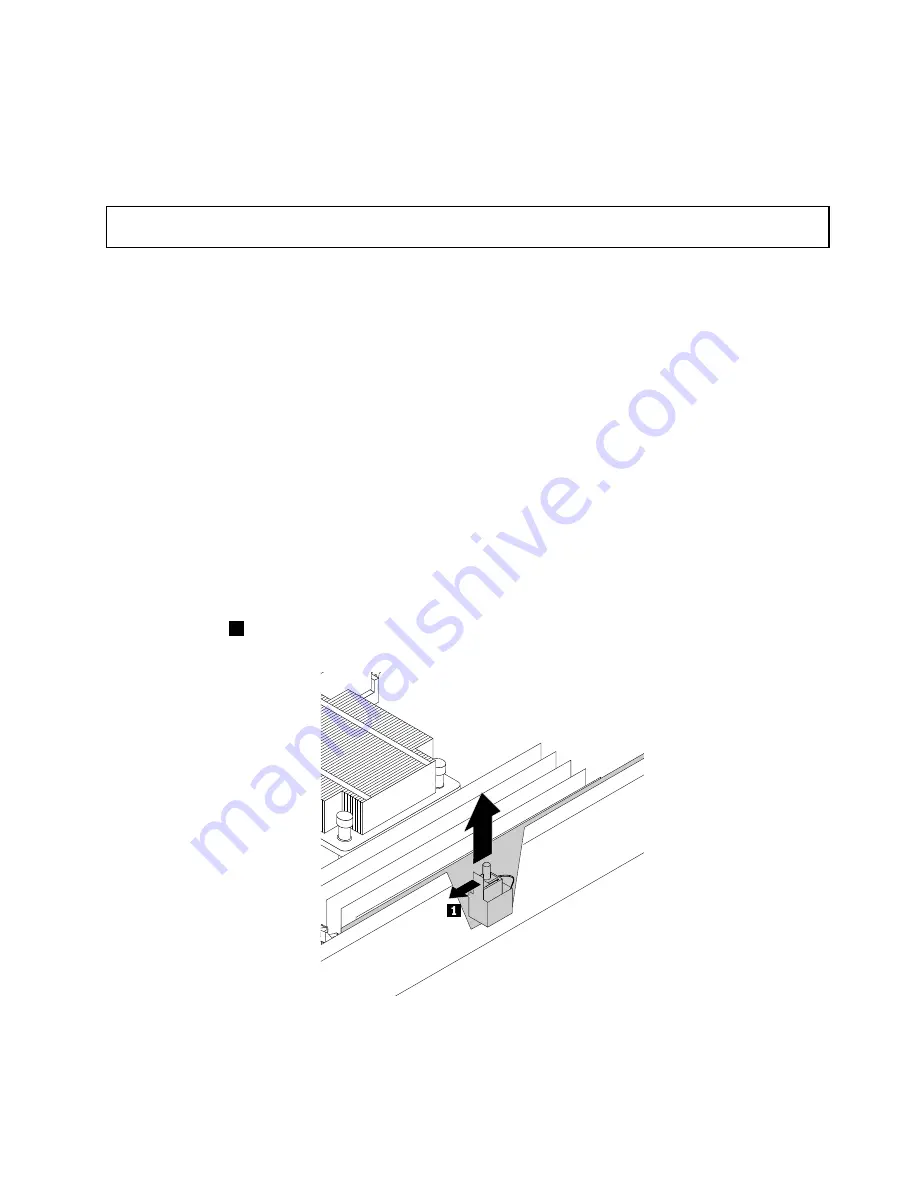
What to do next:
• To work with another piece of hardware, go to the appropriate section.
• To complete the installation, go to “Completing the parts replacement” on page 112.
Removing the intrusion switch
Attention:
Do not open your storage product or attempt any repair before reading and understanding “Safety
information” on page iii and “Guidelines” on page 41.
Before you begin, print all the related instructions or ensure that you can view the PDF version on another
computer for reference.
Notes:
• If you remove the intrusion switch, you will not get the warning message when logging in to your storage
product with the cover removed.
• Use any documentation that comes with the intrusion switch and follow those instructions in addition to
the instructions in this topic.
To remove the intrusion switch, do the following:
1. Remove all external media from the drives and turn off all attached devices and the storage product.
Then, disconnect all power cords from electrical outlets and disconnect all cables that are connected to
the storage product.
2. Prepare your storage product. See “Removing or extending the storage product from the rack cabinet”
3. Remove the storage product cover. See “Removing the cover” on page 43.
4. Locate the intrusion switch and disconnect the cable from the system board.
5. Press the tab
1
outward and lift the intrusion switch out of the socket.
Figure 41. Removing the intrusion switch
6. If you are instructed to return the old intrusion switch, follow all packaging instructions and use any
packaging materials that are supplied to you for shipping.
.
71
Summary of Contents for Storage N3310
Page 1: ...Lenovo Storage N3310 User Guide and Hardware Maintenance Manual Machine Types 70FX and 70FY ...
Page 14: ...xii Lenovo Storage N3310 User Guide and Hardware Maintenance Manual ...
Page 18: ...4 Lenovo Storage N3310 User Guide and Hardware Maintenance Manual ...
Page 20: ...6 Lenovo Storage N3310 User Guide and Hardware Maintenance Manual ...
Page 138: ...124 Lenovo Storage N3310 User Guide and Hardware Maintenance Manual ...
Page 151: ......
Page 152: ......