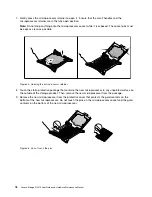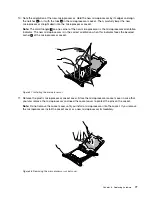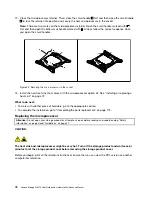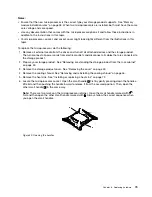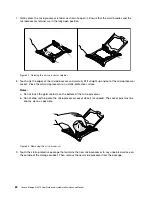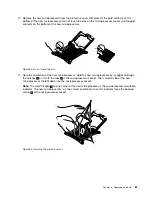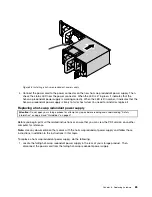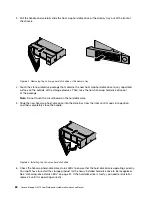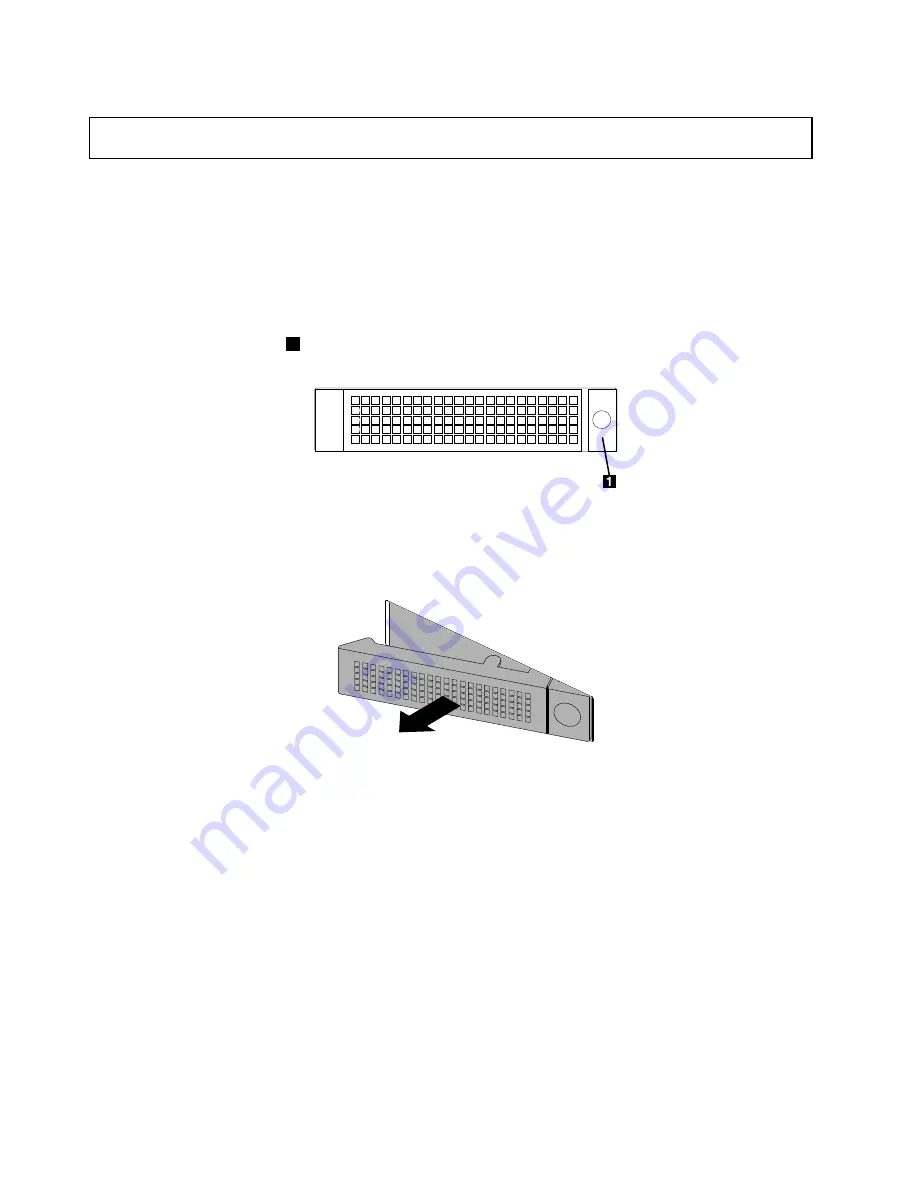
Installing a 2.5-inch solid-state drive into a 3.5-inch hard-disk-drive bay
Attention:
Do not open your storage product or attempt any repair before reading and understanding “Safety
information” on page iii and “Guidelines” on page 41.
Before you begin, print all the related instructions or ensure that you can view the PDF version on another
computer for reference.
Note:
Ensure that you have a 3.5-inch to 2.5-inch drive adapter and a 3.5-inch drive bracket available
before the installation.
To install a 2.5-inch solid-state drive into a 3.5-inch hard-disk-drive bay, do the following:
1. Locate the appropriate hard-disk-drive bay. See “Front view of the storage product” on page 14.
2. Press the release button
1
to open the handle of the dummy hard-disk-drive tray.
Figure 64. Opening the handle of the dummy hard-disk-drive tray
3. Pull the handle and carefully slide the dummy hard-disk-drive tray out of the front of the chassis.
Figure 65. Removing the dummy hard-disk-drive tray
4. Touch the static-protective package that contains the 2.5-inch solid-state drive to any unpainted surface
on the outside of the storage product. Then, take the solid-state drive out of the package.
Note:
Do not touch the circuit board on the solid-state drive.
90
Lenovo Storage N3310 User Guide and Hardware Maintenance Manual
Summary of Contents for Storage N3310
Page 1: ...Lenovo Storage N3310 User Guide and Hardware Maintenance Manual Machine Types 70FX and 70FY ...
Page 14: ...xii Lenovo Storage N3310 User Guide and Hardware Maintenance Manual ...
Page 18: ...4 Lenovo Storage N3310 User Guide and Hardware Maintenance Manual ...
Page 20: ...6 Lenovo Storage N3310 User Guide and Hardware Maintenance Manual ...
Page 138: ...124 Lenovo Storage N3310 User Guide and Hardware Maintenance Manual ...
Page 151: ......
Page 152: ......