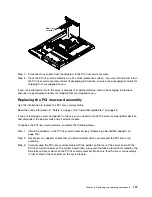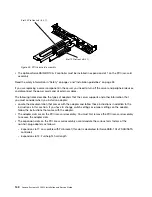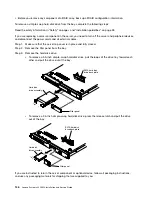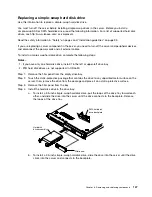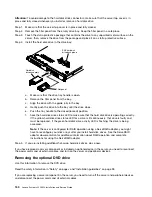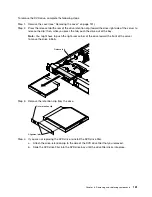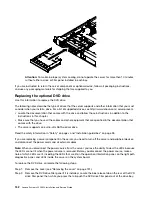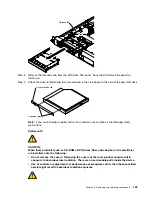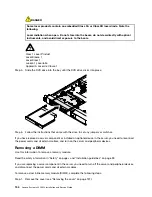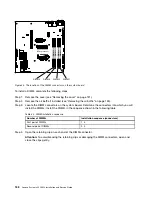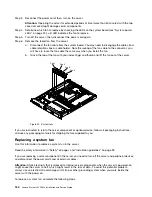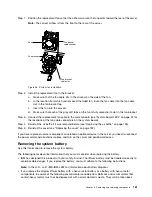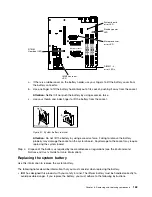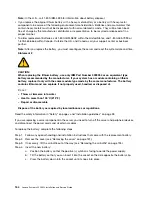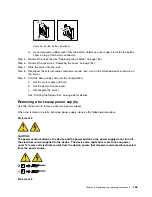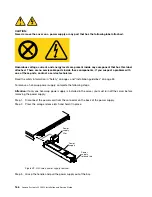To remove the DVD drive, complete the following steps.
Step 1.
Remove the cover (see “Removing the cover” on page 131).
Step 2.
Press the release tab (the rear of the drive-retention clip) toward the drive right side of the server to
release the clip; then, while you press the tab, push the drive out of the bay.
Note:
You might have to push the right-rear corner of the drive toward the front of the server
to move the drive initially.
00000
00000
00000
00000
00000
Release tab
Step 3.
Remove the retention clip from the drive.
Alignment pins
Drive retention clip
Step 4.
If you are not replacing the DVD drive, reinstall the DVD drive filler.
a.
Attach the drive-retention clip to the side of the DVD drive filler that you removed.
b.
Slide the DVD drive filler into the DVD drive bay until the drive filler clicks into place.
Removing and replacing components
151
Summary of Contents for System x3250 M4
Page 1: ...Lenovo System x3250 M4 Installation and Service Guide Machine Type 2583 ...
Page 6: ...iv Lenovo System x3250 M4 Installation and Service Guide ...
Page 74: ...60 Lenovo System x3250 M4 Installation and Service Guide ...
Page 98: ...84 Lenovo System x3250 M4 Installation and Service Guide ...
Page 136: ...122 Lenovo System x3250 M4 Installation and Service Guide ...
Page 144: ...130 Lenovo System x3250 M4 Installation and Service Guide ...
Page 418: ...404 Lenovo System x3250 M4 Installation and Service Guide ...
Page 596: ...582 Lenovo System x3250 M4 Installation and Service Guide ...
Page 604: ...Taiwan BSMI RoHS declaration 590 Lenovo System x3250 M4 Installation and Service Guide ...
Page 612: ...598 Lenovo System x3250 M4 Installation and Service Guide ...
Page 613: ......
Page 614: ......