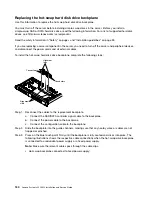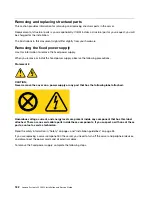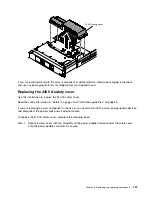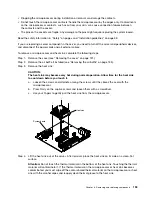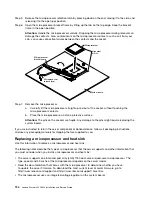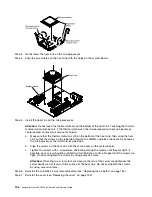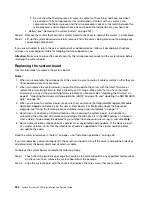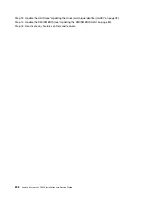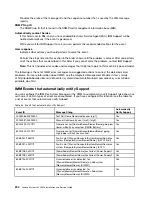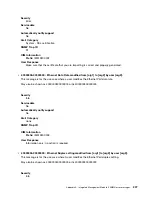• Dropping the microprocessor during installation or removal can damage the contacts.
• Do not touch the microprocessor contacts; handle the microprocessor by the edges only. Contaminants
on the microprocessor contacts, such as oil from your skin, can cause connection failures between
the contacts and the socket.
• The pins on the sockets are fragile. Any damage to the pins might require replacing the system board.
Read the safety information in “Safety” on page v and “Installation guidelines” on page 33.
If you are replacing a server component in the server, you need to turn off the server and peripheral devices,
and disconnect the power cords and all external cables.
To remove a microprocessor and heat sink, complete the following steps.
Step 1.
Remove the cover (see “Removing the cover” on page 131).
Step 2.
Remove the air baffle if installed (see “Removing the air baffle” on page 135).
Step 3.
Remove the heat sink:
CAUTION:
The heat sink may become very hot during normal operation. Allow time for the heat sink
to cool down before you touch it.
a.
Loosen the screws and alternate among the screws until they break the seal with the
microprocessor.
b.
Press firmly on the captive screws and loosen them with a screwdriver.
c.
Use your fingers to gently pull the heat sink from the microprocessor.
System board
Heat sink
Step 4.
Lift the heat sink out of the server. After removal, place the heat sink on its side on a clean, flat
surface.
Attention:
Do not touch the thermal material on the bottom of the heat sink. Touching the thermal
material will contaminate it. If the thermal material on the microprocessor or heat sink becomes
contaminated, you must wipe off the contaminated thermal material on the microprocessor or heat
sink with the alcohol wipes and reapply clean thermal grease to the heat sink.
Removing and replacing components
193
Summary of Contents for System x3250 M4
Page 1: ...Lenovo System x3250 M4 Installation and Service Guide Machine Type 2583 ...
Page 6: ...iv Lenovo System x3250 M4 Installation and Service Guide ...
Page 74: ...60 Lenovo System x3250 M4 Installation and Service Guide ...
Page 98: ...84 Lenovo System x3250 M4 Installation and Service Guide ...
Page 136: ...122 Lenovo System x3250 M4 Installation and Service Guide ...
Page 144: ...130 Lenovo System x3250 M4 Installation and Service Guide ...
Page 418: ...404 Lenovo System x3250 M4 Installation and Service Guide ...
Page 596: ...582 Lenovo System x3250 M4 Installation and Service Guide ...
Page 604: ...Taiwan BSMI RoHS declaration 590 Lenovo System x3250 M4 Installation and Service Guide ...
Page 612: ...598 Lenovo System x3250 M4 Installation and Service Guide ...
Page 613: ......
Page 614: ......