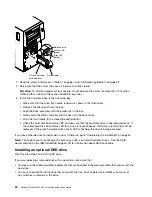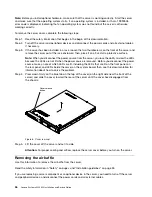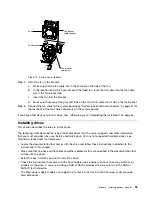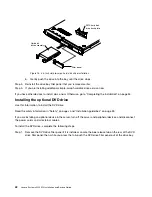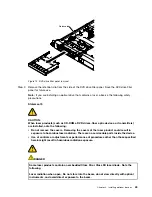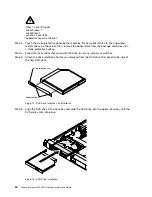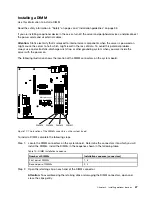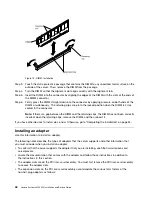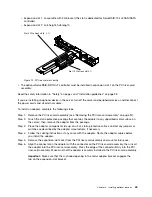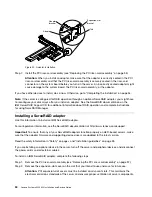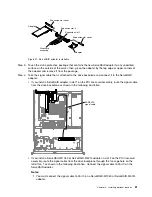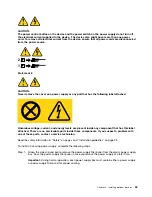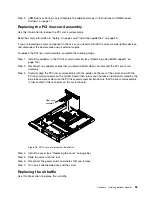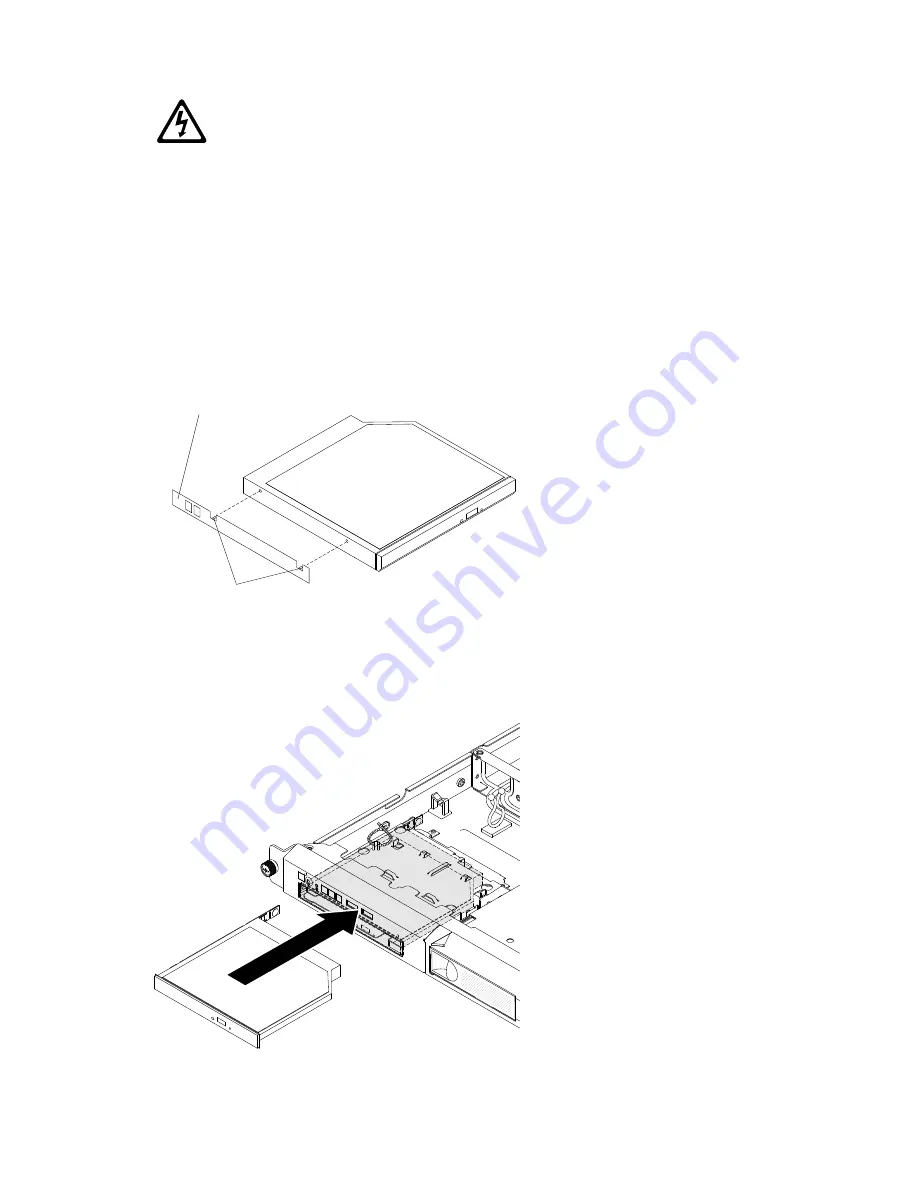
Class 1 Laser Product
Laser Klasse 1
Laser Klass 1
Luokan 1 Laserlaite
Appareil A Laser de Classe 1
`
Step 3.
Touch the static-protective package that contains the new optical drive to any unpainted
metal surface on the server; then, remove the optical drive from the package and place it on
a static-protective surface.
Step 4.
Follow the instructions that come with the drive to set any jumpers or switches.
Step 5.
Attach the drive retention clip that you removed from the DVD drive filler panel to the side of
the new DVD drive.
Alignment pins
Drive retention clip
Figure 15. DVD drive retention clip installation
Step 6.
Align the DVD drive in the drive bay and slide the DVD drive into the optical drive bay until the
DVD drive clicks into place.
00000
00000
00000
00000
00000
Figure 16. DVD drive installation
44
Lenovo System x3250 M4 Installation and Service Guide
Summary of Contents for System x3250 M4
Page 1: ...Lenovo System x3250 M4 Installation and Service Guide Machine Type 2583 ...
Page 6: ...iv Lenovo System x3250 M4 Installation and Service Guide ...
Page 74: ...60 Lenovo System x3250 M4 Installation and Service Guide ...
Page 98: ...84 Lenovo System x3250 M4 Installation and Service Guide ...
Page 136: ...122 Lenovo System x3250 M4 Installation and Service Guide ...
Page 144: ...130 Lenovo System x3250 M4 Installation and Service Guide ...
Page 418: ...404 Lenovo System x3250 M4 Installation and Service Guide ...
Page 596: ...582 Lenovo System x3250 M4 Installation and Service Guide ...
Page 604: ...Taiwan BSMI RoHS declaration 590 Lenovo System x3250 M4 Installation and Service Guide ...
Page 612: ...598 Lenovo System x3250 M4 Installation and Service Guide ...
Page 613: ......
Page 614: ......