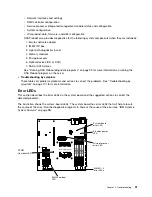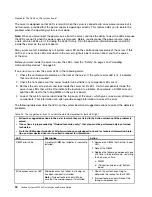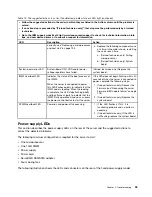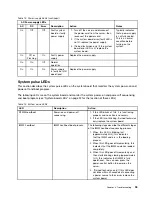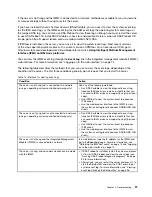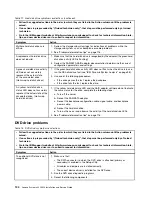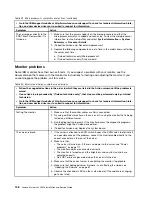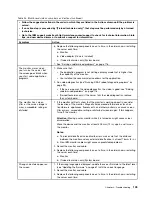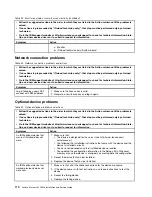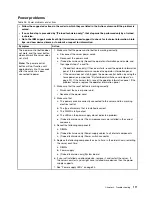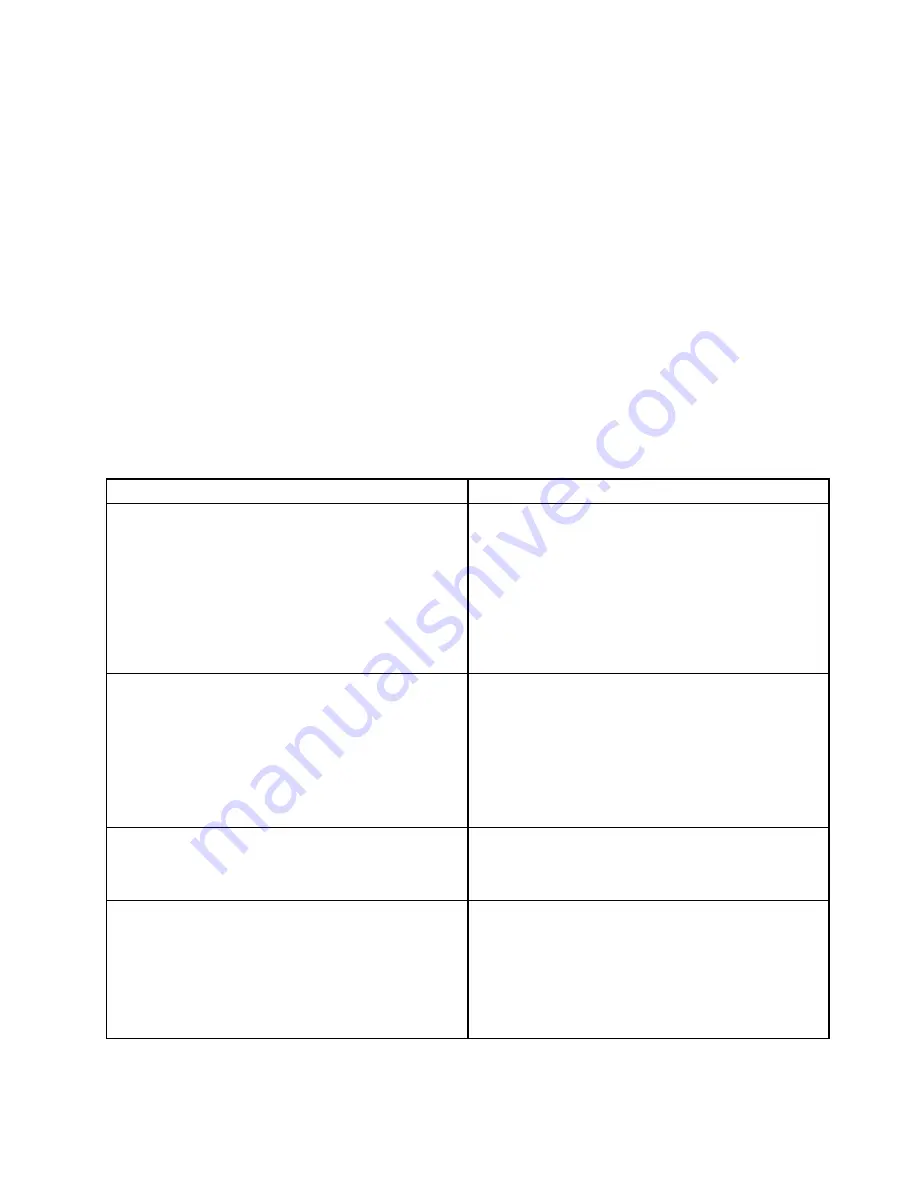
If the server is not hung and the IMM2 is connected to a network, methods are available for you to view one
or more event logs without having to restart the server.
If you have installed Dynamic System Analysis (DSA) Portable, you can use it to view the system-event log
(as the IPMI event log), or the IMM2 event log (as the ASM event log), the operating-system event logs, or
the merged DSA log. You can also use DSA Preboot to view these logs, although you must restart the server
to use DSA Preboot. To install DSA Portable or check for and download a later version of DSA Preboot CD
image, go to https://support.lenovo.com/us/ en/documents/LNVO-DSA.
If IPMItool is installed in the server, you can use it to view the system-event log. Most recent versions
of the Linux operating system come with a current version of IPMItool. For an overview of IPMI, go to
http://www.ibm.com/developerworks/linux/blueprints/ and click
Using Intelligent Platform Management
Interface (IPMI) on IBM Linux platforms
.
You can view the IMM2 event log through the
Event Log
link in the integrated management module II (IMM2)
web interface. For more information, see “Logging on to the web interface” on page 74.
The following table describes the methods that you can use to view the event logs, depending on the
condition of the server. The first three conditions generally do not require that you restart the server.
Table 15. Methods for viewing event logs
Condition
Action
The server is not hung and is connected to a network
(using an operating system controlled network ports).
Use any of the following methods:
• Run DSA Portable to view the diagnostic event log
(requires IPMI driver) or create an output file that you
can send to IBM service and support (using ftp or local
copy).
• Use IPMItool to view the system-event log (requires
IPMI driver).
• Use the web browser interface to the IMM2 to view
the system-event log locally (requires RNDIS USB LAN
driver).
The server is not hung and is not connected to a network
(using an operating system controlled network ports).
• Run DSA Portable to view the diagnostic event log
(requires IPMI driver) or create an output file that you
can send to IBM service and support (using ftp or local
copy).
• Use IPMItool to view the system-event log (requires
IPMI driver).
• Use the web browser interface to the IMM2 to view
the system-event log locally (requires RNDIS USB LAN
driver).
The server is not hung and the Integrated Management
Module II (IMM2) is connected to a network.
In a web browser, type the IP address for the IMM2 and
go to the
Event Log
page. For more information, see
“Obtaining the IMM host name” on page 73 and “Logging
on to the web interface” on page 74.
The server is hung, and no communication can be made
with the IMM2.
• If DSA Preboot is installed, restart the server and press
F2
to start DSA Preboot and view the event logs (see
“Running DSA Preboot diagnostic programs” on page
99 for more information).
• Alternatively, you can restart the server and press
F1
to
start the Setup utility and view the POST event log or
system-event log. For more information, see “Viewing
event logs through the Setup utility” on page 96.
97
Summary of Contents for System x3250 M4
Page 1: ...Lenovo System x3250 M4 Installation and Service Guide Machine Type 2583 ...
Page 6: ...iv Lenovo System x3250 M4 Installation and Service Guide ...
Page 74: ...60 Lenovo System x3250 M4 Installation and Service Guide ...
Page 98: ...84 Lenovo System x3250 M4 Installation and Service Guide ...
Page 136: ...122 Lenovo System x3250 M4 Installation and Service Guide ...
Page 144: ...130 Lenovo System x3250 M4 Installation and Service Guide ...
Page 418: ...404 Lenovo System x3250 M4 Installation and Service Guide ...
Page 596: ...582 Lenovo System x3250 M4 Installation and Service Guide ...
Page 604: ...Taiwan BSMI RoHS declaration 590 Lenovo System x3250 M4 Installation and Service Guide ...
Page 612: ...598 Lenovo System x3250 M4 Installation and Service Guide ...
Page 613: ......
Page 614: ......