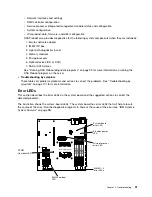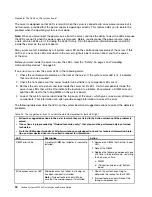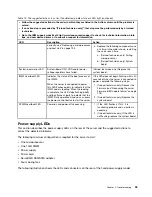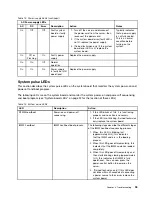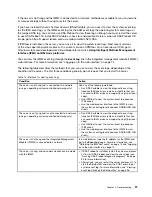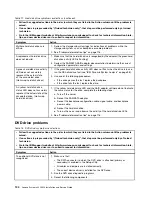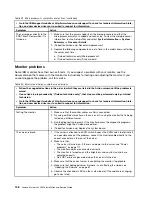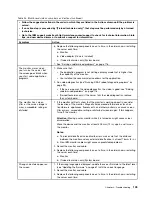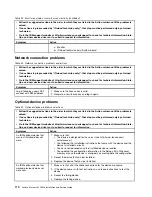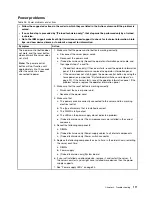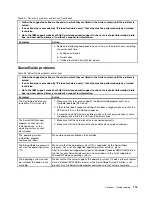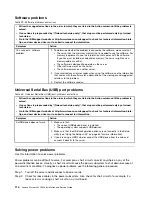Automated service request (call home)
IBM provides tools that can automatically collect and send data or call IBM Support when an error is
detected.
These tools can help IBM Support speed up the process of diagnosing problems. The following sections
provide information about the call home tools.
IBM Electronic Service Agent
IBM Electronic Service Agent monitors, tracks, and captures system hardware errors and hardware and
software inventory information, and reports serviceable problems directly to IBM Support.
You can also choose to collect data manually. It uses minimal system resources, and can be downloaded
from the IBM website. For more information and to download IBM Electronic Service Agent, go to
http://www-01.ibm.com/support/esa/.
Error messages
This section provides the list of error codes and messages for UEFI/POST, IMM2, and DSA that are
generated when a problem is detected.
See Appendix B “UEFI (POST) error codes” on page 405, Appendix A “Integrated Management Module II
(IMM2) error messages” on page 203, and Appendix C “DSA diagnostic test results” on page 423 for
more information.
Troubleshooting by symptom
Use the troubleshooting tables to find solutions to problems that have identifiable symptoms.
If you cannot find a solution to the problem in these tables, see Appendix C “DSA diagnostic test results”
on page 423 for information about testing the server and “Running DSA Preboot diagnostic programs” on
page 99 for additional information about running DSA Preboot program. For additional information to help
you solve problems, see “Start here” on page 85.
If you have just added new software or a new optional device and the server is not working, complete the
following steps before you use the troubleshooting tables:
Step 1.
Check the system-error LED on the operator information panel; if it is lit, check the light path
diagnostics LEDs (see “Diagnostic tools” on page 89).
Step 2.
Remove the software or device that you just added.
Step 3.
Run IBM Dynamic System Analysis (DSA) to determine whether the server is running correctly (for
information about using DSA, see Appendix C “DSA diagnostic test results” on page 423).
Step 4.
Reinstall the new software or new device.
101
Summary of Contents for System x3250 M4
Page 1: ...Lenovo System x3250 M4 Installation and Service Guide Machine Type 2583 ...
Page 6: ...iv Lenovo System x3250 M4 Installation and Service Guide ...
Page 74: ...60 Lenovo System x3250 M4 Installation and Service Guide ...
Page 98: ...84 Lenovo System x3250 M4 Installation and Service Guide ...
Page 136: ...122 Lenovo System x3250 M4 Installation and Service Guide ...
Page 144: ...130 Lenovo System x3250 M4 Installation and Service Guide ...
Page 418: ...404 Lenovo System x3250 M4 Installation and Service Guide ...
Page 596: ...582 Lenovo System x3250 M4 Installation and Service Guide ...
Page 604: ...Taiwan BSMI RoHS declaration 590 Lenovo System x3250 M4 Installation and Service Guide ...
Page 612: ...598 Lenovo System x3250 M4 Installation and Service Guide ...
Page 613: ......
Page 614: ......