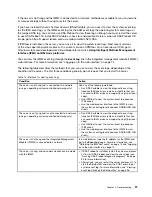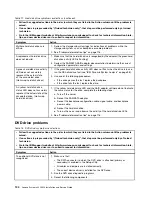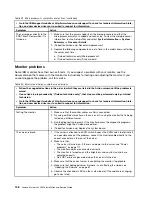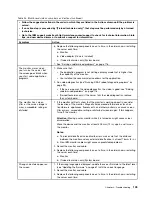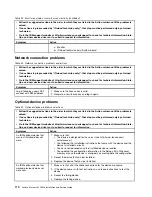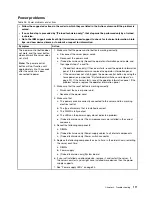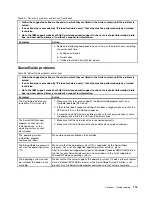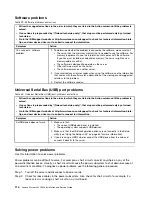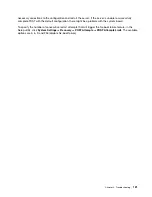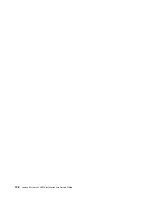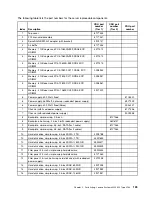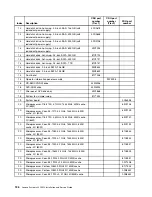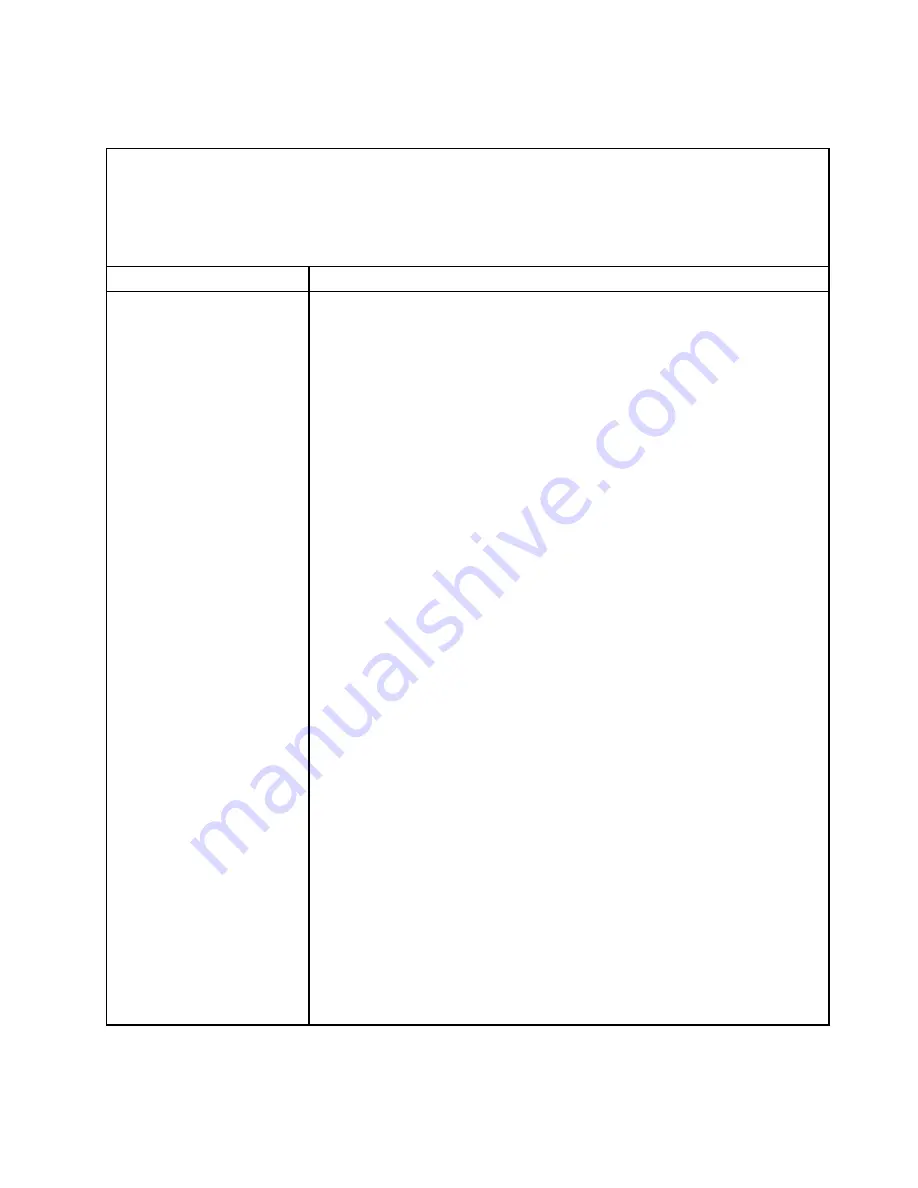
Power problems
Table 26. Power problems and actions
• Follow the suggested actions in the order in which they are listed in the Action column until the problem is
solved.
• If an action step is preceded by “(Trained technician only)”, that step must be performed only by a trained
technician.
• Go to the IBM support website at http://www.lenovo.com/support to check for technical information, hints,
tips, and new device drivers or to submit a request for information.
Symptom
Action
The power-control button does
not work, and the reset button
does not work (the server does
not start).
Note:
The power-control
button will not function until
approximately 5 to 10 seconds
after the server has been
connected to power.
1. Make sure that the power-control button is working correctly:
a. Disconnect the server power cords.
b. Reconnect the power cords.
c. (Trained technician only) Reseat the operator information panel cable, and
then repeat steps 1a and 1b.
• (Trained technician only) If the server starts, reseat the operator information
panel. If the problem remains, replace the operator information panel.
• If the server does not start, bypass the power-control button by using the
force power-on jumper (see “System-board switches and jumpers” on
page 22). If the server starts, reseat the operator information panel. If the
problem remains, replace the operator information panel.
2. Make sure that the reset button is working correctly:
• Disconnect the server power cord.
• Reconnect the power cord.
3. Make sure that :
a. The power cords are correctly connected to the server and to a working
electrical outlet.
b. The type of memory that is installed is correct.
c. The DIMM is fully seated.
d. The LEDs on the power supply do not indicate a problem.
e. (Trained technician only) The microprocessors are installed in the correct
sequence.
4. Reseat the following components:
a. DIMMs
b. (Trained technician only) Power-supply cables to all internal components
c. (Trained technician only) Power switch connector
5. Replace the following components one at a time, in the order shown, restarting
the server each time:
a. DIMMs
b. Power supply
c. (Trained technician only) System board
6. If you just installed an optional device, remove it, and restart the server. If
the server now starts, you might have installed more devices than the power
supply supports.
7. See “Power-supply LEDs” on page 93.
111
Summary of Contents for System x3250 M4
Page 1: ...Lenovo System x3250 M4 Installation and Service Guide Machine Type 2583 ...
Page 6: ...iv Lenovo System x3250 M4 Installation and Service Guide ...
Page 74: ...60 Lenovo System x3250 M4 Installation and Service Guide ...
Page 98: ...84 Lenovo System x3250 M4 Installation and Service Guide ...
Page 136: ...122 Lenovo System x3250 M4 Installation and Service Guide ...
Page 144: ...130 Lenovo System x3250 M4 Installation and Service Guide ...
Page 418: ...404 Lenovo System x3250 M4 Installation and Service Guide ...
Page 596: ...582 Lenovo System x3250 M4 Installation and Service Guide ...
Page 604: ...Taiwan BSMI RoHS declaration 590 Lenovo System x3250 M4 Installation and Service Guide ...
Page 612: ...598 Lenovo System x3250 M4 Installation and Service Guide ...
Page 613: ......
Page 614: ......