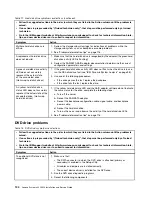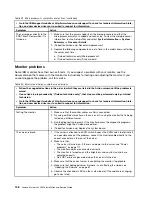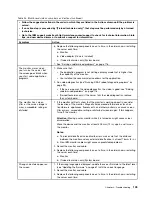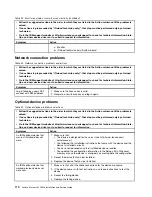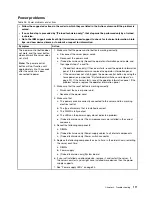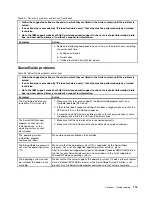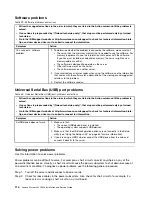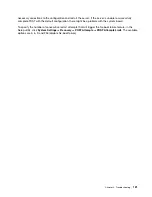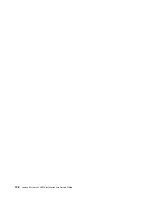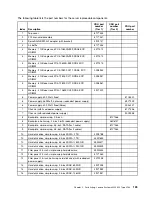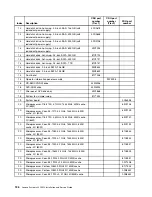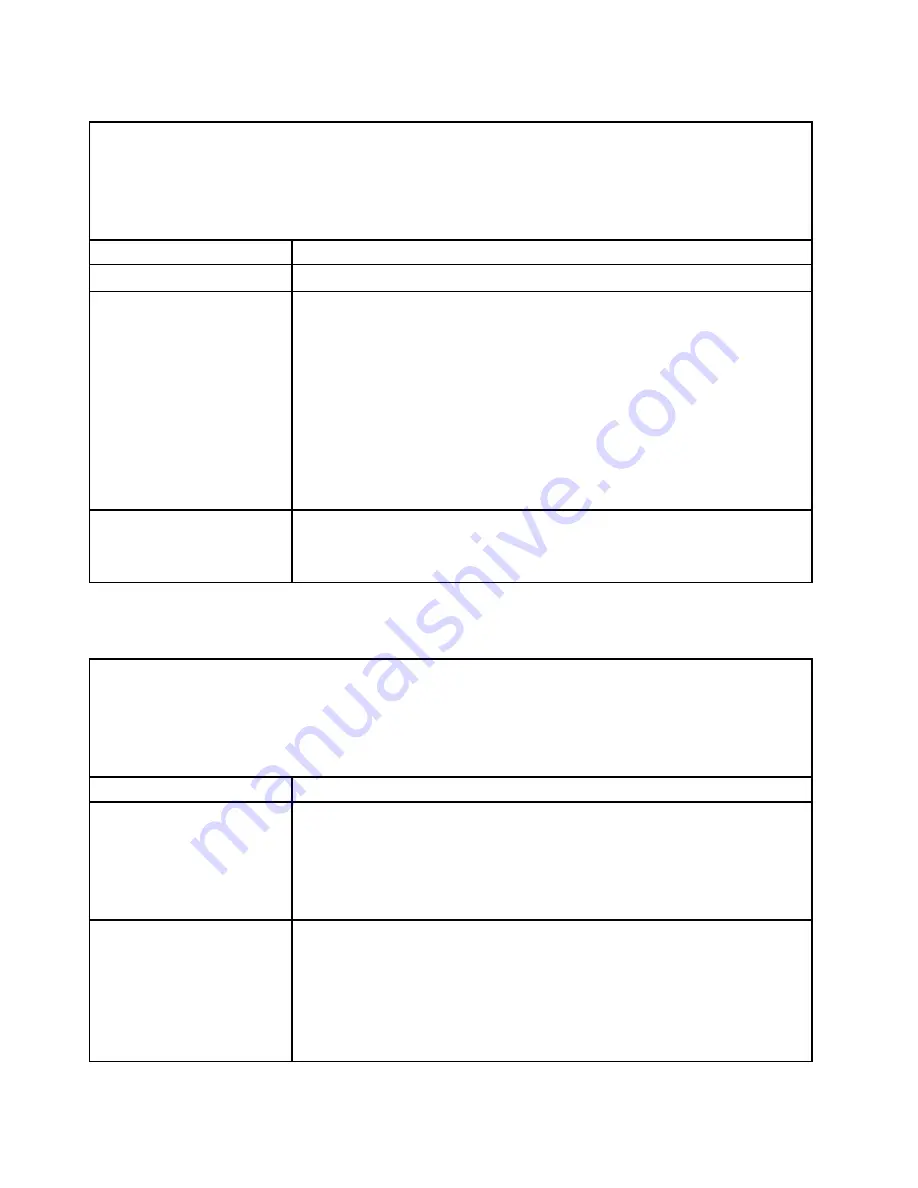
Table 26. Power problems and actions (continued)
• Follow the suggested actions in the order in which they are listed in the Action column until the problem is
solved.
• If an action step is preceded by “(Trained technician only)”, that step must be performed only by a trained
technician.
• Go to the IBM support website at http://www.lenovo.com/support to check for technical information, hints,
tips, and new device drivers or to submit a request for information.
Symptom
Action
8. See “Solving undetermined problems” on page 116.
The server does not turn off.
1. Determine whether you are using an Advanced Configuration and Power
Interface (ACPI) or a non-ACPI operating system. If you are using a non-ACPI
operating system, complete the following steps:
a. Press Ctrl+Alt+Delete.
b. Turn off the server by pressing the power-control button for 5 seconds.
c. Restart the server.
d. If the server fails POST and the power-control button does not work,
disconnect the power cord for 5 seconds; then, reconnect the power cord
and restart the server.
2. If the problem remains or if you are using an ACPI-aware operating system,
suspect the system board.
The server unexpectedly shuts
down, and the LEDs on the
operator information panel are
not lit.
See “Solving undetermined problems” on page 116.
Serial port problems
Table 27. Serial port problems and actions
• Follow the suggested actions in the order in which they are listed in the Action column until the problem is
solved.
• If an action step is preceded by “(Trained technician only)”, that step must be performed only by a trained
technician.
• Go to the IBM support website at http://www.lenovo.com/support to check for technical information, hints,
tips, and new device drivers or to submit a request for information.
Symptom
Action
The number of serial ports that
are identified by the operating
system is less than the number
of installed serial ports.
1. Make sure that:
• Each port is assigned a unique address in the Setup utility and none of the
serial ports is disabled.
• The serial-port adapter (if one is present) is seated correctly.
2. Reseat the serial port adapter.
3. Replace the serial port adapter.
A serial device does not work.
1. Make sure that:
• The device is compatible with the server.
• The serial port is enabled and is assigned a unique address.
• The device is connected to the correct connector.
2. Reseat the following components:
a. Failing serial device
b. Serial cable
112
Lenovo System x3250 M4 Installation and Service Guide
Summary of Contents for System x3250 M4
Page 1: ...Lenovo System x3250 M4 Installation and Service Guide Machine Type 2583 ...
Page 6: ...iv Lenovo System x3250 M4 Installation and Service Guide ...
Page 74: ...60 Lenovo System x3250 M4 Installation and Service Guide ...
Page 98: ...84 Lenovo System x3250 M4 Installation and Service Guide ...
Page 136: ...122 Lenovo System x3250 M4 Installation and Service Guide ...
Page 144: ...130 Lenovo System x3250 M4 Installation and Service Guide ...
Page 418: ...404 Lenovo System x3250 M4 Installation and Service Guide ...
Page 596: ...582 Lenovo System x3250 M4 Installation and Service Guide ...
Page 604: ...Taiwan BSMI RoHS declaration 590 Lenovo System x3250 M4 Installation and Service Guide ...
Page 612: ...598 Lenovo System x3250 M4 Installation and Service Guide ...
Page 613: ......
Page 614: ......