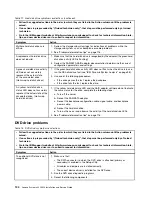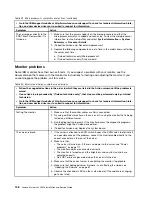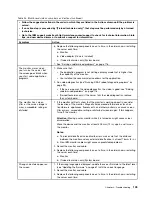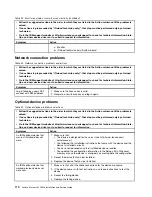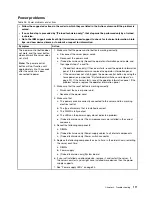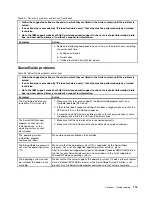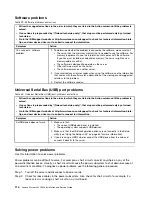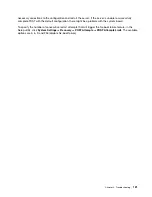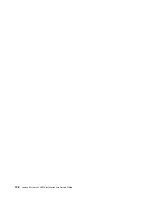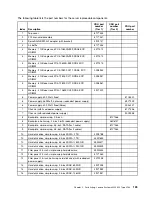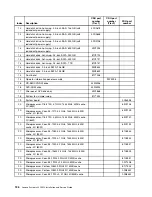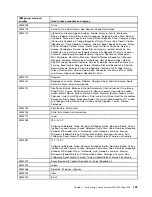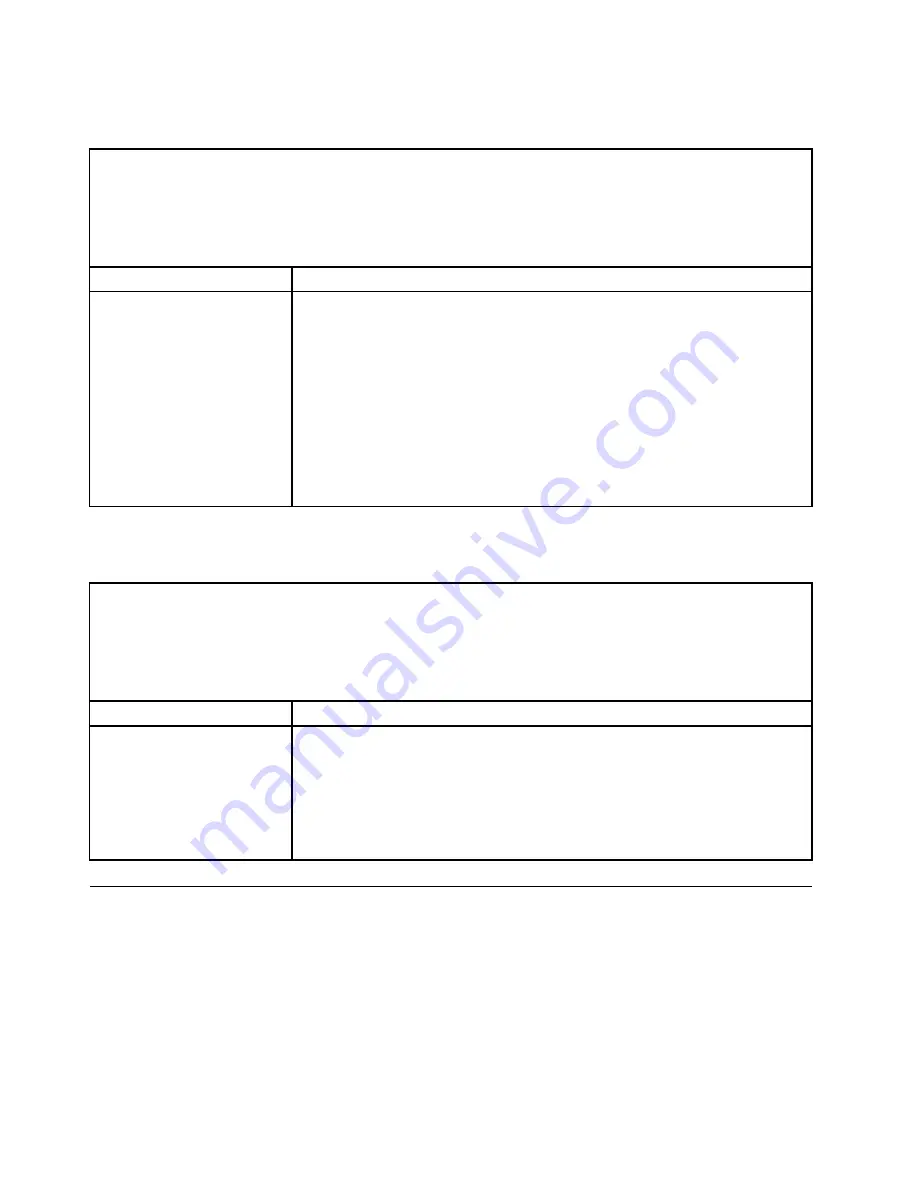
Software problems
Table 29. Software problems and actions
• Follow the suggested actions in the order in which they are listed in the Action column until the problem is
solved.
• If an action step is preceded by “(Trained technician only)”, that step must be performed only by a trained
technician.
• Go to the IBM support website at http://www.lenovo.com/support to check for technical information, hints,
tips, and new device drivers or to submit a request for information.
Symptom
Action
You suspect a software
problem.
1. To determine whether the problem is caused by the software, make sure that:
• The server has the minimum memory that is needed to use the software. For
memory requirements, see the information that comes with the software.
If you have just installed an adapter or memory, the server might have a
memory-address conflict.
• The software is designed to operate on the server.
• Other software works on the server.
• The software works on another server.
2. If you received any error messages when using the software, see the information
that comes with the software for a description of the messages and suggested
solutions to the problem.
3. Contact the software vendor.
Universal Serial Bus (USB) port problems
Table 30. Universal Serial Bus (USB) port problems and actions
• Follow the suggested actions in the order in which they are listed in the Action column until the problem is
solved.
• If an action step is preceded by “(Trained technician only)”, that step must be performed only by a trained
technician.
• Go to the IBM support website at http://www.lenovo.com/support to check for technical information, hints,
tips, and new device drivers or to submit a request for information.
Symptom
Action
A USB device does not work.
1. Make sure that:
• The correct USB device driver is installed.
• The operating system supports USB devices.
2. Make sure that the USB configuration options are set correctly in the Setup
utility (see “Using the Setup utility” on page 64 for more information).
3. If you are using a USB hub, disconnect the USB device from the hub and
connect it directly to the server.
Solving power problems
Use this information to solve power problems.
Power problems can be difficult to solve. For example, a short circuit can exist anywhere on any of the
power distribution buses. Usually, a short circuit will cause the power subsystem to shut down because of
an overcurrent condition. To diagnose a power problem, use the following general procedure:
Step 1.
Turn off the server and disconnect all power cords.
Step 2.
Check for loose cables in the power subsystem. Also check for short circuits, for example, if a
loose screw is causing a short circuit on a circuit board.
114
Lenovo System x3250 M4 Installation and Service Guide
Summary of Contents for System x3250 M4
Page 1: ...Lenovo System x3250 M4 Installation and Service Guide Machine Type 2583 ...
Page 6: ...iv Lenovo System x3250 M4 Installation and Service Guide ...
Page 74: ...60 Lenovo System x3250 M4 Installation and Service Guide ...
Page 98: ...84 Lenovo System x3250 M4 Installation and Service Guide ...
Page 136: ...122 Lenovo System x3250 M4 Installation and Service Guide ...
Page 144: ...130 Lenovo System x3250 M4 Installation and Service Guide ...
Page 418: ...404 Lenovo System x3250 M4 Installation and Service Guide ...
Page 596: ...582 Lenovo System x3250 M4 Installation and Service Guide ...
Page 604: ...Taiwan BSMI RoHS declaration 590 Lenovo System x3250 M4 Installation and Service Guide ...
Page 612: ...598 Lenovo System x3250 M4 Installation and Service Guide ...
Page 613: ......
Page 614: ......